WooCommerce has some great plugins that will ease your troubles regarding orders, shipping, and everything an online store has to handle. One of these fantastic plugins is WooCommerce Order Export, which has several life-saving features that will help you sort out customer orders.
A couple of words about the plugin itself
All Heading
WooCommerce Order Export has a simple and clean interface with a plethora of tools and filters to help you choose only what you’re interested in! You may also drag and drop the fields you intend to export and keep track of which orders have been exported and just get the last ones. It is a complex software that is ideal for any store or business with a high volume of daily sales, as well as drop shippers.
Besides these couple of important features, one of the most interesting ones is a convenient option to export all the data to CSV format and import it to third-party software for easier tracking and insight.
You can also set multiple scheduled exports that will send a report to your account whenever you set it – daily, or monthly, the choice is completely up to you! In addition to this, you can also set the exports to wait for you every morning in your email inbox so you can be informed at the start of every day about new orders and your sales.
The plugin has a little cool ‘Preview’ button at the end of every segment that will show the data in the order you set. This feature comes useful because you can have insight into what will everything look like before the actual exporting of data.
Features
There are five main features this plugin comes packed with:
- Date ranges of orders to include in export,
- Report format & output,
- Export new orders only,
- Filter,
- Fields to export.
Date ranges of orders to include in the export
The first option on the list allows you to choose a specific date range from which to export data. You may adjust it manually by selecting days or by picking one of the predefined options – today’s and yesterday’s orders, this week or last week, last month’s orders, and finally, last year’s orders.
The ‘Select range’ option gives you the possibility to pick the dates you want the plugin to list the orders from, in the calendar view. The plugin developers took care of this one well and you can have whatever export you want.
Report Format & Output
With this one you can define how the exported orders will be organized, which date and time formats will be used, the name of the file, your field separator, and so on.
The plugin allows you to select the view of the exported file that best suits your needs. You can have each item displayed in a separate row, or you can have them appear in a separate column, respectively. For instance, if one customer buys more articles, you can implement this option to give you the best view of every order.
Export New Orders Only
This one is a pleasant feature that reflects the whole sophistication of the plugin! What it does is if you ask the plugin it will remember previously exported orders so it will export only new ones that haven’t been exported, whatsoever! This one ideally works when you have multiple exports in a short space of time when you don’t have time to waste on such a minor difficulty. Simply, tick the box at the top of the option ‘Only export new orders’, and you will enable it.
Filter
As its name suggests, this option enables you to filter the orders by some of your parameters. For example, you can tell the plugin to list the orders by their ID, order total, currency the customer has bought them in, discount if any, shipping total, payment gateway, etc. So if you want to export the orders sorted by their ID, the plugin will sort them just by that.
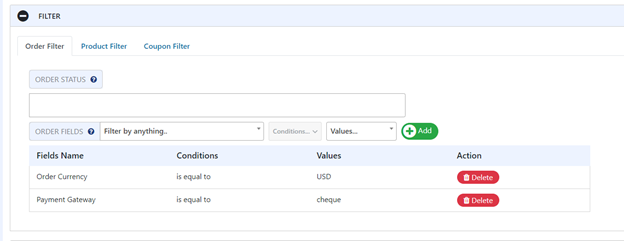
In the ‘Order Fields’ section, you can select by which parameter you want the orders to be filtered which we mentioned above. We should point out that you can add as many filter entries as you want.
In the ‘Product Filter’, you can choose which products you want to export or by their category. And lastly, there is the ‘Coupon Filter’. When enabled, the plugin will sort every single product that has a specific coupon.
Fields To Export
At the very end comes the main feature this plugin has to offer which is the fields we want to export. It is a nicely organized feature that enables you to manipulate and reorder the fields using the drag and drop option. On the left-hand side, the available fields are listed, and on the right side, we move those fields that we need for the specific situation, and where we customize everything.
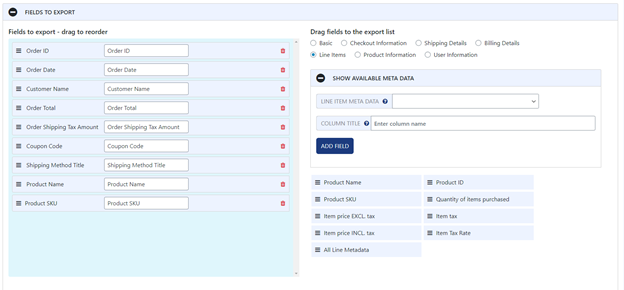
Speaking of the fields from the left side, there are ‘Order ID’, ‘Shipping State’, ‘Order Date’, ‘Order Total’, and ‘Product Name’ fields that can be used. On the right side, the fields are grouped by categories – ‘Basic’, ‘Checkout Information’, ‘Shipping Details’, ‘Line Items’, ‘Product Information’, and ‘User Information’. You have total freedom when it comes to what field from the specific category you want to remove or keep.
Settings
The ‘Settings’ tab is very useful when it comes to troubleshooting as it contains the information about record tracking of how often, when, and were there any errors in the actual exports so if you have some sort of trouble with the exports, you can always come here to check what went wrong. You can also import and export the settings from one site to another if you have the same preferences. Simply copy the code and paste it into the fields.
Scheduled Exports
Another useful feature is Scheduled Exports, which allows you to tell the plugin to distribute the export data to others, such as your accountants or business partners. You can set up as many logs as you want.
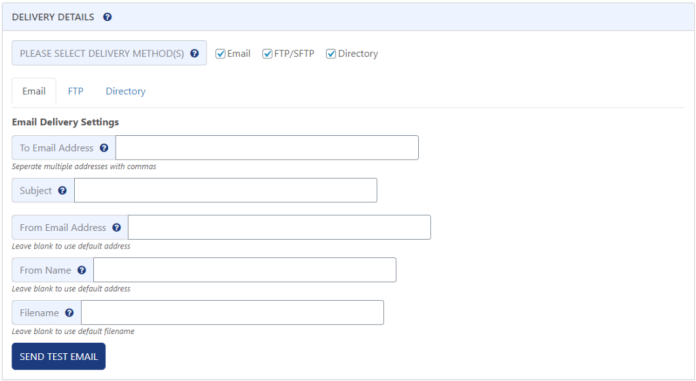
You set the title of the scheduled export, the delivery methods by which you want it to be sent, delivery details where you pick what should be sent, the frequency of the last and next scheduled run, and in the end, there are action buttons where you remove and copy the logs.
The photo above shows you how to schedule the export. You have several fields to fill with the necessary details and that’s it. You name the export, set the schedule of it, you can set it to export daily at the specific time, or every first and last day in the month, or every hour, respectively, and in the end, whom you want the data to be forwarded to, and how! The data can be sent via email or FTP, or you can have it stored in the directory.
Conclusion
Things can be much easier when managing an online store or business that sells any kind of goods! Here we have presented one of the best plugins that can help you to have all the orders information quickly, well-organized, and ready to be exported and analyzed. We have covered every feature WooCommerce Order Export has in its arsenal, but it is totally up to you to discover more.








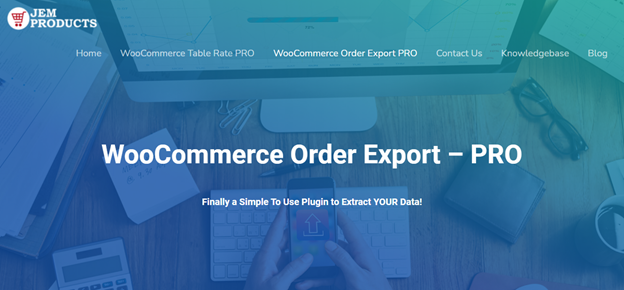
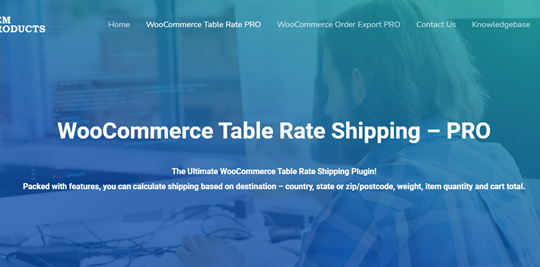
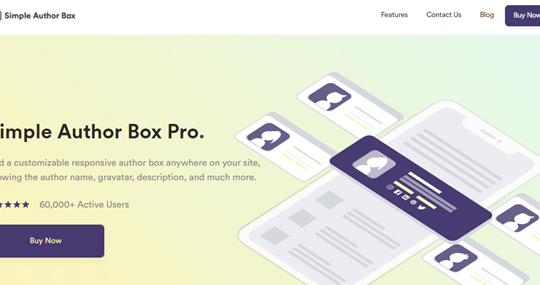
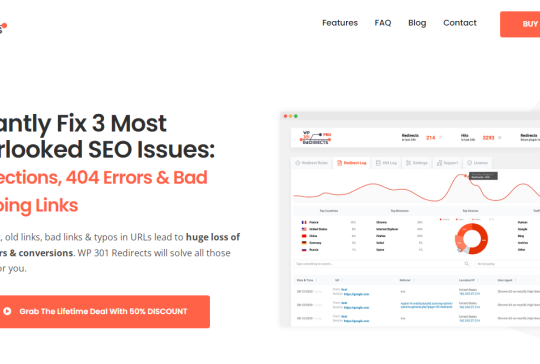

Recent Comments