Giving author’s the credit they deserve is the responsibility of every site owner. This applies not only to in-house authors but guest contributors as well. And if you’re new to this whole running a website business, you might be wondering why you should have guest contributors in the first place, so let us explain everything step by step.
All Heading
Guest authors give your readers a fresh new perspective on topics they’re interested in. Things might get stale if you only stick to in-house writers with the same opinions and writing style. In addition to this, guest writers are also a good opportunity for link building. They write for your site, you for theirs, and you exchange links in the process. This makes guest posts a win-win. Your audience gets to read something different, and you get a significant SEO boost.
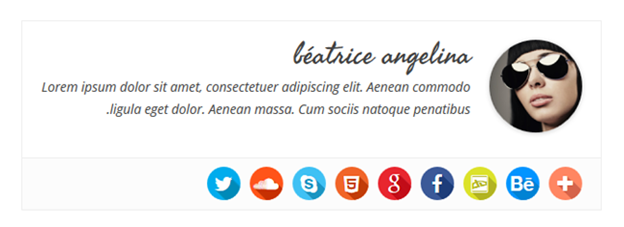
Whether your own team or a guest, creating a responsive author box to showcase their talents is essential. WordPress does offer a standard author box. However, more often than not, these are an eye sore and do not come with the option to credit multiple authors or part-time contributors. So, what can you do?
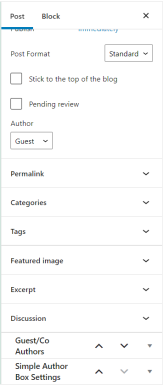
Simple Author Box
Just like anything else regarding WordPress, when in need of extra features, or a new capability, opt for a plugin. Simple Author Box is an all-in-one author plugin for WordPress. With its help, you can not only customize your author boxes to your heart’s desire, but you can also add multiple authors to a single post and credit guest authors without having to create a profile for them. The installation process is simple, and the plugin is intuitive and user-friendly. So, even if you have no design or WordPress experience, this plugin won’t give you a headache.
Features
- Link Control – With this functionality, you can easily adjust how links open and behave within the author box.
- Plenty of widgets – Widgets to showcase your most popular posts and authors are easily accessible and super simple to implement,
- Customization – You can customize the appearance of your author box to infinity.
- Guest and Multiple Authors – No more will you have to create a separate user profile for every guest author on the site; just add them as a guest author and still give proper credit.
- Post types – Manually choose the post types where you want the author box to appear and exclude the ones where you do not want it.
- Color controls and schemas – The plugin comes with a color wheel for virtually every element found on the author box, but if you’re not much of a designer, feel free to choose from a handful of pre-selected color schemas that will make your author box stand out.
- Fonts – Freely use any font size from any font family you can think of; it will all function perfectly with Simple Author Box.
How Simple Author Box Works
To start working on the author box, log in to your WordPress installation and locate “Simple Author Box” under “Appearance”.
When you first open the editor, you’ll be greeted with a basic author box, which you can further customize. The great thing about this editor is that all of the changes are made in real-time, so you can easily design whatever you want. Don’t like that new color you added to the social icons? Just revert to your original choice. It’s that easy.
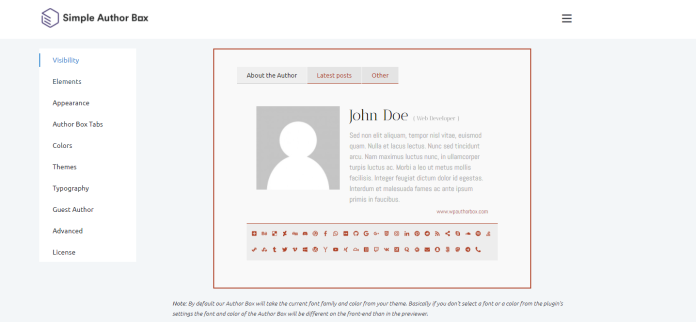
On the left side, you’ll see a column of 8 categories; each is a separate customization type you can work with. The first tab that’s open by default is “Visibility”. This one allows you to change some basic settings like the author box’s position and the types of posts you want it to appear on.
The other tabs are pretty straightforward (this plugin is easy to work with), so let’s go through them quickly.
Customization Tabs
- Elements – Here, you can choose to either show or hide the author’s email, open social links in a new tab, or hide them completely.
- Appearance – This is where you’ll design the basics of your author box. Feel free to adjust the margins, add a background image, adjust the avatar’s size, choose the border style, and so much more.
- Author Box Tabs – Change the title of the about tab, show the tab with custom HTML, and customize every color on the tabs in question. All of this can be done in under a minute.
- Colors – As the title suggests, this tab allows the user to customize the colors of the author box. The options are nearly endless, ranging from border and author box link colors all the way to the background color of the author box and the background color of the social icons tab.
- Themes – This is a handy tab for those who don’t want to partake in the design process. Simply pick one of the pre-made templates, and adjust the colors to fit your site.
- Typography – This is where you get to meddle with all things font ranging from their size to color and font family.
The Result
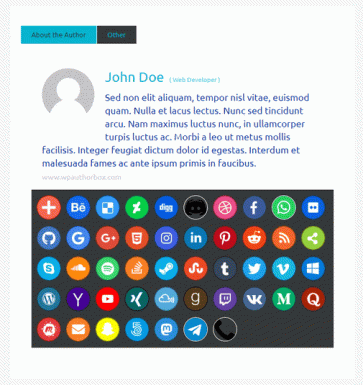
As you can see, this plugin is extremely easy to work with, and you can choose to do as much or as little as you want. With only a few minutes of working with the editor, you can create great-looking author boxes for your site.








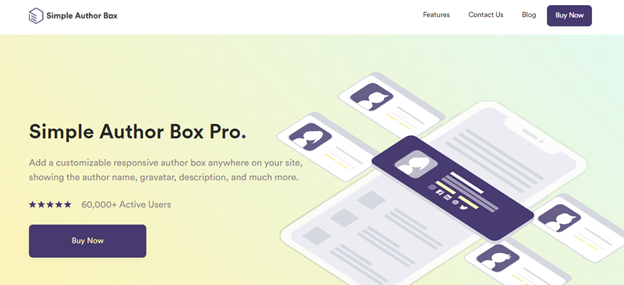
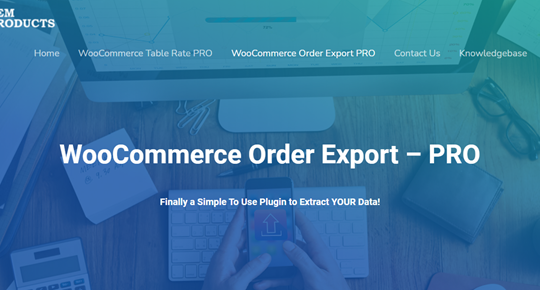
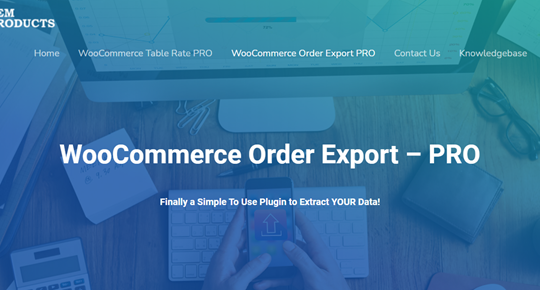
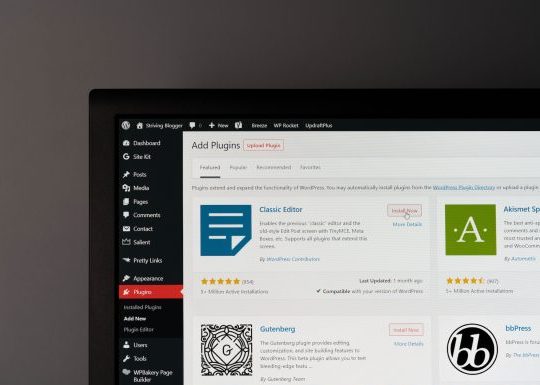
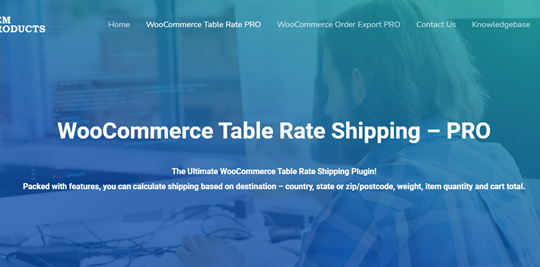
Recent Comments