Encountering the “ERROR 403 FORBIDDEN error 54113” while accessing PayPal? Don’t worry, you’re not alone. This article provides solutions to resolve this issue.
Understanding PayPal 403 Forbidden Error 54113: PayPal’s 403 Forbidden Error 54113 signifies a payment transaction problem. It often arises when a buyer attempts a payment using PayPal, encountering an issue with their payment method or account.
Common Causes of PayPal Error 54113
All Heading
There are different causes of PayPal Error 54113:
- IP Blacklist
- ISP Blocking
- Cache or Cookies Issue
- Glitches
- Technical Issues
How t Fix ‘PayPal Error 54113’ Problem?
Here’s a detailed guide on how to fix the PayPal 403 Forbidden Error 54113 issue:
1. Check Your Internet Connection:
Ensure your internet connection is stable and fast. Try restarting your modem/router or switching to a different network.
2. Clear Cache & Cookies of Browser:
To address potential browser conflicts:
- Open Chrome Browser.
- Click on the Three Dots in the Top Right Corner.
- Select “More Tools” and then “Clear Browsing Data.“
- Choose a Time Duration and mark the boxes for Cached Images and Files, Cookies, and Other Site Data.
- Click “Clear Data” to complete the process.
3. Use VPN
If clearing the cache doesn’t resolve the issue:
Install a reliable VPN on your browser.
Activate the VPN and try accessing PayPal again.
4. Contact PayPal Support
If the problem persists, reach out to PayPal’s customer support for assistance. Provide details about the transaction and the error code.
By following these steps, you can address the “PayPal Error 54113” and regain access to your account. Share your experience in the comments and help others facing the same issue.










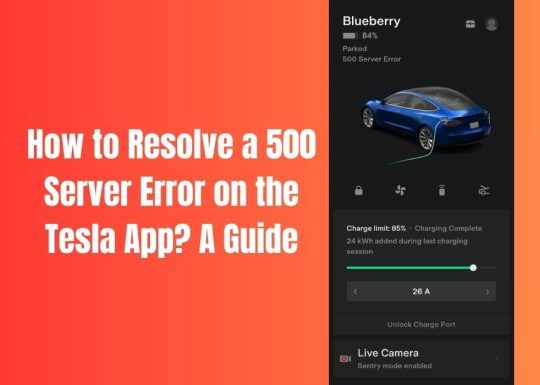
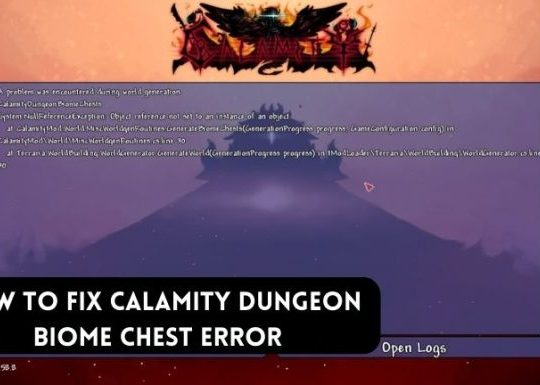
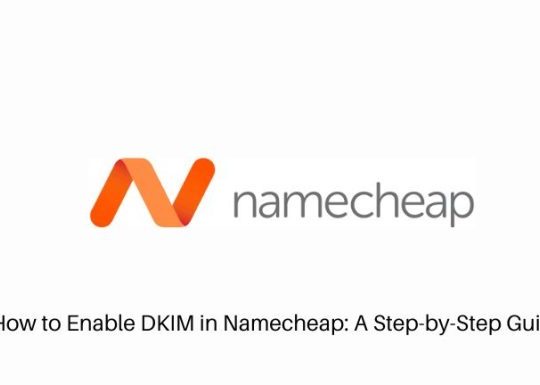
Recent Comments