Learn how to enable DKIM in Namecheap with this comprehensive guide. Follow these step-by-step instructions to ensure better email deliverability and enhance the security of your domain.
In today’s digital world, email has become an integral part of our lives. Whether it’s for personal communication or business purposes, ensuring the security and deliverability of our emails is crucial. DomainKeys Identified Mail (DKIM) is an email authentication method that helps verify the legitimacy of the sender and prevents email forgery.
In this guide, we will walk you through the process of enabling DKIM in Namecheap, a popular domain registrar and web hosting provider. By enabling DKIM, you can enhance your domain’s email security and increase the chances of your emails reaching the recipient’s inbox.
What is DKIM?
All Heading
DKIM, short for DomainKeys Identified Mail, is an email authentication method used to verify the authenticity of the sender and detect any email tampering or forgery. It adds a digital signature to outgoing emails, allowing the recipient’s email server to verify that the email indeed came from the claimed sender and hasn’t been modified during transit.
DKIM helps enhance email security, reduce spam, and improve email deliverability. By implementing DKIM, domain owners can build trust with recipients and establish a more secure email communication channel.
How to Enable DKIM in Namecheap
Enabling DKIM in Namecheap is a straightforward process that involves a few simple steps. Follow the instructions below to enable DKIM for your domain:
Step 1: Log in to your Namecheap Account
To begin, log in to your Namecheap account using your credentials. If you don’t have an account yet, you can easily create one by signing up on the Namecheap website.
Step 2: Access the DNS Management
Once you are logged in, navigate to the dashboard and locate your domain. Click on the “Manage” button next to your domain to access the DNS management settings.
Step 3: Locate the TXT Records Section
In the DNS management settings, find the section that allows you to manage the TXT records for your domain. This is where we will add the DKIM record.
Step 4: Add the DKIM Record
To enable DKIM, you need to add a TXT record with specific values provided by your email service provider. These values typically include a domain selector and a long string of characters. Copy the DKIM record provided by your email service provider and add it as a new TXT record in the DNS management settings of your Namecheap account.
Step 5: Save the Changes
After adding the DKIM record, make sure to save the changes in the DNS management settings. Namecheap may take some time to propagate the changes across their servers, so it’s essential to wait for the changes to take effect.
Step 6: Verify DKIM Setup
Once the changes have propagated, you can verify the DKIM setup by using online tools or services that analyze your domain’s DNS records. These tools will check if the DKIM record is correctly set up and provide you with feedback.
Congratulations! You have successfully enabled DKIM for your domain in Namecheap. By implementing DKIM, you have taken an important step toward ensuring the security and deliverability of your emails.
Conclusion
Enabling DKIM in Namecheap is a crucial step to ensure the security and deliverability of your domain’s emails. By following the step-by-step guide outlined in this article, you can easily enable DKIM for your domain and enhance your email communication. Remember to regularly monitor your DKIM setup and address any issues promptly. With DKIM in place, you can have peace of mind knowing that your emails are protected and more likely to reach their intended recipients’ inboxes.
FAQs about Enabling DKIM in Namecheap
What is DKIM, and why is it important for email security?
DKIM stands for DomainKeys Identified Mail. It is an email authentication method that adds a digital signature to your outgoing emails, allowing recipients’ email servers to verify the authenticity of the sender. DKIM helps prevent email forgery and improves email deliverability.
Can I enable DKIM for any domain registered with Namecheap?
Yes, DKIM can be enabled for any domain registered with Namecheap. The process is the same for all domains hosted on the Namecheap platform.
Is DKIM compatible with all email service providers?
Yes, DKIM is compatible with most email service providers. It is widely supported by major email servers, including Gmail, Outlook, and Yahoo.
Does enabling DKIM affect my existing email setup?
Enabling DKIM does not affect your existing email setup. It simply adds an additional layer of security to your outgoing emails.
Are there any additional steps required after enabling DKIM?
Once DKIM is enabled, you should regularly monitor your email deliverability and check for any issues or errors. It’s also a good practice to keep an eye on the DKIM signature expiration date and renew it when necessary.
What should I do if I encounter any issues while enabling DKIM in Namecheap?
A: If you face any difficulties or encounter errors during the DKIM setup process, you can reach out to Namecheap’s customer support for assistance. They will be able to guide you and help resolve any issues you may have.








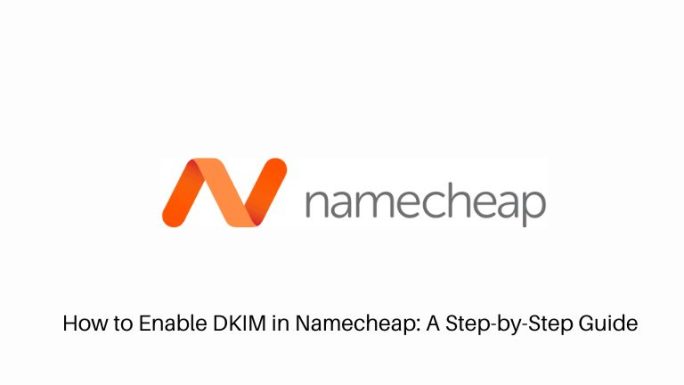


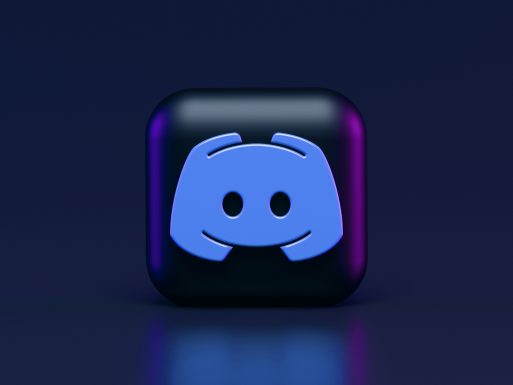
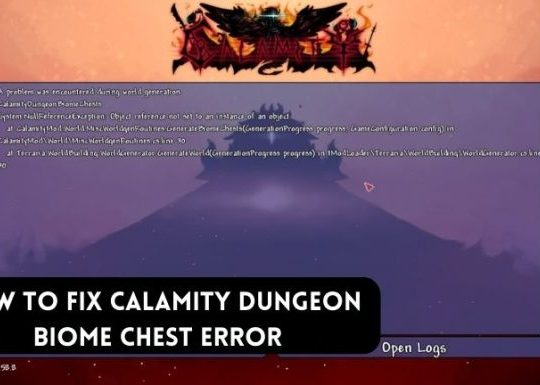
Recent Comments