Website downtime can be frustrating, but there are steps you can take to troubleshoot and resolve the problem. In this article, we’ll guide you through the process of determining if your WordPress website is down and offer solutions to get it back up and running.
Reasons Your WordPress Website May Be Down
All Heading
- Server Issues: One of the most common reasons for a WordPress website going down is server-related problems. This can include server maintenance, outages, or overloading due to a sudden surge in traffic.
- Internet Connection Problems: Sometimes, the issue may not lie with your website, but rather with your internet connection. If you’re unable to access your website, check your internet connection to ensure it’s stable.
- Incorrect URL or Domain Name: Typing an incorrect URL or domain name can lead to confusion and make it seem like your website is down when it’s simply a typo in the address.
- Cache and Browser Issues: Cached data in your browser can sometimes cause errors in loading your website. Clearing your browser’s cache and refreshing the page can resolve this.
- Plugin or Theme Conflicts: Problematic plugins or themes can cause conflicts that lead to website downtime. An update or installation of a plugin or theme may trigger these conflicts.
- Recent Changes or Updates: If you made recent changes to your website, such as updating plugins, themes, or making code modifications, these changes could be the cause of the downtime.
- Database Connection Errors: WordPress websites rely on a database to function correctly. Errors in establishing a database connection can render the site inaccessible.
- DDoS Attacks or Hacking Attempts: In some cases, malicious attacks like Distributed Denial of Service (DDoS) attacks or hacking attempts can lead to website downtime.
How to Fix Your WordPress Website is Down?
If you think your WordPress website is down, there are a few things you can do to troubleshoot the issue.
Step 1: Check Your Internet Connection
Before assuming there’s an issue with your website, ensure that your internet connection is stable and working correctly. Try accessing other websites to confirm if the problem is specific to your WordPress site or if it’s a broader connectivity issue.
Step 2: Test Other Devices
If your internet connection seems fine, test your WordPress website on different devices, such as your phone or another computer. This helps determine if the problem is isolated to one device or if it affects multiple devices, indicating a potential issue with the website itself.
Step 3: Check the Website’s Domain Name
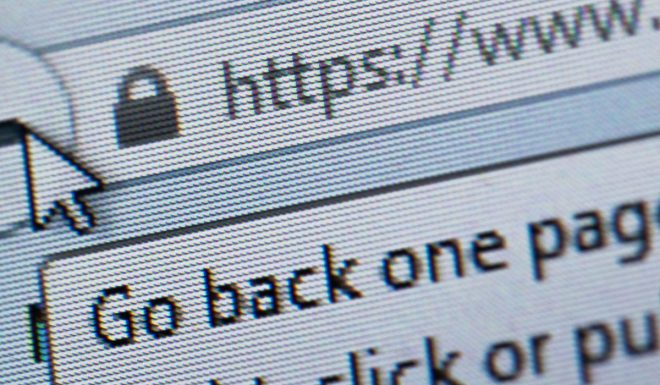
Make sure that you’re using the correct domain name to access your WordPress website. Sometimes, typos or incorrect URLs can lead to confusion and make it seem like the site is down when, in fact, it’s just a simple error.
Step 4: Check the Server Status
Next, verify the server status of your website hosting provider. Most hosting companies provide a status page that displays any ongoing server issues or maintenance. If the server is experiencing problems, it may be affecting your website’s availability.
Step 5: Clear Your Browser Cache
Sometimes, issues with cached data in your browser can lead to errors in loading your WordPress website. Clear your browser’s cache and refresh the page to see if the website comes back online.
Step 6: Look for WordPress Errors
If your website is still down, access your WordPress dashboard if possible. Check for any error messages that might indicate what’s causing the issue. Common errors include “Internal Server Error,” “Error Establishing a Database Connection,” and others, each pointing to specific problems.
Step 7: Check Plugins and Themes
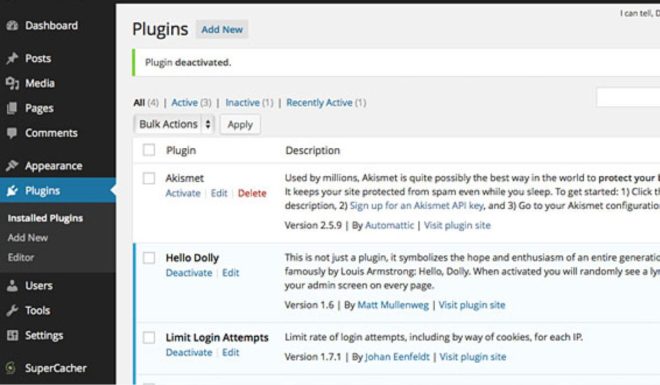
Problematic plugins or themes can sometimes cause WordPress websites to go down. If you recently installed or updated a plugin or theme before the downtime occurred, try disabling it to see if the website returns.
Step 8: Review Recent Changes
Think about any recent changes you made to your website, such as updating plugins, themes, or making modifications to the code. If the issue started after specific changes, consider reverting those changes to see if it resolves the problem.
Step 9: Contact Your Hosting Provider
If you’ve exhausted the above steps and your website is still down, reach out to your hosting provider’s support team. They can investigate server-related issues or provide further assistance in troubleshooting.
Step 10: Regularly Back Up Your Website
In the future, ensure you have regular backups of your WordPress website. Backups are essential to restore your site quickly in case of any unexpected downtime or data loss.
By following these troubleshooting steps, you can identify and resolve common issues that may cause your WordPress website to go down. Remember to stay calm and methodical during the process, and don’t hesitate to seek support from your hosting provider if needed. With patience and persistence, you’ll get your WordPress website back up and running smoothly in no time.
Conclusion
Website downtime can be a frustrating experience, but with systematic troubleshooting, you can often identify and resolve the issue. Regular maintenance, timely updates, and reliable hosting are essential to ensuring your WordPress website runs smoothly. It’s also wise to consider security measures, such as incorporating WP Force SSL to secure data transmission and WP Login LockDown to protect against unauthorized login attempts. By following these steps and seeking professional help if necessary, you’ll be back in business and serving your audience in no time.









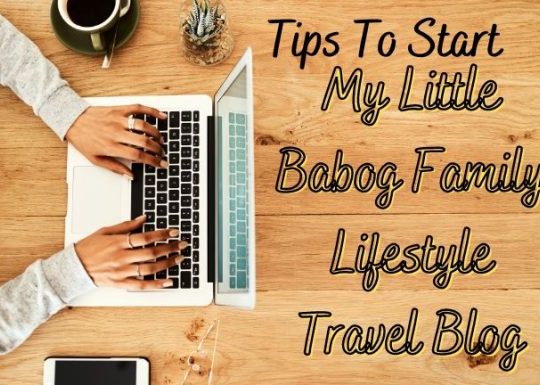
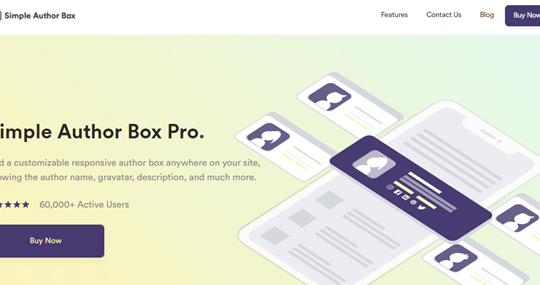
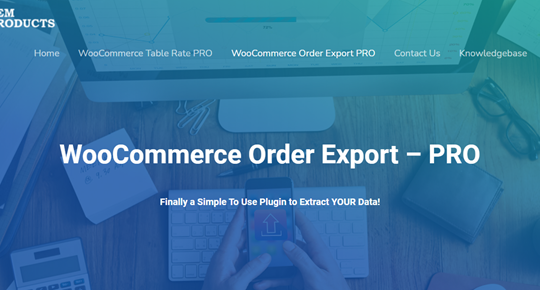
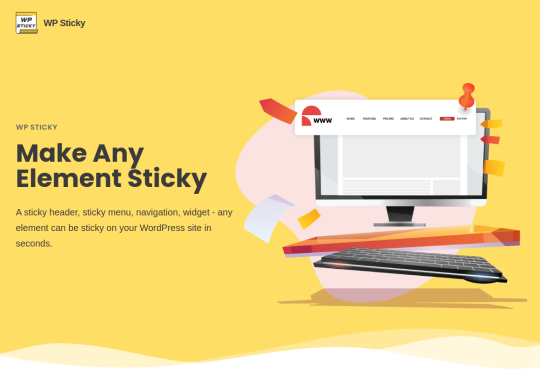
Recent Comments