Are you using WordPress to build your website and want to make your homepage unique and special? You’re in the right place! In this easy-to-follow guide, we’ll show you how to set a custom home page in WordPress. It’s simpler than you might think, and by the end of this article, you’ll have a homepage that stands out.
How to Set a Custom Home Page in WordPress?
All Heading
Follow the below steps to create a custom homepage for your site on WordPress:
Step 1: Access Your WordPress Dashboard
Before you can make any changes to your website, you need to access your WordPress dashboard. This is like the control center for your site, where you can make all sorts of changes.
- Open your web browser and type in your website’s URL followed by “/wp-admin.” For example, if your website is “www.mywebsite.com,” you would type “www.mywebsite.com/wp-admin.”
- Hit “Enter,” and you’ll see a login page. Enter your username and password to log in to your WordPress dashboard.
Step 2: Create a New Page for Your Custom Home Page
Now that you’re in your WordPress dashboard, it’s time to create a new page for your custom home page.
- On the left-hand side, you’ll see a menu. Hover your mouse over “Pages,” and then click on “Add New.”
- This will take you to a page where you can create your new page. Give your page a title like “Home” or “Welcome.” This title will appear in your website’s menu.
Step 3: Design Your Custom Home Page
Now comes the fun part – designing your custom home page! You can add all sorts of things to make it unique, like text, images, videos, and more.
- Use the WordPress block editor to add content. You can find it by clicking on the “+” button or the “Add Block” option.
- To add an image or video, click on the “+” button and select “Image” or “Video” from the blocks.
- To add text, choose the “Paragraph” block.
- You can also rearrange blocks by clicking on the up and down arrows, or you can remove them by clicking on the three dots and selecting “Remove Block.”
Step 4: Set Your Custom Home Page as the Front Page
Now that you’ve created your custom home page, it’s time to set it as your website’s front page.
- Go to the WordPress dashboard.
- In the menu on the left, click on “Settings,” and then select “Reading.”
- Under “Your homepage displays,” you’ll see two options. Select “A static page.”
- In the dropdown menu next to “Homepage,” choose the page you just created as your custom home page.
- Save your changes by clicking the “Save Changes” button at the bottom of the page.
Step 5: Check Your New Custom Home Page
You’re almost done! To see your new custom home page in action, go to your website’s URL (e.g., www.mywebsite.com) in a new browser tab.
Congratulations! You’ve successfully set up a custom home page for your WordPress website. Now, when visitors come to your site, they’ll see your unique and personalized homepage.
Conclusion
Setting up a custom home page in WordPress is a fantastic way to make your website stand out. With just a few simple steps, you can create a homepage that reflects your style and message. So, go ahead, get creative, and make your website truly yours!








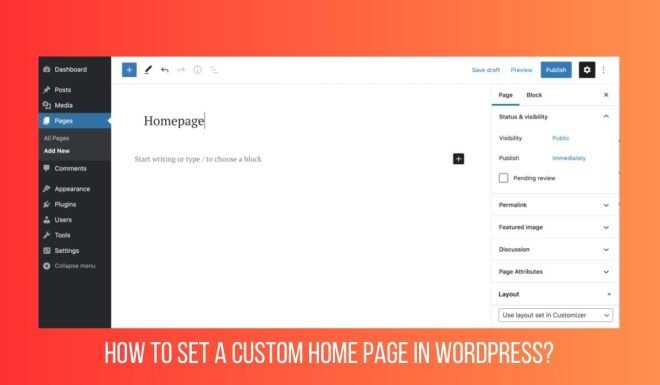
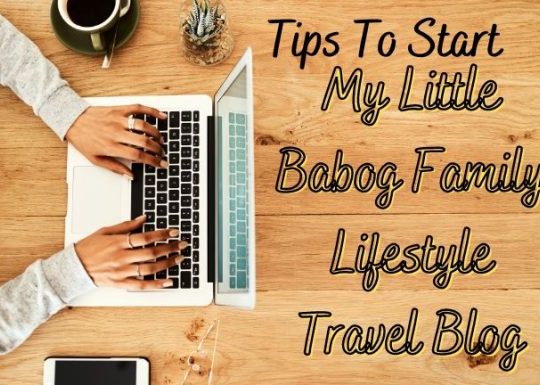
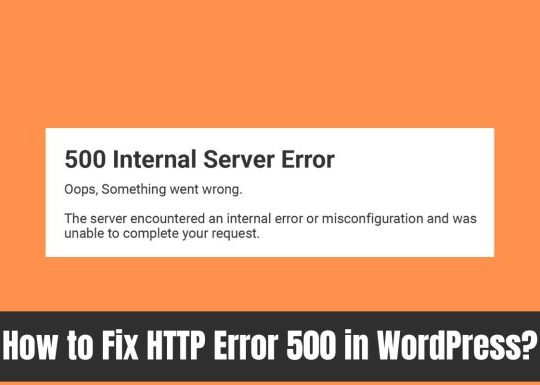
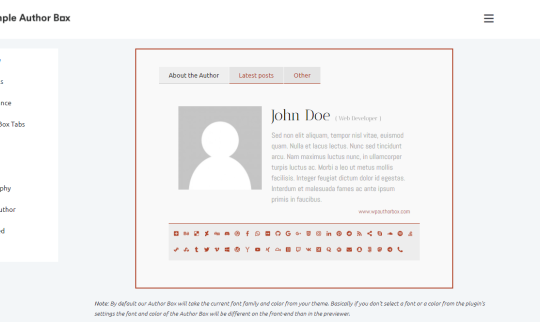
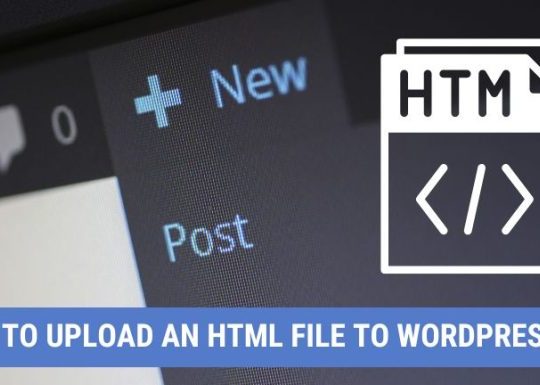
Recent Comments