Are you looking to upload an HTML file to your WordPress website? Whether you have a custom web page or a template that you want to add to your WordPress site, this guide will walk you through the process, making it easy and hassle-free.
In this step-by-step tutorial, we will provide you with all the necessary instructions to successfully upload your HTML file to WordPress and ensure its seamless integration. So, let’s dive right in!
Learn how to upload an HTML file to WordPress effortlessly in this comprehensive step-by-step guide. Get started now and seamlessly integrate your HTML content into your WordPress website.
How to Upload an HTML File to WordPress
All Heading
To begin the process of uploading an HTML file to WordPress, follow the steps outlined below:
Step 1: Access your WordPress Dashboard
- Log in to your WordPress website using your administrator credentials.
- Once logged in, you will be directed to the WordPress Dashboard, which is the central hub for managing your website’s content, settings, and appearance.
- From the WordPress Dashboard, locate the “Appearance” option on the left-hand side menu.
- Hover your cursor over the “Appearance” option to reveal the sub-menu.
Step 3: Select ‘Theme Editor
- Click on the “Theme Editor” option from the sub-menu under “Appearance.”
- The Theme Editor allows you to modify your website’s themes, templates, and styles directly from the WordPress Dashboard.
Step 4: Choose the Appropriate Theme File
- In the Theme Editor, look for the “Theme Files” section on the right-hand side.
- Select the appropriate theme file where you want to upload your HTML file. Usually, it is the “index.php” or “page.php” file, depending on your specific requirements.
Step 5: Locate the HTML File Section
- Scroll through the selected theme file until you find the section where you want to insert your HTML file.
- The section may vary depending on the theme and template structure.
Step 6: Insert Your HTML Code
- Copy the HTML code from your file and paste it into the desired section of the theme file.
- Make sure to insert the HTML code within the appropriate HTML tags to ensure correct rendering.
Step 7: Save the Changes
- Once you have inserted your HTML code, click the “Update File” button to save the changes.
- WordPress will automatically update the theme file, incorporating your HTML code.
There you have it! In this comprehensive guide, we have walked you through the step-by-step process of uploading an HTML file to WordPress. By following these instructions, you can seamlessly integrate your HTML content into your WordPress website and enhance its functionality and design.








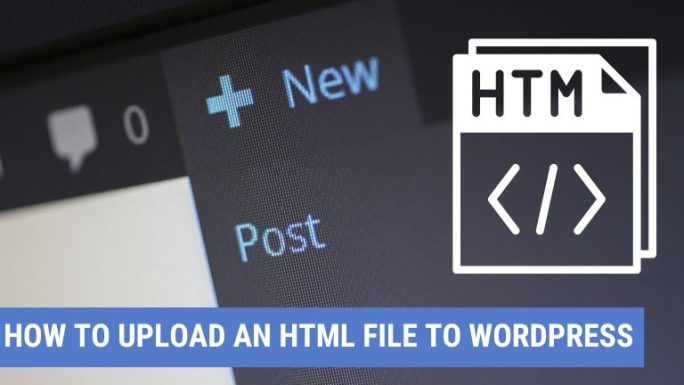
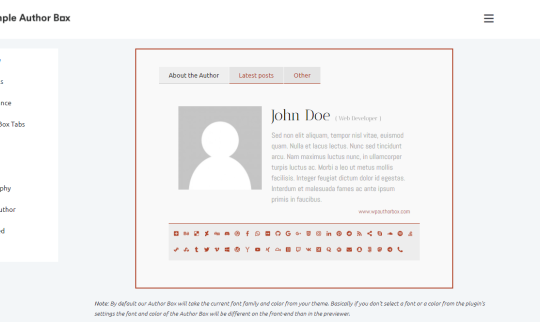
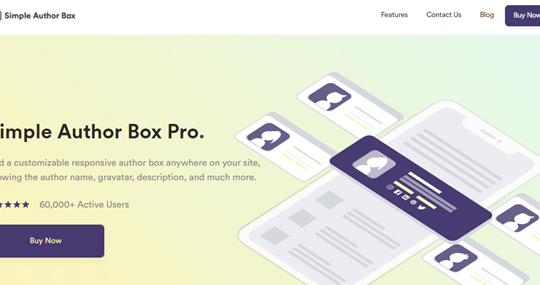
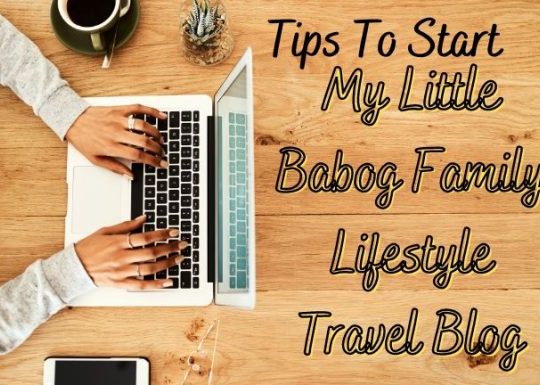
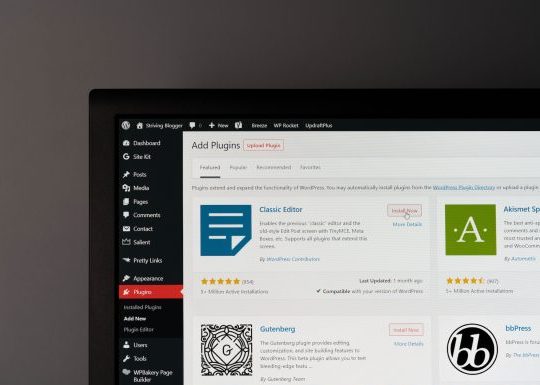
Recent Comments