Learn how to root your Samsung Galaxy S10 SM-G973U with our comprehensive guide. We provide all the information you need to know, from preparation to the rooting process itself, so you can customize your device to your liking.
Are you looking to unlock the full potential of your Galaxy S10 SM-G973U? Rooting your device can give you complete control over your phone, enabling you to customize your device, install custom ROMs, and access powerful apps that aren’t available on the Google Play Store.
In this guide, we’ll show you how to root your Galaxy S10 SM-G973U using a simple and safe method. Follow these steps carefully, and you’ll be able to enjoy all the benefits of rooting your device.
Understanding Rooting
All Heading
Before we dive into the process of rooting, it’s essential to understand what rooting is and what it can do for your device. Rooting is the process of gaining root access to your device’s operating system, allowing you to modify and customize your device beyond its factory settings.
By rooting your device, you can install custom ROMs, remove bloatware, improve battery life, and access advanced features that are not available on unrooted devices. However, rooting also comes with risks, such as the possibility of bricking your device or voiding your warranty.
Things You’ll Need:
Before you begin the rooting process, you’ll need to ensure that you have the following items:
- A computer with internet access
- A USB cable to connect your device to your computer
- Samsung USB drivers
- Odin flashing tool
- TWRP recovery for your device
- Magisk Manager APK
How to Root a Galaxy S10 SM-G973U: A Step-by-Step Guide
Now that you have everything you need, follow these steps to root your Galaxy S10 SM-G973U:
- Step 1: Download Samsung USB Drivers First, download the Samsung USB drivers to your computer and install them.
- Step 2: Download Odin Flashing Tool Next, download the Odin flashing tool to your computer and extract the files.
- Step 3: Download TWRP Recovery Download the TWRP recovery file for your Galaxy S10 SM-G973U from the official website.
- Step 4: Boot into Download Mode Turn off your device and boot it into Download mode by holding down the Volume Down, Bixby, and Power buttons simultaneously.
- Step 5: Connect Your Device to Your Computer Connect your device to your computer using a USB cable.
- Step 6: Open Odin and Load TWRP Recovery File Open the Odin flashing tool on your computer and load the TWRP recovery file into the AP slot.
- Step 7: Flash TWRP Recovery Click on the Start button in Odin to flash the TWRP recovery file to your device.
- Step 8: Boot into TWRP Recovery Mode Once the TWRP recovery is flashed successfully, boot your device into TWRP recovery mode by holding down the Volume Up, Bixby, and Power buttons simultaneously.
- Step 9: Install Magisk Manager APK In TWRP recovery mode, install the Magisk Manager APK.
- Step 10: Reboot Your Device Once the Magisk Manager APK is installed successfully, reboot your device.
Congratulations! You have successfully rooted your Galaxy S10 SM-G973U.
| Checkout Video Guide | https://youtu.be/igibiekxg1o |
Frequently Asked Questions (FAQs)
Yes, rooting your device will void your warranty.
Yes, you can unroot your device by flashing the stock firmware using Odin. However, this will remove all the customizations and modifications you’ve made to your device.
Rooting your device comes with certain risks, such as the possibility of bricking your device or exposing it to security vulnerabilities. It’s essential to understand the risks before proceeding with rooting.
Rooting your device can improve its performance by allowing you to remove bloatware and access advanced features. However, it can also have a negative impact on performance if not done correctly.
Yes, rooting your device allows you to install custom ROMs and experience the latest features and updates that are not available on the stock firmware.
Conclusion
Rooting your Galaxy S10 SM-G973U can give you complete control over your device, enabling you to customize it beyond its factory settings. However, it’s essential to understand the risks and follow the steps carefully to avoid bricking your device or voiding your warranty.
By following the steps outlined in this guide, you can safely root your device and enjoy all the benefits that come with it. So go ahead and take the leap to unlock the full potential of your Galaxy S10 SM-G973U!








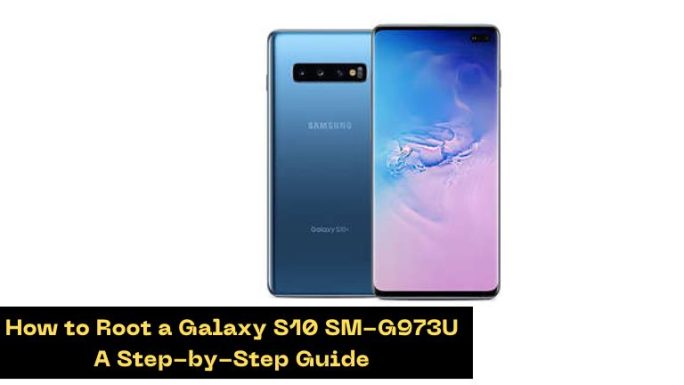
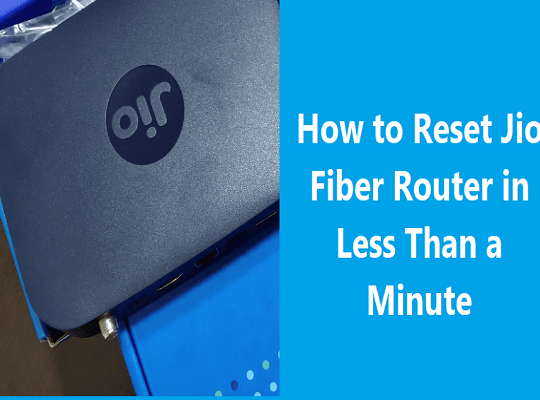
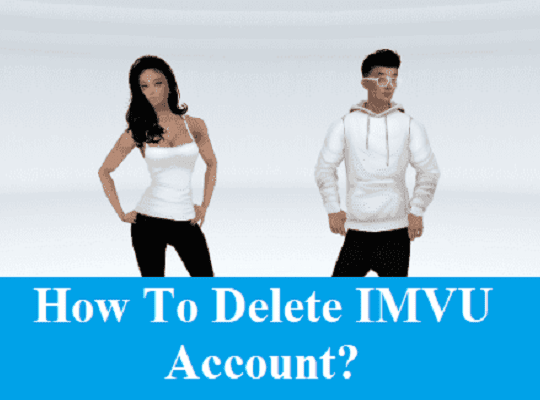
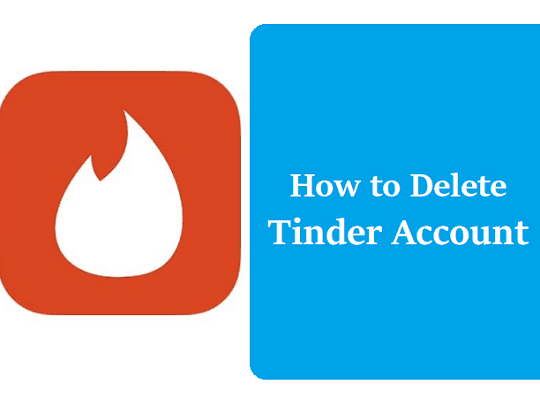

canadian pharmacy near me drugs from canada or canadian pharmacies compare
https://images.google.ps/url?sa=t&url=https://clomiddelivery.pro canada drugstore pharmacy rx
[url=http://www.google.co.ve/url?q=https://clomiddelivery.pro]canadian discount pharmacy[/url] canadian pharmacy sarasota and [url=http://www.uoup.net/space-uid-499660.html]legitimate canadian pharmacy[/url] best canadian online pharmacy