Disney Plus is a popular streaming platform that offers a wide range of shows and movies for your entertainment. One of the features that enhances your viewing experience is the “Continue Watching” section, which allows you to easily pick up where you left off. However, there may be times when you want to remove certain shows from this list. In this article, we will guide you on how to remove shows from the “Continue Watching” section in Disney Plus.
Discover how to remove shows from the “Continue Watching” list on Disney Plus. Learn various methods, including clearing your viewing history, using multiple profiles, and contacting Disney Plus support. Take control of your “Continue Watching” section and curate your viewing experience on Disney Plus.
How Does the “Continue Watching” Feature Work in Disney Plus?
All Heading
The “Continue Watching” feature on Disney Plus keeps track of the shows and movies you’ve started watching but haven’t finished. It allows you to easily resume playback from where you left off. This feature is particularly convenient when you’re in the middle of a series or want to continue watching a movie at a later time.
Why Would You Want to Remove Shows from the “Continue Watching” List?
There could be several reasons why you might want to remove shows from the “Continue Watching” list. Perhaps you started watching a show but didn’t enjoy it and don’t want it cluttering up your list. Alternatively, you may have accidentally clicked on a show and want to remove it from the list to avoid confusion. Whatever the reason, it’s useful to know how to remove unwanted shows from the “Continue Watching” section.
Can You Remove Shows from Continue Watching on Disney Plus?
Yes, you can remove shows from the “Continue Watching” section on Disney Plus. The platform provides several methods to accomplish this, ensuring that you have control over your viewing history and can curate your “Continue Watching” list according to your preferences.
How to Remove Shows from Continue Watching on Disney Plus
Here are four methods you can use to remove shows from the “Continue Watching” list on Disney Plus.
Method 1: Clearing Your Viewing History
To remove shows from the “Continue Watching” list, you can start by clearing your viewing history. Follow these steps:
- Visit the Disney Plus website and log in to your account.
- Go to your profile by clicking on your profile icon.
- Select the “Account” option from the drop-down menu.
- Scroll down and find the “Profile” section.
- Click on “Viewing History.”
- Locate the show you want to remove and click on the “Remove” button next to it.
- Confirm your action when prompted.
By clearing your viewing history, you effectively remove the show from the “Continue Watching” list.
Method 2: Using Multiple Profiles
If you share your Disney Plus account with others, another option to remove shows from the “Continue Watching” list is by using multiple profiles. Each profile has its own “Continue Watching” list. Here’s how to do it:
- Log in to your Disney Plus account.
- Click on the profile icon and select “Edit Profiles.“
- Create a new profile by clicking on the “Add Profile” button.
- Switch to the new profile.
- Start watching the show you want to remove from the “Continue Watching” list.
- When you’re done, switch back to your main profile.
- The show you watched on the other profile won’t appear in your “Continue Watching” list.
Using multiple profiles allows you to separate your viewing history and remove shows from your main profile’s “Continue Watching” list.
Method 3: Deleting Your Profile
If you want a fresh start and don’t mind losing your personalized settings, deleting your profile is an effective way to remove all shows from the “Continue Watching” list. Follow these steps:
- Log in to your Disney Plus account.
- Go to the profile icon and select “Edit Profiles.”
- Click on the profile you want to delete.
- Scroll down and click on the “Delete Profile” button.
- Confirm your action when prompted.
After deleting your profile, you can create a new one and start with a clean “Continue Watching” list.
Method 4: Contacting Disney Plus Support
If none of the above methods work or if you encounter any issues, reaching out to Disney Plus support is your best course of action. They have dedicated customer support teams that can assist you with any account-related queries or problems. Contact their support team through their official website or app for prompt assistance.
Conclusion
Having the ability to remove shows from the “Continue Watching” list on Disney Plus gives you more control over your viewing experience. Whether you want to clear your viewing history, use multiple profiles, or even delete your profile entirely, Disney Plus provides various methods to help you achieve this. By following the steps outlined in this article, you can easily remove unwanted shows from your “Continue Watching” list and enjoy a more personalized streaming experience on Disney Plus.








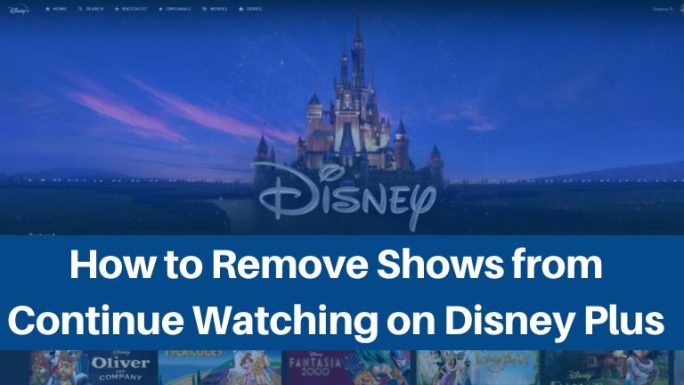
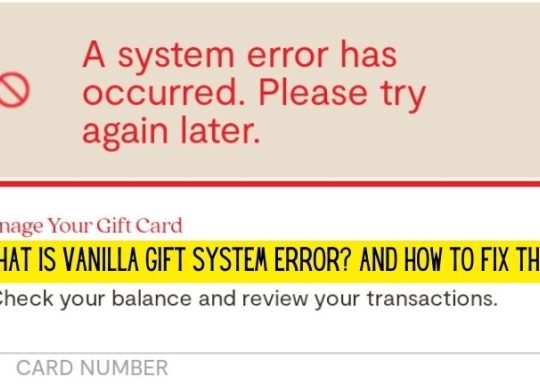
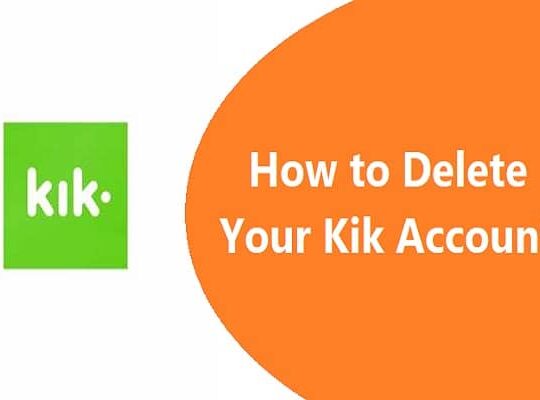
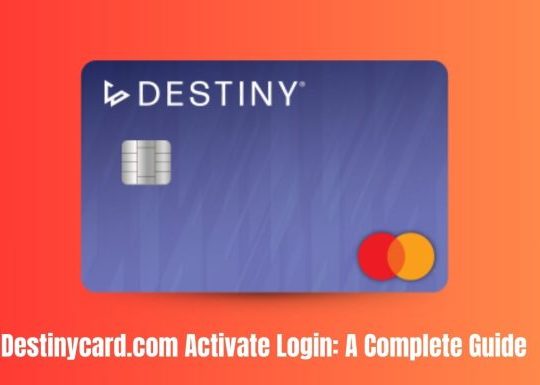
![Convert SRT to Text with Regex JavaScript [Guide] Convert SRT to Text with Regex JavaScript [Guide]](https://tipsmafia.org/wp-content/uploads/2023/01/image-66-540x385.jpg)
Recent Comments