Being a website manager or even a developer is a wonderful thing to do but, like any other job, this one has its own difficult periods when we get to the stage the only cost-effective option is to terminate the whole bunch of code and start over.
Besides this one, the reasons to use the plugin we will cover in a blink of an eye are various – you developed the website privately, have tested every possible scenario, script, plugins, themes, and how well they work along, and now you want to publish it, or your website became overly crowded with data slowing the page down, or maybe you have experienced virtual attacks… The reasons are many, and the solution is just one — WP Reset!
Dashboard
All Heading
The first thing we see upon the plugin activation is a dashboard. Minimalistic, and informative where every important option is within hand’s reach. Its sophistication is reflected in the possibility that we can download the plugin directly via the dashboard. The left-hand side is where the operation tabs are positioned. ‘Purchases’ tab gives you control over all purchases you made, the ‘Licenses’ tab is where you have all the licenses sorted, ‘Sites’ is the tab where you operate with the sites’ licenses, and ‘Snapshots’ is where all the snapshots you did for all your sites are stored in. We will discuss the purpose of Snapshots shortly.
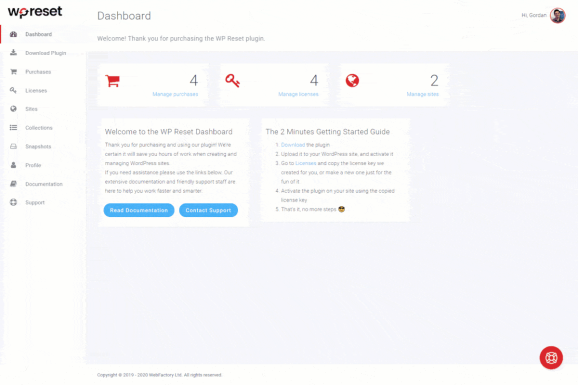
Introduction to the reset options
There are three ways of resetting with this plugin: full reset, partial reset, and options reset.
WP Reset is a powerful tool for WordPress blogs and websites that need to be redeveloped because of any circumstance we mentioned above. It gives the possibility to do a full or partial reset of the specific page in order to fix the issues that suddenly occurred.
Full reset or site reset means removing every single piece of content and settings on the page permanently. From posts, pages, widgets, interactions, and entries, to users. In addition to that, the default WP Database tables and some of the custom tables will be gone, as well. Media you have uploaded, pictures, videos, and graphics, will not be deleted but placed in another folder.
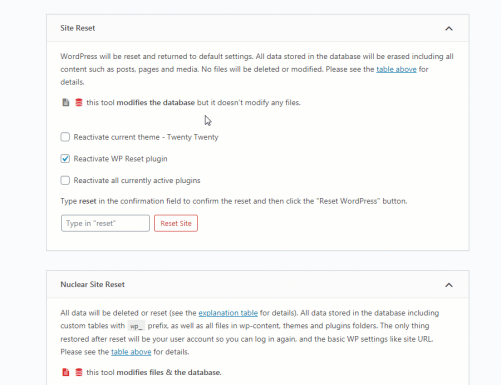
Doing this way of resetting, the WP Reset plugin will ask you to set the basic things of how the website will act after its rebirth. Will the theme be default WordPress or the current one, or should the WP Reset do the plugin’s activation?
On the other hand, the partial reset option triggers the removing the data from the specific page you choose.
However, resetting doesn’t mean removing the whole configuration of the page. It does leave the basic and the most important data such as site title, its WordPress address, language, administrator information, and visibility settings. This happens when we do the full reset.
The partial reset option asks us what things we would like to use the plugin on. For example, you can delete all the upload files you uploaded to the website’s database (C:\folder\htdocs\wp\wp-content\uploads), some of the theme configuration and parameters, plugins (all the plugins will be removed), or remove the .htaccess files from the specified directory.
Nuclear Reset
As the name suggests, Nuclear Reset removes everything on its path. When the basic reset doesn’t do the job, you opt for this one as it erases every single data such as posts, pages, widgets, interactions, entries, users, databases, and media! It literally returns you to the very beginning with the default configuration and options that are needed for website re-establishment. It includes the elementary data such as username, and default WordPress settings you start over again with.
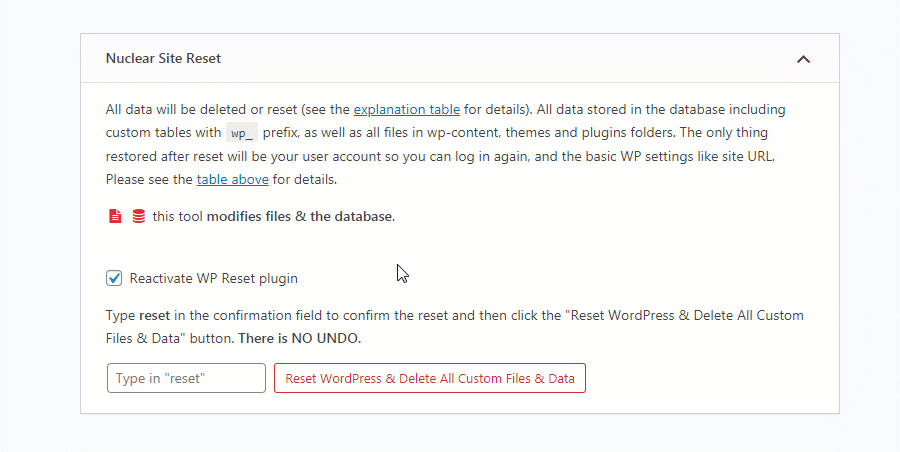
We cannot underline how crucial this is – you should think twice when choosing this option as it leaves you with almost a blank page with only brief, vital configuration, and options. Once executed, there is no way back so please consider twice when opting for this one.
Options Reset
Probably the one that will jeopardize your website the least is the Options Reset. As its name implies, it performs the reset of the whole set of the WordPress core options to their initial, default condition. When you can’t figure out what is the problem, and you don’t want to execute any of the aforementioned solutions, this one can really be a lifesaver. It smoothly resets any option there is, the widgets parameters, WordPress settings, themes, and plugins will be returned to the initial state. This way you performed the least painful reset option of all as your data, images, videos, posts, pages, and any other data on your website will pass untouched.
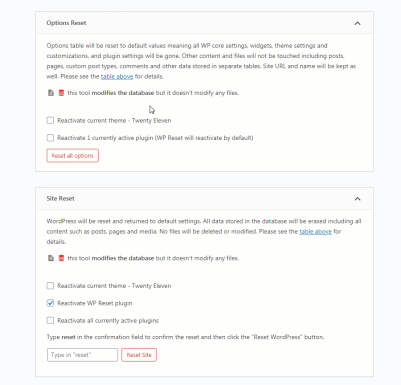
The wizard you will see when opting for this one implies to you to choose if the current theme will be activated upon the reset or if the WP Reset will display the default one. Further, it will ask us if we want to reactivate all the installed plugins by ourselves or will we leave that to WP Reset to manage.
Snapshots
A Snapshot feature is a super valuable feature WP Reset has as it has the role of a ‘security fuse’ for all your database. Whenever you work on the website or you do some kind of update, our recommendation is to always use this one as it can save you from unnecessary and unpredictable stress. No matter what you do, you should always create a snapshot before so when something goes wrong, you can always activate the prior snapshot and go back to the previous conditions.
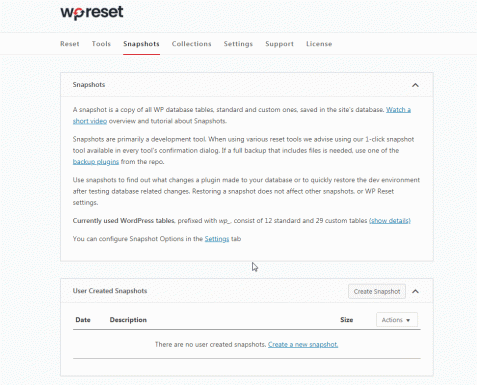
You can also turn on the automatic snapshot so the plugin will automatically create it in the background whenever it notices even the smallest changes to the database. The snapshots can be safely stored in the WP Reset Cloud, Dropbox, or Google Drive giving you reliability if anything bad happens.
Final Words
Finding a bug that preserves our website working smoothly can really be a tough thing to perform, often timewasting. To cut short all of the troubles and headaches, we would nicely recommend you once again this sweet morsel of a plugin – WP Reset.








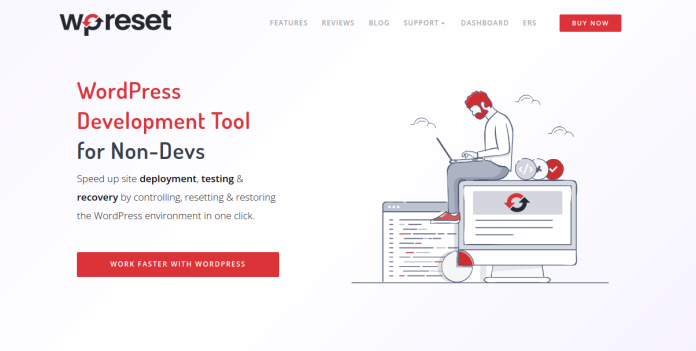
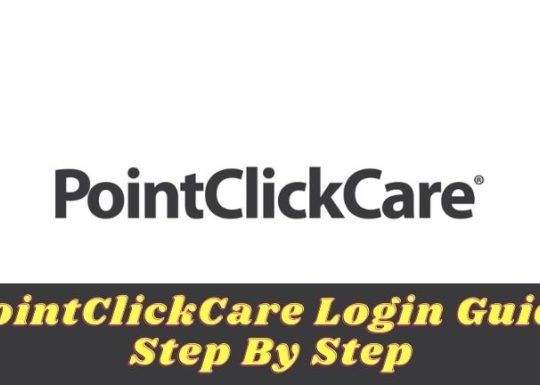

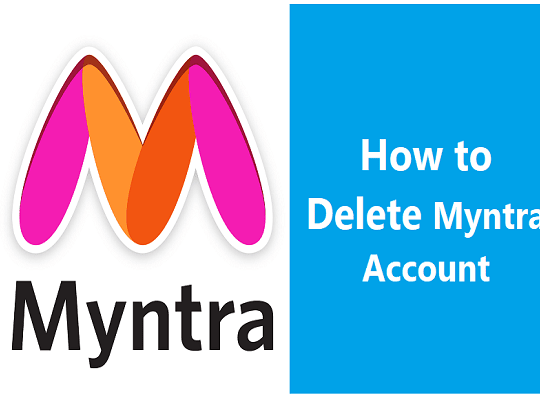
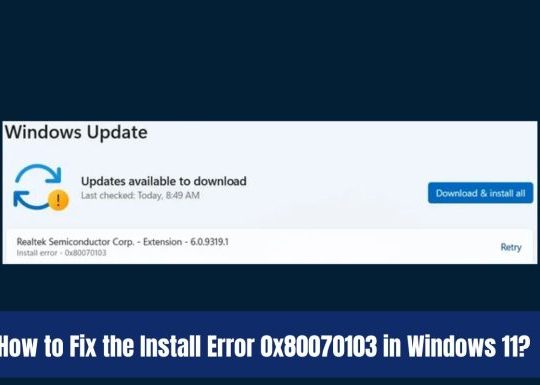
Recent Comments