Having an online shop requires a great and efficient shipping routine and strategy. Owning a store means you have to deal with a bunch of difficulties that seek your full attention. With this being said, there is a great plugin for your WooCommerce store that helps you massively regarding every detail of the shipping procedure.
From calculating shipping based on different parameters, building fine-grain rules using shipping classes, creating unique shipping method names, as well as hiding them, importing, exporting, and editing shipping methods, to forcing the use of shipping methods.
There is a variety of great features this one offers, and in this article, we are going to cover every single one of them in detail to give you a better insight into how good is WooCommerce Table Rate Shipping plugin. Without any further delay, let’s get into business.
Foreword
WooCommerce Table Rate Shipping is a powerful plugin for WooCommerce stores packed with the most essential features for business owners that require shipping. It comes with a diverse number of great features you will surely use every single one of them. Installation and activation of this one are as easy as it seems – the plugin comes in a downloadable zip file which you are going to upload to your WordPress plugin directory after the purchase!
Go to the Plugin directory in the WordPress dashboard and click ‘Add New’. After that, you just need to upload the files from the zip file and the WooCommerce Table Rate Shipping will be just there, ready to be activated! Now you are all set and good to go.
Setting the shipping rules
After you install and activate the plugin, the next step is to consider and set some shipping rules the plugin will work by them. When you figure out what is good for you, you can use the plugin’s settings made for that purpose: shipping classes, shipping services, and shipping zones that will be worthy tools for all the essential shipping settings. The shipping method is just a type of shipping the plugin will implement for every purchase your customers make.
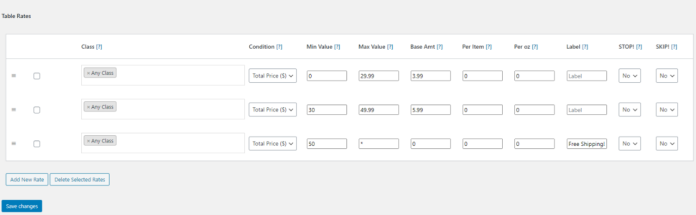
As shown in the photo above, there are various boxes, both optional and mandatory, you need to fill in the required information. ‘Enable/Disable option represents nothing else than an indicator for turning off and on the specific method. Method Title is the field where we give the unique name for every shipping method, e.g. Worldwide, Standard, DHL, etc.
The Handling Fee is an optional fee for the entire order if required. If you don’t want it to be activated, simply leave it blank. The Tax Status option is simply telling the plugin to charge taxes on the specific order. The next option we need to observe is the Shipping Mode dropdown menu. It consists of three parameters – ‘The sum of all applicable rules’ (Add up all of the shipping costs for each item in the cart), the ‘Use of the highest shipping cost’ (the plugin will sort the highest value), and ‘Use the lowest value’ (the plugin will show the smallest value of a shipment).
Table Rates
The next big thing in determining the shipping rules is ‘Table Rates’. Table Rates are the set of rules that dictate how the shipping fee is determined. The plugin works that way after every checkout it will go down through various rules we determined to find the matching rule for the specific order. Simplified, it will first look for a shipping zone. After that, it will get the shipping methods for that zone you already set up (explained above). If all the items from the order match the specific rule, the plugin will calculate the shipping for that method. Otherwise, it will move on to the next method to find the matching rule.
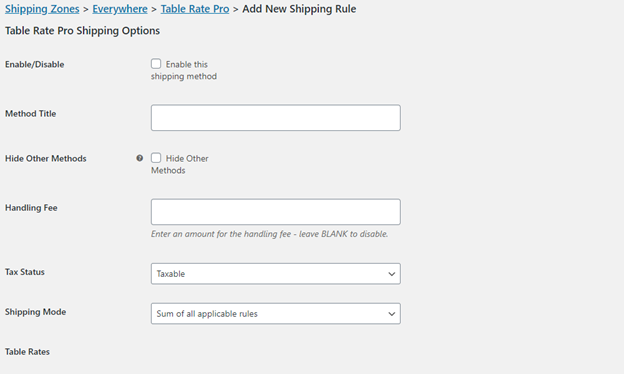
To be more precise, the plugin does this checking to save you from any inconvenience that may occur. For instance, if one item cannot be shipped in the Standard method, the plugin will simply skip that rule. We are sure you get how things go now.
‘Table Rates’ is the main place where we give the plugin all the necessary information for setting the shipping rules. To start, simply go for ‘Add New Rate’ and the new row for your new rule will instantly show up. However, if you want to get rid of those who don’t fit you, simply go for ‘Delete Selected Rates’.
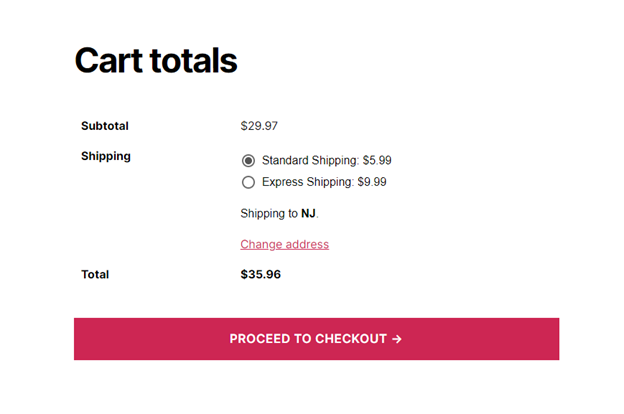
To understand what these sections represent, we are going to explain them thoroughly:
- Class: a dropdown menu where you can choose which class the specific rule applies to. You have three options: No class set, Any class, and Specific Shipping Classes which you determined previously. Note that this field is mandatory and at least one option must be included.
- Condition: another dropdown menu where you choose the condition of items the plugin will apply the rule accordingly. There are three options as well: ‘Weight’ (based on item’s mass), ‘Total Price’ (based on the total price of items), and ‘Item Count’ (based on the number of items).
- Min and Max Value: here you enter digits from 1 to 20 based on the ‘Condition’ field. For instance, if you select ‘Weight’, the plugin will apply the rule to the items from 1 to 20. Asterisk (*) sign implies the infinite number of values.
- Base Amt: the actual, fixed, price you want to charge with this rule (for example, $10).
- Per Item: shipping cost per single item. If you choose to charge $5 for an item, and there are two of them, the total amount would be $10.
- Per Oz: fixed shipping cost per item’s weight. If you charge $1 for an ounce, and the item weighs 10 ounces, the rule will calculate $10.
- Label: the perfect option for doing some sort of promotion and sales. What it does is it displays a different label than the one you set in the ‘Class’ section on special circumstances such as promotions, etc.
- Stop!: this one tells the plugin to stop with the shipping calculation in specific situations when, for instance, shipping the disputable item is required a different sort of shipping mechanism. In this case, using the ‘Stop!’ option, you will tell the plugin to stop with any calculations when this kind of item pops out.
- Skip: this one allows you to skip the method! It is applicable when the different items in the specific shipment do not comply with the specific shipping rule. In this case, you use the ‘Skip’ option to tell the plugin to move on to the next method if you get a disputable item in the cart.
Final Words
We have introduced you to the WooCommerce Table Rate Shipping plugin in this piece, which offers the ultimate answer to all of your problems with setting up shipping rules and other aspects that are important to your online sales. With its coherent features, this one has all you need to aid you enormously in making the rules. We strongly recommend you to observe this one since it will drastically increase your time by quickly and efficiently defining shipping regulations.








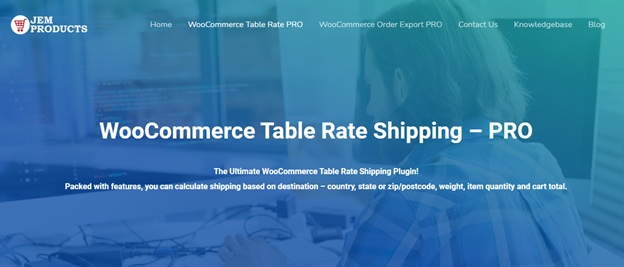
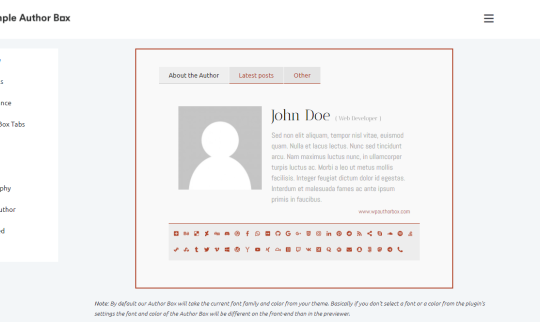
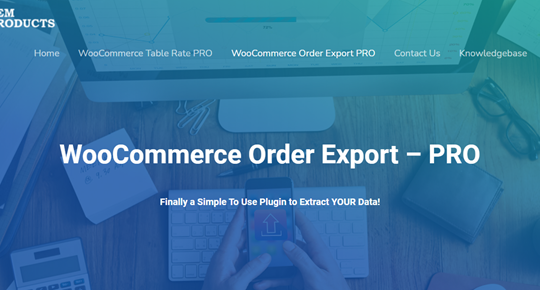
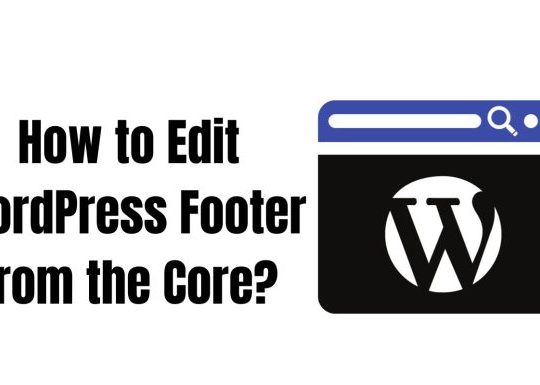
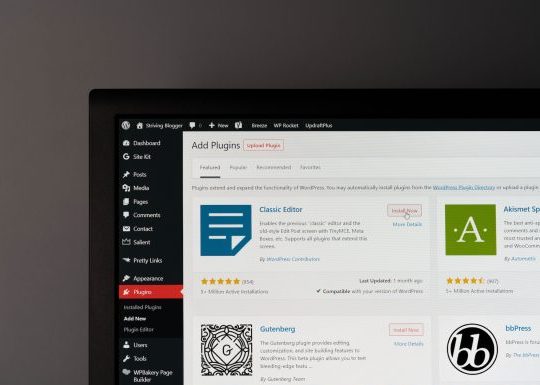
Recent Comments