Discord is an excellent communication platform that enables users to chat, voice chat, and share media files with their friends, family, or colleagues. However, there are instances when you may want to remove someone from your friend’s list. Maybe you had a falling out, or you no longer want to be in contact with them. Whatever your reason, unfriending someone on Discord is a quick and easy process. In this article, we’ll walk you through the steps on how to unfriend someone on Discord.
Learn how to unfriend someone on Discord with our step-by-step guide. Follow these simple instructions to remove someone from your friends list and prevent them from accessing your messages.
Introduction
All Heading
Discord is a communication platform that allows users to chat, voice chat, and share media files with other users. It is popular among gamers, but it is also widely used by businesses, communities, and other groups. Discord has become a go-to app for communication because of its ease of use, customizable interface, and free-to-use platform.
Why you might need to unfriend someone on Discord?
There are several reasons why you might need to unfriend someone on Discord. Perhaps you had a falling out, or you no longer want to be in contact with them. Maybe they are spamming you or being abusive in chat. Whatever your reason, unfriending someone on Discord is a quick and easy process.
Step-by-Step Guide on How to Unfriend Someone on Discord
Unfriending someone on Discord is a straightforward process. Here’s how to do it:
Step 1: While viewing your “Friends” screen in the Discord app, click “All” at the top of the screen.
When you open the Discord app, you will see the “Friends” section on the left-hand side of the screen. Click on it to view your friends list. Once you are on the “Friends” screen, click on “All” at the top of the screen.
Step 2: Click the icon with three dots to the right of the friend you want to remove.
Scroll through your friend’s list and find the person you want to remove. To the right of their name, you will see an icon with three dots. Click on it to access a drop-down menu.
Step 3: Click “Remove Friend” on the window that appears on the screen.
Once you have clicked on the icon with three dots, a drop-down menu will appear. Click on “Remove Friend” to remove the person from your friends list. You will be asked to confirm your action, so make sure you are certain before you click on “Remove Friend.”
Conclusion
Unfriending someone on Discord is a quick and easy process that can be completed in just a few simple steps. Whether you had a falling out or no longer want to be in contact with someone, unfriending them on Discord will remove them from your friends list and prevent them from accessing your messages. Remember that you can always add someone back to your friends list if you change your mind later on.
We hope this guide has been helpful in showing you how to unfriend someone on Discord. If you have any other questions or concerns, please refer to the Discord Help Center or reach out to their customer support team.








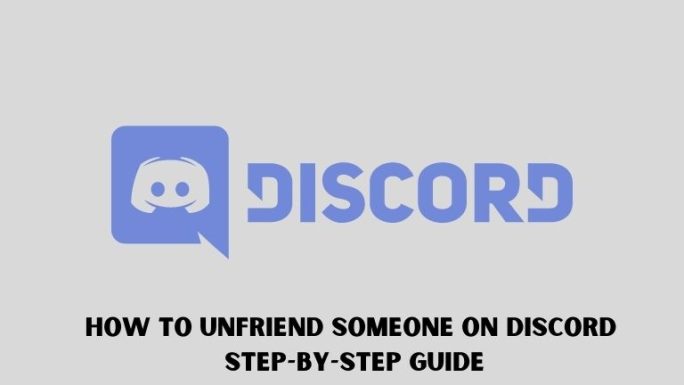
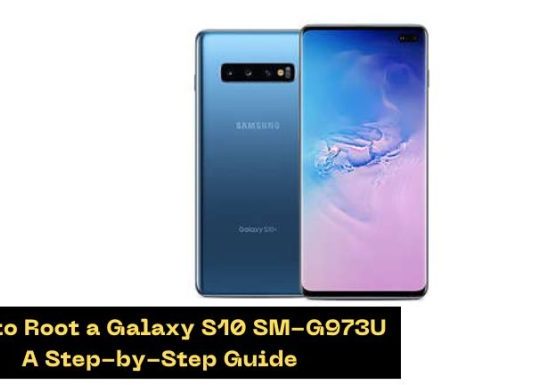

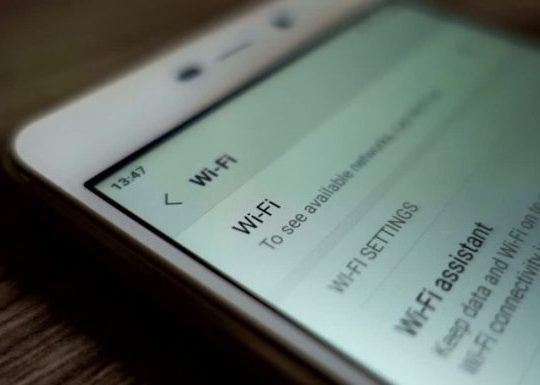
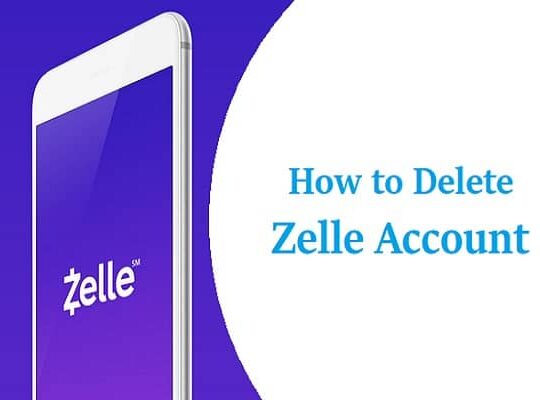
Recent Comments