Have you ever sent a message that you wish you could take back? Maybe you accidentally sent it to the wrong person, or maybe it was something that you didn’t mean to say. If this has happened to you, don’t worry – we’re here to help! In this blog post, we will walk you through the process of deleting messages in Messenger. Keep reading for step-by-step instructions on How to Delete Messages in Messenger quickly and easily!
Is it Possible to Take Backup Of Chats in Messenger?
All Heading
Yes, it is possible to take backup of chats in messenger. You can either take a full backup or choose specific chats that you want to back up. To take a full backup, go to the settings menu and tap on ‘chat backup’.
From here, you can schedule how often you want your backups to be taken and whether you want to include videos in your backups. To only back up specific chats, open the chat and tap on the three dots in the top right-hand corner. From here, select ‘export chat’ and choose where you would like to save the chat (e.g. email).
Also read: How to Delete Facebook Watch History
How Do I Delete a Whole Conversation on Messenger?
To delete an entire conversation on Messenger:
-Open the Messenger app and go to your recent conversations.
-Tap on the conversation you want to delete.
-At the top of the screen, tap More.
-Tap Delete Conversation.
If you accidentally deleted a conversation, you can try to recover it within 30 days by going to your archived conversations. To do this:
-Open the Messenger app and go to your recent conversations.
-Tap More at the top of the screen and then tap Archived.
-Find the conversation you want to restore and tap Unarchive next to it. Keep in mind that once a conversation is deleted, it’s gone forever. So if you archive a conversation by mistake, you’ll need to start a new one.
How to Delete Messages on Messenger From Smartphones
If you want to delete specific messages within a conversation on Messenger, you can do so from your smartphone by following these steps:
-Open the Messenger app and go to the conversation where you want to delete messages.
-Tap and hold on the message you want to delete until the options pop up.
-Tap Delete > Delete for Everyone.
-Confirm by tapping Delete again.
Keep in mind that this only works if both people in the conversation have seen the message. If the message is unread, it will appear as “You deleted this message.” for everyone in the chat. Also, once you delete a message, it’s gone forever — you can’t get it back. So if you accidentally delete something important, you’ll need to ask the person on the other end of the conversation to send it again.
Step-By-Step Process To Delete a Message in Messenger
The first thing you need to do is open up the Messenger app. Once you’re in the app, go to your conversations list and find the conversation that you want to delete. Once you’ve found it, tap on it to open it up.
Once you’re in the conversation, look for the message that you want to delete. Once you’ve found it, tap and hold on it until a menu pops up. In this menu, there will be an option to “Delete.” Tap on this option and then confirm that you want to delete the message by tapping “OK.”
And that’s all there is to it! Deleting messages in Messenger is quick and easy – just follow the steps above and you’ll be able to delete any message that you want. So next time you accidentally send a message, don’t worry – you can easily fix it! Thanks for reading and good luck!
Do you have any questions about how to delete messages in Messenger? Let us know in the comments below and we’ll be happy to help out! And be sure to check out our other blog posts for more tips and tricks on using Messenger. Thanks for reading!








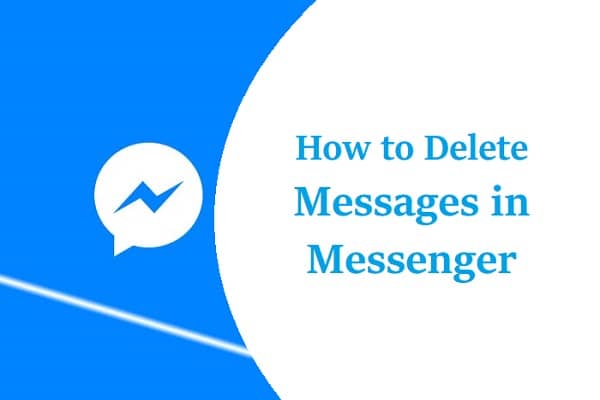
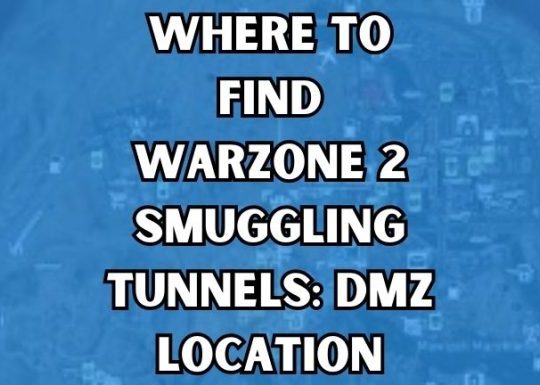
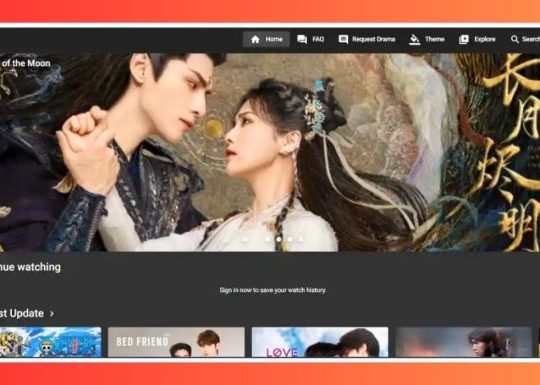

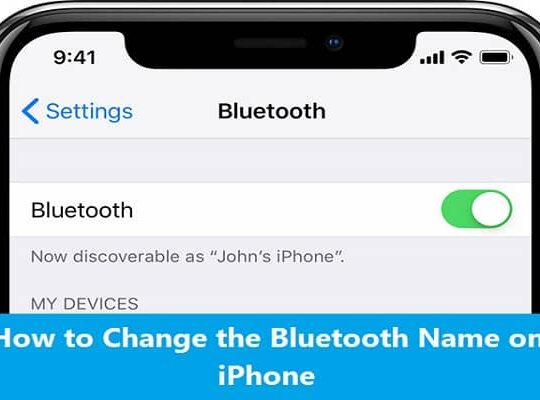
Recent Comments