Are you want to personalize your WordPress website by editing the footer from the core? You’re on the right track! The footer is a crucial element for sharing important information with your visitors and giving your site a professional touch.
All Heading
Editing the footer empowers you to personalize your website, making it unique and aligning it with your brand. You can add custom content, links, or design elements to enhance the user experience and convey important messages.
Follow these beginner-friendly steps to edit the WordPress footer:
1. Accessing the WordPress Dashboard
Before diving into footer edits, log in to your WordPress dashboard. This is your command centre for all website-related activities.
To edit the footer, access the theme editor. In the dashboard, go to “Appearance” and select “Theme Editor.” Look for the footer file, often named “footer.php” or something similar.
To update the footer text, find the relevant HTML code within the footer file. Make changes and click “Update File” to save them.
4. Adding Links
To include links in the footer, use the HTML <a> tag. Specify the URL and anchor text to create clickable links.
5. Customizing Design
For design changes, use CSS styles. Locate the CSS file for your theme and make necessary modifications to the footer’s appearance.
6. Inserting Widgets
WordPress allows widgets in the footer. Go to “Appearance” > “Widgets” and drag desired widgets into the footer section.
By following these steps, you can confidently edit your footer, enhancing your website’s appeal. Remember to back up your site before major changes, and explore different design options to find what works best for you. Customize away and make your WordPress site uniquely yours!








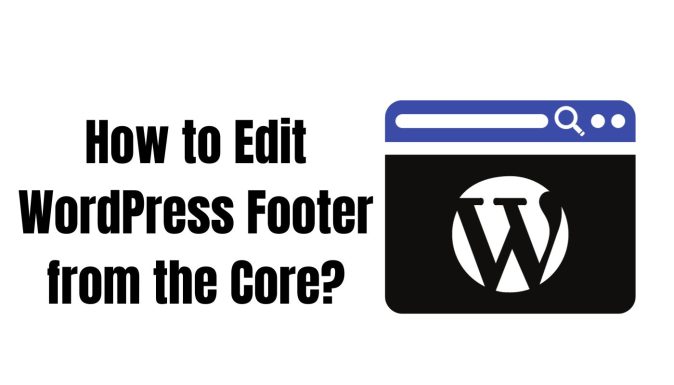

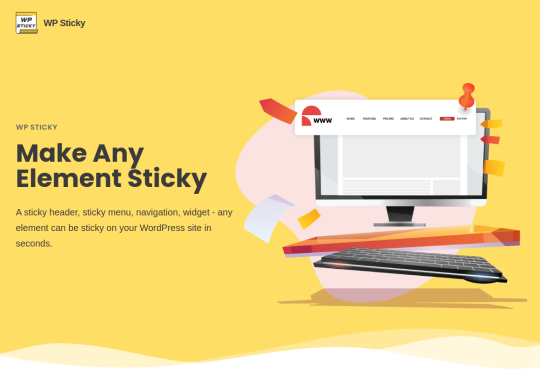

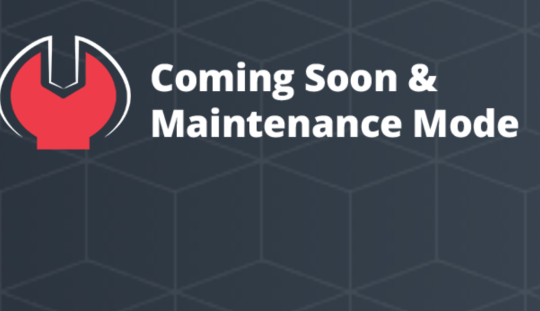
Recent Comments