How to Delete Bookmarks on Mac: Do you have a bookmark on your Mac that you no longer need? Maybe it’s an old website that you’re never going to visit again, or a document that you’ve already finished reading. Whatever the reason, it’s easy to delete a bookmark on Mac. In this guide, we will walk you through the step-by-step process of deleting bookmarks on your computer. Keep reading for instructions!
What Is a Bookmark?
All Heading
A Bookmark is a type of link that allows you to save or bookmark a specific web page so that you can easily find it again later. When you create a bookmark, it is saved as a URL (web address) and can be accessed from any web browser. You can also add tags to bookmarks to help organize them, and some browsers allow you to sync your bookmarks across multiple devices.
Bookmarks are an easy way to save time when you are browsing the web, and they can be used to quickly access your favorite websites or pages. If you find yourself visiting the same website frequently, consider adding it as a bookmark so that you can quickly get back to it later. To do this in most browsers, simply click on the star icon in the address bar.
Pros and Cons Of Using Bookmark
There are both pros and cons to using bookmarks. On the one hand, they can be a great way to save time and quickly access your favorite websites. However, if you have too many bookmarks, it can be difficult to find the one you’re looking for. In addition, if you use multiple browsers (e.g., Safari and Chrome), your bookmarks may not be accessible in both places.
Reasons For Deleting a Bookmark
There are a few different reasons why you might want to delete a bookmark. Maybe you no longer visit the website often, or maybe you accidentally created a duplicate bookmark. If you need to free up some space in your browser, deleting unused or unwanted bookmarks can help. You can also delete bookmarks if you want to start fresh with a new set of favorites.
How To Delete a Bookmark on Mac?
If you’re using a Mac, the process for deleting a bookmark is fairly simple. Just open up Safari and click on the “Bookmarks” menu. From here, you can select the “Edit Bookmarks” option to delete a bookmark. You can also drag and drop the bookmark into the trash can icon at the bottom of the window.
Deleting a Bookmark in Chrome
The process for deleting bookmarks in Chrome is similar to that of Safari. Just open up Chrome and click on the “Bookmarks” menu. Then, select the “Bookmark Manager” option to delete a bookmark. You can also right-click on the bookmark and select “Delete.”
When it comes to browsers, there are a few different ways that you can delete bookmarks. In Safari, you can either select the “Edit Bookmarks” option or drag and drop the bookmark into the trash can icon at the bottom of the window. In Chrome, you can either select the “Bookmark Manager” option or right-click on the bookmark and select “Delete.”
Delete Bookmarks In Firefox
The process for deleting bookmarks in Firefox is a little different from that of Safari and Chrome. To delete a bookmark, you first need to open up the “Bookmarks” menu. Then, select the “Show All Bookmarks” option to delete a bookmark. You can also right-click on the bookmark and select “Delete.”
Deleting a Bookmark on an iPhone
If you’re using an iPhone, the process for deleting a bookmark is similar to that of Safari. Just open up Safari and tap on the “Bookmarks” icon. From here, you can tap on the “Edit” button to delete a bookmark. You can also tap on the trash can icon next to the bookmark that you want to delete.
Also read: How to Change the Bluetooth Name on iPhone
Deleting a Bookmark on an Android
If you’re using an Android, the process for deleting a bookmark is similar to that of Safari. Just open up Chrome and tap on the “Bookmarks” icon. From here, you can tap on the “Edit” button to delete a bookmark. You can also tap on the trash can icon next to the bookmark that you want to delete.
We hope this article provides you with enough information. If you are looking for more information like please keep visiting our website. Thank You for reading.








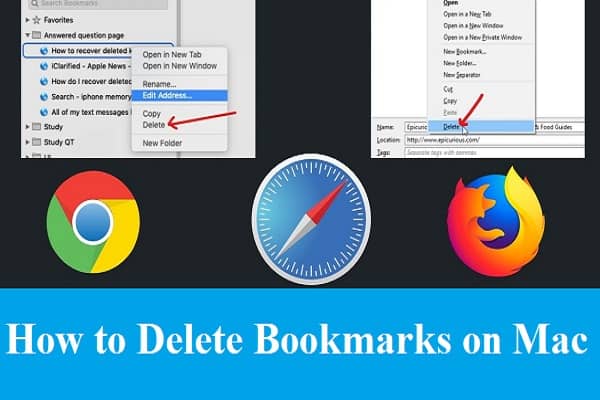
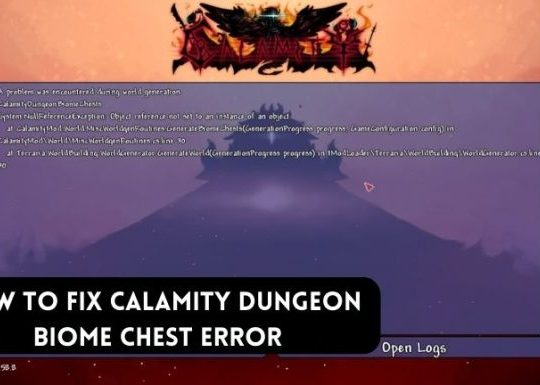
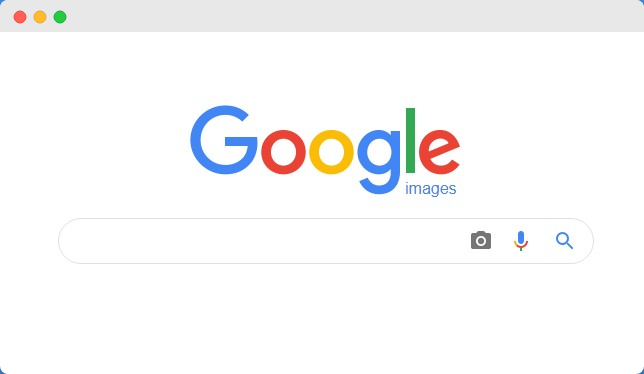

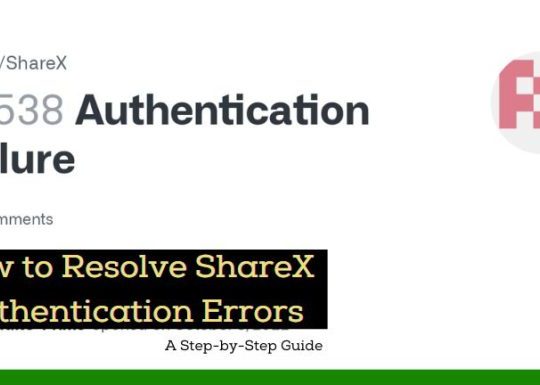
Recent Comments