Are you facing issues with your Chromecast remote not working? Don’t worry, you’re not alone. Chromecast, the popular streaming device developed by Google, has become a staple in many households for streaming content to their TV. However, like any other electronic device, Chromecast and its remote can also encounter issues that may disrupt your streaming experience.
In this article, we will delve into the common reasons behind Chromecast remote issues and provide troubleshooting tips to help you get it back on track.
Understanding Chromecast and its remote
All Heading
Chromecast is a media streaming device that plugs into your TV’s HDMI port and allows you to cast content from your smartphone, tablet, or computer to your TV.
The Chromecast remote, also known as the Chromecast Google TV remote, is a handy tool that lets you control the playback, volume, and other functions of your Chromecast device. It comes with dedicated buttons for popular streaming services, voice control, and other features to enhance your streaming experience.
Common issues with Chromecast remote
Connectivity issues
One of the most common issues with Chromecast remotes is connectivity problems. If your Chromecast remote is not connecting to your Chromecast device, it may not function properly. This can happen due to various reasons, such as low battery, interference, or connectivity issues between the remote and the Chromecast device.
Another common issue with Chromecast remotes is battery-related problems. If the battery of your remote is low or drained, it may not respond or function properly. This can result in the remote not working or not performing the intended functions.
Button responsiveness issues
Sometimes, the buttons on the Chromecast remote may become unresponsive or take time to respond. This can be frustrating and hinder your streaming experience, as you may not be able to control the playback, volume, or other functions smoothly.
Troubleshooting steps for Chromecast remote not working
If you’re facing issues with your Chromecast remote not working, here are some troubleshooting steps you can try:
Checking the connectivity
First, ensure that your Chromecast device is connected to the internet and your TV’s HDMI port properly. Check if the remote is in the line of sight of the Chromecast device and there are no obstructions. Try moving closer to the Chromecast device and check if the remote starts working.
Replacing batteries
If the remote is not responding or functioning properly, it may be due to low or drained batteries. Replace the batteries with new ones and check if the remote starts working. Make sure to use fresh and good-quality batteries for optimal performance.
Resetting the remote
If the remote is still not working, you can try resetting it. To reset the Chromecast remote, press and hold the home and back buttons simultaneously for 10 seconds. Release the buttons and wait for the remote to restart. Once the remote has restarted, try using it again and check if the issue is resolved.
Updating the Chromecast firmware
Outdated firmware on your Chromecast device can also cause issues with the remote. Make sure that your Chromecast device has the latest firmware installed. You can check for firmware updates in the Google Home app or the Chromecast settings. If there is an update available, follow the instructions to update the firmware and then check if the remote starts working.
Advanced troubleshooting options
If the basic troubleshooting steps mentioned above do not resolve the issue with your Chromecast remote not working, you can try some advanced options:
Factory reset of Chromecast
Performing a factory reset on your Chromecast device can help in resolving any software-related issues. However, keep in mind that this will reset your Chromecast device to its default settings and erase all the data associated with it.
To perform a factory reset, go to the Chromecast settings in the Google Home app, select your Chromecast device, and choose the option to factory reset. Once the reset is complete, set up your Chromecast device again and check if the remote starts working.
Contacting Chromecast support
If none of the troubleshooting steps mentioned above work, you can contact Chromecast support for further assistance. They may be able to provide you with specific solutions based on your issue and device model. You can contact Chromecast support through their website or the Google Home app.
Tips to avoid Chromecast remote issues
Prevention is always better than cure. Here are some tips to avoid Chromecast remote issues in the future:
Keeping the remote in line of sight
Make sure that the Chromecast remote has a clear line of sight with the Chromecast device. Avoid placing any obstructions such as furniture or other devices between the remote and the Chromecast device. This will ensure better connectivity and responsiveness of the remote.
Avoiding interference
Interference from other electronic devices or Wi-Fi signals can affect the performance of the Chromecast remote. Keep other devices away from the Chromecast device and remote, and try to minimize the interference by placing the devices in different locations or using Wi-Fi channels with less congestion.
Keeping the remote clean and well-maintained
Regularly clean the buttons and surface of the Chromecast remote to prevent any dirt or debris from affecting its performance. Avoid dropping or mishandling the remote, as it can cause physical damage that may impact its functionality. Keep the remote well-maintained to ensure a smooth and uninterrupted streaming experience.
Conclusion
The Chromecast remote is an essential tool for controlling your Chromecast device and enjoying a seamless streaming experience. However, like any other electronic device, it can encounter issues that may disrupt its functionality.
By following the troubleshooting steps mentioned in this article and adopting preventive measures, you can resolve the Chromecast remote not working issue and ensure a smooth streaming experience.











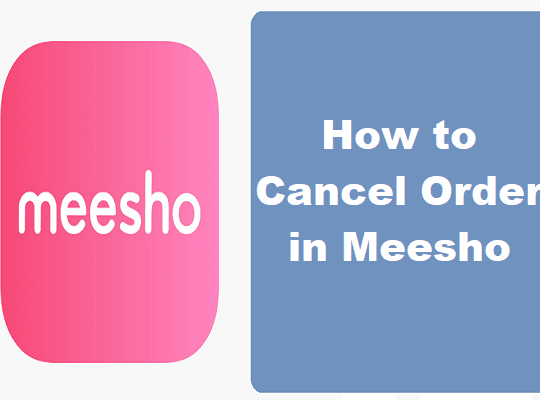

Recent Comments