Around 3.2 billion people are gamers! In 2021, the video game industry was worth $197 billion.
While many love video games, the worst is when there are connection issues. You might feel overwhelmed and not sure what to do next.
The good news is that there’s hope! Read this guide on common Nintendo Switch internet connection issues and what to do to fix them today.

1. Nintendo Switch Error Code
All Heading
If you’re receiving an error code, restart your Nintendo Switch. This will handle any temporary issues.
This is important since placing it in Sleep Mode or pressing the physical power button doesn’t shut it down. Hold the Power button on the top left of the system to shut it down. Next, select Power Options and then Restart.
Try switching the DNS server. Choose the default DNS server for your ISP. You might need to change it manually.
2. It’s in Airplane Mode
Use a wifi scanner to have the best internet while playing it. Next, ensure that it isn’t in Airplane Mode.
If this is the case, your wireless communication is interrupted. This helps conserve your battery.
Look for an airplane icon in the top right corner of the home screen. This means that you’re in airplane mode.
To turn it off, go to Settings and then Airplane Mode. You can also hold the Home button.

3. Router Problems
Router problems might affect connected devices. Reboot your modem or router if you’re having trouble.
Consider changing your router channel if this happens.
Use channels 11, 6, or 1 to see which works best. Use the Switch for a while when you’re connected to each channel.
Some electronic devices or metal objects could impact your signal. Steer clear of power strips, cordless phones, aquariums, etc.
Consider disconnecting all wireless devices from the router. Then, connect your Nintendo Switch console.
Ensure that there’s a path between your router and Switch. You might need to upgrade your Wi-Fi signal if this doesn’t work.
Sometimes re-entering the Wifi password might help. Consider changing it to a supported Switch protocol.
If your home router hides the SSID for security purposes, you might want to re-add it. This is an advanced option and should only be attempted by the pros.

4. Switch Won’t Connect to WiFi After Update
If you downloaded an update, it might not be installed. It could fix the WiFi problem.
Go to Settings, System, and then choose System Update. This will show you available updates.
Online games won’t let you play them until your console is updated. Most games will do this automatically.
To check for updates:
- press the Plus or Minus button when over a game on the home screen.
- Choose Software Update and then Via the Internet.
Use the Match Version with Local Users if someone has a Switch nearby. This will allow you to create a group and install the update through another person’s Switch.
You could also consider a wired connection. The Lite and Switch can’t use it; you’ll need to buy a LAN adapter.
The Nintendo Switch OLED model has a dock with a wired LAN port. You’ll also need a USB stand for the Switch lite to have a port for the adapter to plug into. The Nintendo Switch will need to be docked to do this.
Consider a Switch Ethernet Adapter. A licensed option is the HORI Ethernet adapter for Nintendo Switch. There are third-party options for less expensive options.

5. Network Firewalls
You could have a network firewall that’s stopping you from accessing the internet. Put it into a DMZ to bypass and separate it from other devices.
To begin:
- Head to the internet settings page and choose IP Address Settings.
- Next, select Manual.
- Choose IP Address and hold down the B button to delete the current IP address
- Input the IP address on the network device and click OK.
Continued Problems
Look at the advanced settings on your router if nothing works. Connect your Switch to the 5GHz band and place your system in the DMZ. Check the firewall to ensure it’s not stopping internet access.

What To Do If Nothing Works
Before searching for Nintendo Switch help, try a factory reset. There could be a software problem that’ll be fixed by doing this.
Before you begin, remove the SD card. If you leave it in, you risk it being unreadable.
To perform a reset:
- Open the System Settings menu
- Toward the bottom, select System
- Find Formatting Options (Initialize in some consoles)
- Click Initialize Console
- Click next
If the console freezes up, wait for the battery to die. When it’s off, hold the Power, Volume Down, and Up for a few seconds.
Select Initialize Console. Click the Next button.
Follow the instructions to complete the factory reset. It’s the same as a traditional reset; the only difference is that you’ll hold the 3 hardware buttons.
If this doesn’t help, head to Nintendo’s Customer Support on their site. They might need to perform hardware repair. For lagging systems, you’ll want to research what could be causing the problem.
Conclusion
After exploring this guide, you should have a better idea of what to do when you have Nintendo Switch internet connection issues. Take your time deciding which action to take next. If all else fails, reach out to Nintendo support.









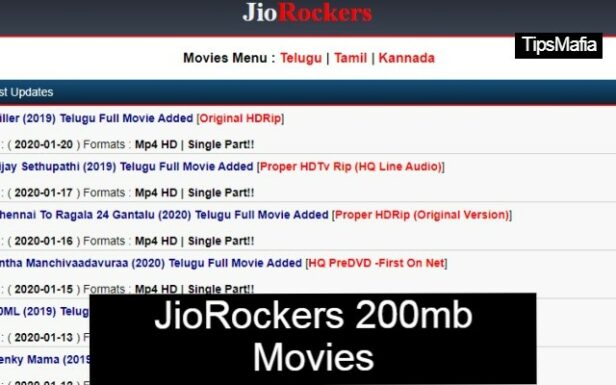


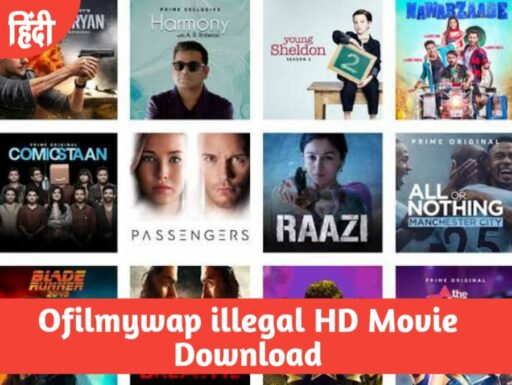
Recent Comments