In the realm of streaming, the STARZ app on Amazon Firestick stands out as a gateway to a diverse array of movies, TV shows, and original series. However, the occasional hiccup of the “Starz App Not Working on Firestick” conundrum can leave users perplexed. This article aims to unravel the reasons behind these issues and provide user-friendly solutions to get you back to enjoying seamless entertainment.
Why is Starz App Issues occur on Firestick
All Heading
Here are some causes:
- Internet Connection: One common culprit behind app malfunctions is a shaky internet connection. A stable connection is crucial for a smooth streaming experience on Firestick.
- Server Hiccups: STARZ server problems can disrupt access from Firestick. It’s essential to consider external factors that might affect the server’s performance.
- Outdated STARZ App: Outdated apps can lead to disruptions in streaming services. Keeping the STARZ app up to date is crucial for uninterrupted entertainment.
- Corrupted App Data: App data corruption can trigger malfunctions. Resolving this issue involves cleaning the app’s data, ensuring a fresh start for the application.
- Regional Restrictions: Regional availability might pose challenges. Verifying the availability of STARZ in your region is vital for a seamless streaming experience.
How to Fix the Starz App Not Working on Firestick Issue?
If you are facing Starz App Not Working on Firestick then follow below steps one by one to fix it:
1. Confirm Your Internet Connection
Ensure your Firestick enjoys a stable internet connection. Slow speeds can lead to app problems. A quick speed test can provide clarity.
2. Reboot Your Firestick
Give your Firestick a fresh start. Press and hold the power button on your remote for around 10 seconds. Power it on again and assess the Starz app.
3. Clear Cache and Dat
For persistent issues, try clearing the app’s cache and data. Navigate to Settings > Applications > Manage Installed Applications > STARZ app. Choose “Clear Data” and “Clear Cache.”
4. Force Stop the App
Refreshing the app might do the trick. Access Settings > Applications > Manage Installed Applications. Locate the STARZ app and tap “Force Stop.”
5. Uninstall and Reinstall
Still, facing problems? Uninstall and reinstall the STARZ app. Go to Settings > Applications > Manage Installed Applications. Find STARZ, tap “Uninstall,” then reinstall from the Apps & Games section.
6. Update FireStick Firmware
Ensure your Firestick’s firmware is up to date. Access Settings > System > About. If an update is available, install it for smoother performance.
7. Get STARZ Customer Support
When all else fails, contact STARZ customer support. They offer tailored guidance to address your unique issue.
You now have a solution to tackle the “Starz App Not Working on Firestick” problem. Share your thoughts below, and if you found this guide helpful, spread the word to ensure everyone enjoys uninterrupted entertainment on their Firestick!





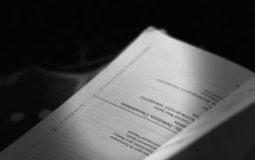

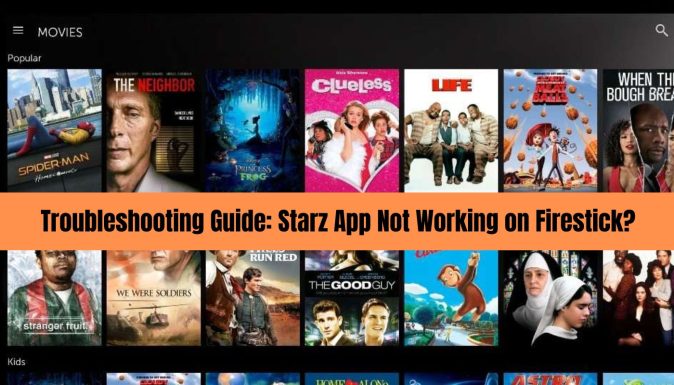

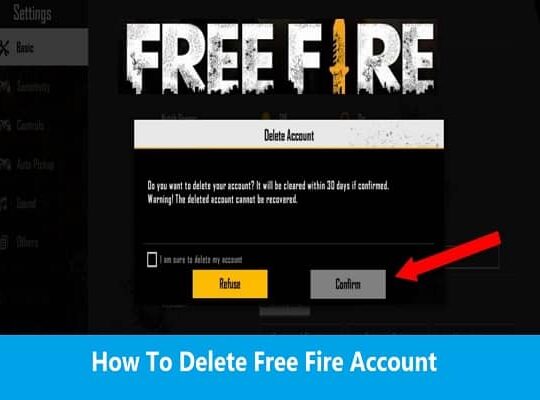
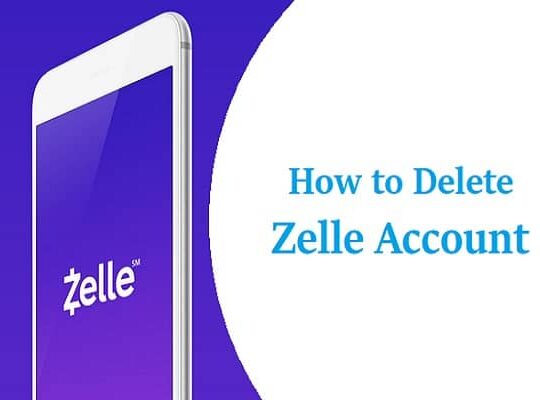
![How to Delete Instagram Account [Temporary and Permanent] How to Delete Instagram Account [Temporary and Permanent]](https://tipsmafia.org/wp-content/uploads/2024/04/instagram-logo.jpg)
Recent Comments