We all love WhatsApp, right? But sometimes, it feels like the app never sleeps. Your phone’s battery is draining faster than you can send memes, or your data is mysteriously vanishing. So, what’s going on? WhatsApp could be quietly running in the background, doing who knows what. Don’t worry, though, we’ve got you covered. Here’s how to stop WhatsApp from running in the background on Android and Windows. Ready? Let’s dive in!
How to Stop WhatsApp from Running in the Background on Android
All Heading
1. Close WhatsApp (The Easy Way)
This might sound like the most obvious thing ever, but you’d be surprised how often we forget. Simply swipe away WhatsApp from the recent apps screen. Done! You’ve now sent it into “sleep mode.” But hold on, it’s not really asleep yet…
2. Limit Background Data (Bye-Bye, Unwanted Data Usage!)
If you’re tired of WhatsApp sneaking around in the background like a ninja, you can stop it from using data when you’re not looking. Here’s how:
- Go to Settings > Apps > WhatsApp.
- Tap on Mobile Data & Wi-Fi.
- Disable the Background data toggle.

This will stop WhatsApp from eating up your precious data when you’re not using it. Goodbye, data vampire!
3. Turn Off Auto-Sync (Now, It’s Really Sleeping)
WhatsApp loves to sync your chats and media in the background. But if you want a bit of peace, here’s how to turn it off:
- Open Settings > Accounts > Google.
- Tap WhatsApp and disable the sync option. That way, WhatsApp won’t constantly try to grab new messages when you’re busy binge-watching Netflix.
4. Force Stop WhatsApp (The Emergency Button)
If WhatsApp is still being a little too clingy, you can always give it the “force stop” treatment:
- Go to Settings > Apps > WhatsApp.
- Tap Force Stop.
This is like telling WhatsApp to take a nap. It’ll stop running until you open it again. Just don’t forget to reopen it when you want to chat!
How to Stop WhatsApp from Running in the Background on Windows
Ah, Windows. It’s your go-to when you need to chill with some WhatsApp web chats. But sometimes, it’s the background processes on your laptop that make everything run sluggishly. Here’s how to stop WhatsApp from being sneaky on your Windows PC.
1. Close WhatsApp Web Properly
Sometimes, closing the browser window isn’t enough. To completely stop WhatsApp from running:
- Click on the three dots in the top left corner of WhatsApp Web.
- Choose Log Out.
- That’s it! Now you can go on with your day without WhatsApp keeping your browser open like that one friend who refuses to leave the party.
2. Disable Background Apps (No More WhatsApp Sneakiness)
Windows loves to let apps run in the background, but you can change that:
- Go to Settings > Privacy > Background apps.
- Toggle off WhatsApp from the list of apps running in the background.
This is like giving WhatsApp a timeout. It’ll stop running in the background unless you actively use it.
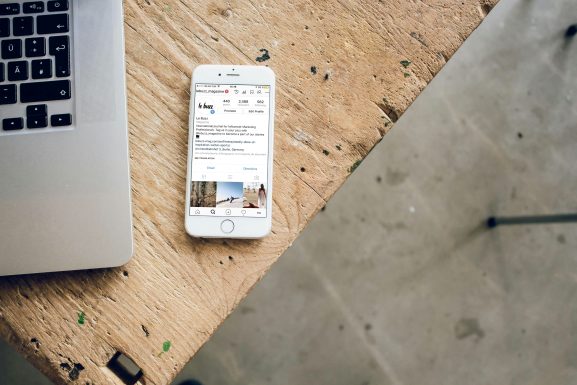
3. Quit WhatsApp Desktop App
If you’re using the WhatsApp desktop app, make sure to quit it properly:
- Right-click on the WhatsApp icon in your system tray (bottom right).
- Select Quit. This will shut down the app completely. No more sneaky background activity!
FAQs
Q: Why is WhatsApp running in the background on my phone? A: WhatsApp stays active to sync your messages, check for notifications, and send you updates. But, it can also consume data and battery if left unchecked.
Q: Will stopping WhatsApp from running in the background affect my notifications? A: Good question! If you disable background data or force stop WhatsApp, you may not get notifications right away. You’ll need to open the app to sync the messages manually.
Q: Does force stopping WhatsApp delete anything? A: Nope! Force stopping doesn’t delete any of your chats or media. It’s just like telling WhatsApp to take a nap for a bit.
Q: Can I turn off WhatsApp’s auto-sync for good? A: You can disable auto-sync, but WhatsApp may still sync in the background if you have it set to do so. So, if you like your messages updated in real-time, maybe skip this one.
Q: I don’t want to disable WhatsApp completely. How do I just limit its background data usage? A: Great idea! Just go to your app settings and disable background data for WhatsApp. That’ll stop it from using data when you’re not actively using the app.
And there you have it! Now you know how to stop WhatsApp from quietly running in the background and draining your battery or data. Whether you want peace and quiet, or you just need to save some precious resources, you’ve got the tools to take control! Happy texting! 🎉









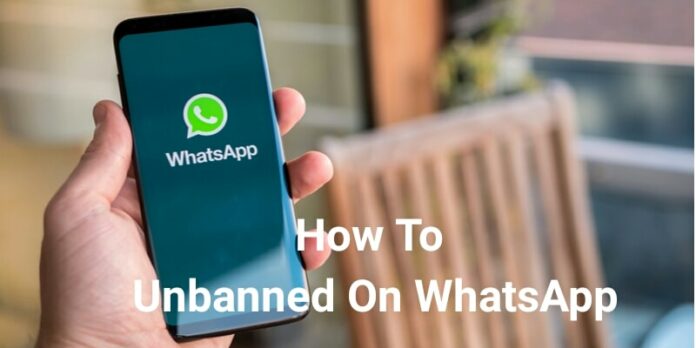



Recent Comments