Are you experiencing issues with sending a GIF on Discord and it won’t play or function properly? Don’t worry, you’re not alone.
Discord is a popular communication platform, particularly among gamers, but it has since grown to serve a wider audience. Despite its popularity, the application may still encounter bugs or glitches, such as the inability to resize GIFs.
In this article, we will delve into the reasons for Discord Cannot Resize Gif issue and provide possible solutions to fix it. The good news is, the problem can be easily resolved by following a few simple steps.
Why the Gif is not working?
All Heading
- File size limit: Discord has a file size limit for GIFs, which is 8MB. If a GIF exceeds this limit, it will not be able to be sent or viewed within Discord.
- Incorrect file format: GIFs should be in the .gif file format to be compatible with Discord. If the GIF is in a different format, such as .jpg or .png, it will not be able to be viewed or sent within Discord.
- Corrupted or broken file: If the GIF file is corrupted or broken, it will not be able to be viewed or sent on Discord.
- Server issue: Sometimes the problem may be caused by the Discord server, so it may be necessary to check if the server is down or if there are any known issues with the platform.
- Lack of support for the GIF: Some gifs may not be supported by discord, they may need to be in a specific format or resolution.
- Internet Connection: A slow or unstable internet connection can also cause problems with sending and viewing GIFs on Discord.
It’s important to keep in mind that you can check the file format, size, and resolution of the gif before sending it. If the gif is within the limit and in the correct format, then it’s likely that the issue is caused by one of the other reasons mentioned above.
How to fix Discord Cannot Resize Gif?
Compress the GIF
You can use an online image compressor to reduce the file size of the GIF. This will make the GIF smaller and will reduce its file size so it can be uploaded to Discord. Following are the steps to do this:
- Visit an online image compressor website such as TinyPNG or CompressJPEG.
- Drag and drop the GIF you want to compress or click on the “Choose Files” button to select the GIF from your computer.
- Wait for the compressor to finish compressing the GIF.
- Download the compressed GIF to your computer.
- Use the compressed GIF to upload it to Discord.
Crop the GIF
You can also crop the GIF to remove unnecessary parts of the image. This will also reduce the file size of the GIF. Following are the steps to do this:
- Open the GIF in an image editing software such as Adobe Photoshop or GIMP.
- Use the cropping tool to remove unnecessary parts of the image.
- Save the cropped GIF to your computer.
- Use the cropped GIF to upload it to Discord.
Use a third-party image editing software
You can use a software like Adobe Photoshop or GIMP to resize the GIF before uploading it to Discord. Following are the steps to do this:
- Open the GIF in an image editing software such as Adobe Photoshop or GIMP.
- Use the resizing tool to resize the GIF.
- Save the resized GIF to your computer.
- Use the resized GIF to upload it to Discord.
Please note that when you resize the gif, make sure to keep the aspect ratio of the gif. This will keep the animation of the gif intact and will not make it look stretched or distorted.
Frequently Asked Questions
The file size limit for GIFs on Discord is 8MB.
Yes You Can but keep in mind that If a GIF exceeds the file size limit of 8MB, it will not be able to be resized within Discord.
You can use an online image compressor, crop the GIF or use a third-party image editing software to reduce the file size of a GIF.
Yes, you can use Adobe Photoshop or GIMP to resize a GIF before uploading it to Discord.
Conclsuion
In conclusion, Discord is a popular communication platform that allows users to chat, share images, and videos. However, there are certain limitations that may cause issues with sending and viewing GIFs on the platform. The file size limit for GIFs on Discord is 8MB, and if a GIF exceeds this limit, it will not be able to be resized within Discord. Additionally, GIFs should be in the .gif file format to be compatible with Discord.
The problem may be caused by a corrupted or broken file, server issues, or a lack of support for the gif. However, the problem can be easily resolved by compressing or cropping the GIF, using a third-party image editing software, or checking if the server is down. If none of the solutions work, then it may be a problem with your internet connection or the gif itself.








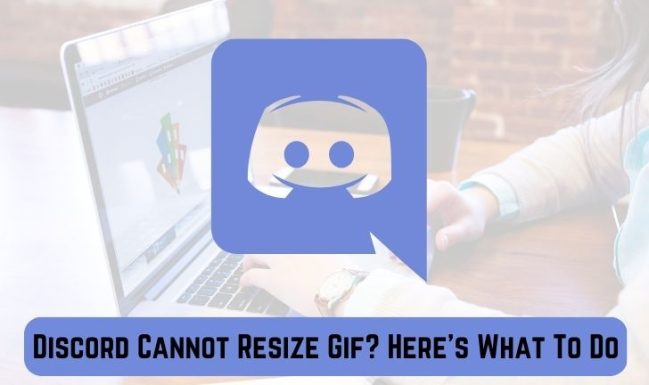


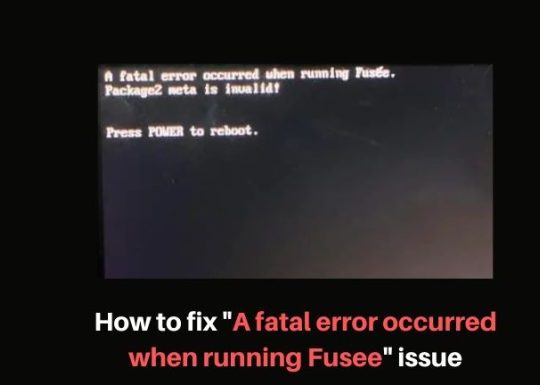
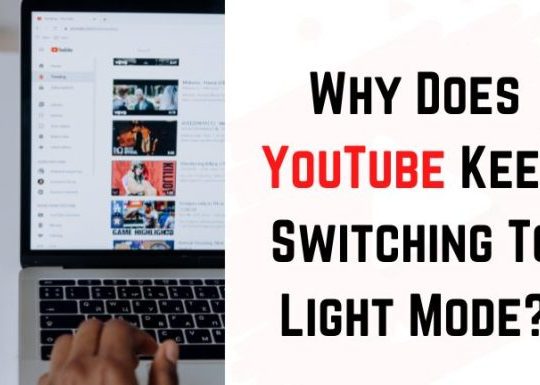
Recent Comments