PDFs are widely used for sharing documents due to their consistency and professional appearance across different platforms. However, PDFs can present challenges when editing content or repurposing information. That’s where converting PDF files to DOC format comes into play. Microsoft Word’s DOC format is ideal for making changes, adding comments, or collaborating on documents. In this article, we will explore the best methods to convert PDF files to DOC using online tools and offer guidance on ensuring the process is efficient, safe, and produces high-quality results.
Why Convert PDFs to DOC Format?
All Heading
The Portable Document Format (PDF) was designed primarily for viewing, not editing. Although modern PDF readers offer some minor annotation capabilities, effectively editing the content requires conversion to an editable format like DOC. Here are several key reasons for making the conversion:
- Ease of editing: DOC files allow full editing capabilities using Microsoft Word or similar applications.
- Collaborative work: Editing DOC files makes it easier for multiple users to contribute and make tracked changes.
- Content repurposing: Converting reports, manuals, and documents from PDF to DOC simplifies the process of updating or reusing content.
- Accessibility: DOC files are often better supported by screen readers, enhancing accessibility for all users.
Choosing the right online tool for conversion is critical. Let’s look at the best methods to convert your PDFs effectively.
1. Web-Based PDF to DOC Converters
There are numerous web-based tools designed for PDF to DOC conversion. These are ideal for casual users seeking a fast and simple solution without the hassle of installing software. Some of the most popular tools include:
- Smallpdf: Offers fast conversion with high accuracy. It also ensures that formatting remains consistent across documents.
- PDF to DOC: A straightforward tool that is completely free, supports batch processing, and requires no registration.
- ILovePDF: A popular all-in-one PDF toolkit that includes a reliable PDF to Word conversion function.
- Adobe Acrobat Online: As the inventor of the PDF format, Adobe provides one of the most accurate conversion tools. It offers OCR capabilities but may require an Adobe login or subscription for advanced features.
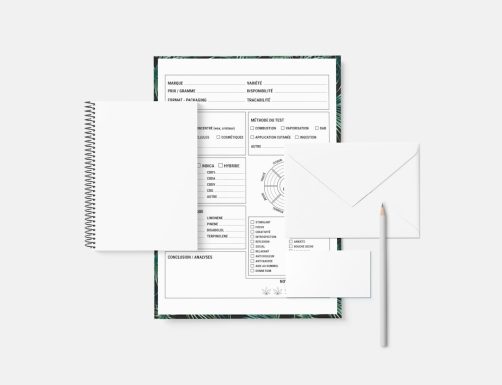
To use any of these tools, generally, all you need to do is upload your PDF file, click “Convert,” and download the resulting DOC file. Web-based services are especially convenient when working on devices where installing software isn’t feasible.
2. Using Google Docs as a Converter
Google Docs is a readily accessible and completely free method to transform a PDF into an editable Word document. Although this approach may slightly alter complex formatting or layouts, it’s ideal for text-based documents. Here’s how to do it:
- Go to Google Drive and upload the PDF file.
- Right-click the uploaded PDF, select “Open with,” and then choose “Google Docs.”
- Once open, go to File > Download> Microsoft Word (.docx).
This method works well for fast editing, and since it uses Google’s cloud infrastructure, no third-party sites or additional software are required. However, users should be mindful of formatting issues, especially with heavily designed documents.
3. Desktop PDF Editors with Export Features
For users who prioritize data privacy and require regular conversions, installing a desktop application with built-in PDF to DOC export functions is often the best choice. These tools typically offer faster processing, more consistent results, and advanced control over formatting. Recommended software includes:
- Adobe Acrobat Pro DC: Allows users to export PDF files directly to Word and includes OCR for scanned documents. It’s subscription-based but offers professional-grade quality.
- Foxit PDF Editor: A lightweight yet powerful PDF editing tool with reliable conversion features and business-ready security.
- Nitro PDF Pro: Known for its enterprise capabilities and strong format preservation during conversion.
These programs are especially suitable for users handling sensitive data or documents containing images and unique formatting structures.
4. Optical Character Recognition (OCR) Tools
Not all PDFs are created equal. Some are scanned images that contain no underlying text layer, making them unreadable by standard copy-paste or non-OCR converters. OCR technology identifies the text within these images and reconstructs it into editable form. Online converters with OCR capabilities include:
- OnlineOCR.net: Fast, simple, and supports multiple languages.
- Adobe Acrobat Online OCR: Excellent accuracy and formatting preservation.
- Soda PDF Online OCR: Easy to use, especially for non-tech audiences.
OCR is essential for digitizing documents such as printed contracts, handwritten forms, and scanned records. Its accurate text recognition can save hours of manual typing and ensure accessibility.
5. Best Practices for Converting PDFs to DOC
While selecting the right tool is essential, keeping a few best practices in mind will improve your conversion results and maintain document fidelity:
- Always back up the original PDF: Before conversion, ensure you preserve a copy of the original file.
- Use OCR when necessary: If your PDF is a scan or image-based, utilize tools with OCR features.
- Check for formatting errors: Post-conversion, review the DOC file to ensure headers, tables, and fonts are correctly rendered.
- Secure sensitive data: Avoid uploading private documents to unknown or untrusted third-party tools.
- Choose the format wisely: If you plan to continue editing, save the output as a .docx file for full feature compatibility.
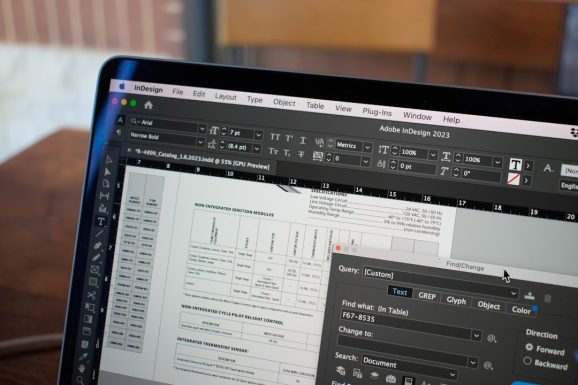
Security Considerations
One of the most important factors when using online PDF converters is security. Since many tools require you to upload your documents to a remote server, your data could be at risk if the platform is not secure. To ensure your information remains protected:
- Use reputable platforms: Stick to known names like Adobe, Smallpdf, or ILovePDF, which use encryption and have solid privacy policies.
- Avoid uploading confidential documents: For sensitive legal or financial data, it’s safer to use offline desktop tools.
- Review privacy terms: Always read the platform’s privacy statement to understand how your files are stored and deleted.
When in doubt, opt for desktop applications that perform the conversion locally without uploading your content to the cloud.
Final Thoughts
Converting PDF documents to DOC format opens up countless possibilities for editing, collaborative work, and content reuse. Whether you are a student preparing a paper, a professional working on a report, or a business converting forms, the right tool can make all the difference. By using trusted online platforms, Google Docs, desktop editors, or OCR-enhanced services, you can streamline your workflow and maintain document accuracy without sacrificing security.
Digital documents are here to stay, and leveraging the power of PDF to DOC conversion is not just a workaround—it’s an essential skill in the modern workplace.









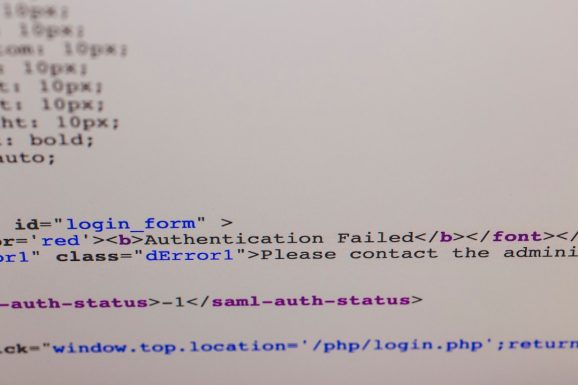

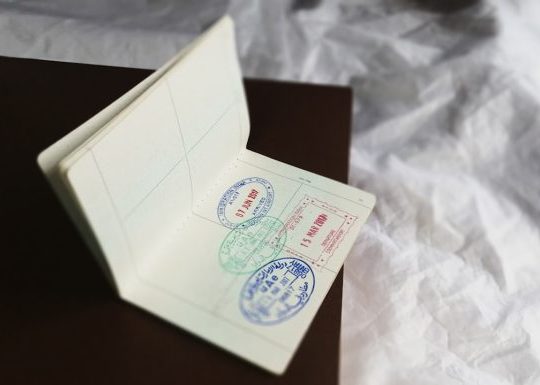
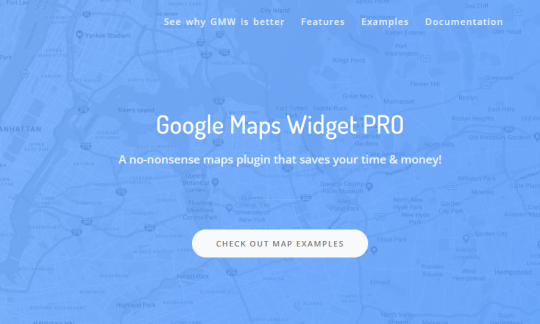
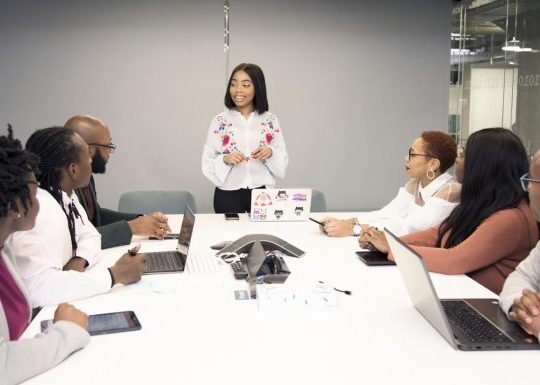
Recent Comments