When managing a modern WordPress website, performance optimization is key. One popular technique is using the WebP image format — a lightweight alternative to JPEG and PNG that ensures faster loading times without sacrificing quality. However, many WordPress users have reported a troubling issue: after uploading WebP images, the gallery or media elements go blank, leading to display failures on both the front and back ends of their websites.
This article explores why your WordPress WebP images might go blank, emphasizing potential theme, media, and CDN conflicts. We’ll also offer troubleshooting steps to help you effectively resolve this frustrating problem and restore your website’s visual content.
The Rise of WebP in WordPress
All Heading
WebP is a modern image compression format developed by Google. It provides superior lossless and lossy compression for images on the web, helping websites load faster and consume less bandwidth. WordPress officially added support for WebP images in version 5.8, encouraging site owners to adopt it widely.
Yet, this innovation isn’t without hurdles. A seemingly random “WordPress WebP gone blank” scenario often emerges from compatibility issues that lie hidden in:
- Themes
- Media library handling
- Content Delivery Networks (CDNs)
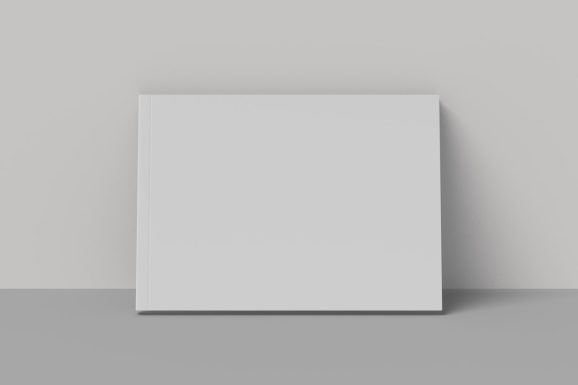
Theme Conflicts with WebP
Modern themes are sometimes bundled with custom image-handling scripts, image lazy-loading features, or third-party page builders. These scripts may not be updated to fully support or recognize WebP formats, which can cause them to bypass rendering the image altogether — leading to the blank media issue.
Signs of a theme-related conflict include:
- WebP images appear in the Media Library but not on the front-end.
- Other image formats work fine when swapped in place of WebP.
- Switching to a default theme like Twenty Twenty-Three resolves the issue.
If the issue disappears on a default theme, the problem likely lies in how your main theme processes or renders image elements. Reach out to the theme developer or browse their changelogs to identify any WebP-related updates.
Media Library and Server Handling
The WebP format is supported natively by most modern browsers, but server configurations may still pose restrictions. If your server environment is outdated or doesn’t have the required MIME types to support WebP delivery, WordPress may display blank thumbnails or refuse to embed the files properly.
Check your server configuration:
- Make sure
image/webpis listed in the accepted MIME types. - Use developer tools in your browser to check network activity and see if WebP files are blocked or returning 404 errors.
Certain plugins may interfere with how images are uploaded or rendered. Image optimization tools, media offloading plugins, or even certain lazy-loading scripts may fail to accommodate WebP, especially if they haven’t been updated to support it.
Troubleshooting steps:
- Deactivate any image optimization plugins temporarily.
- Try regenerating your thumbnails using a tool like Regenerate Thumbnails.
- Upload a WebP image directly via FTP and serve it in a basic image tag to test compatibility.
CDN and Caching Conflicts
Many website owners use CDNs like Cloudflare, Bunny.net, or Jetpack to boost speed and performance. These services often cache images and content to serve faster to global users. However, when CDNs don’t support WebP or improperly cache them, this can lead to display issues.
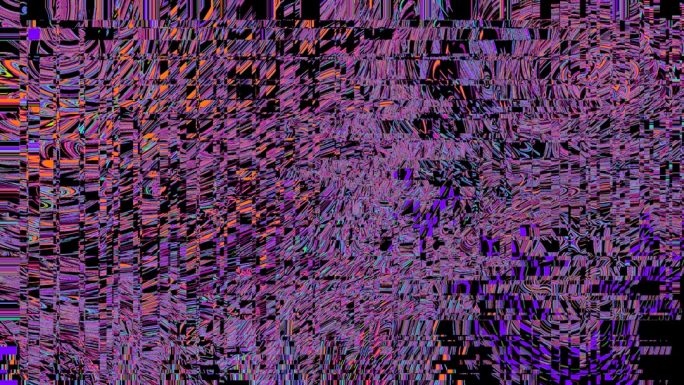
Common symptoms of CDN/WebP conflicts:
- WebP images show blank only on some browsers or devices.
- Clearing the CDN cache allows the image to display — temporarily.
- The same image shows correctly when accessed via the direct media URL.
To resolve issues caused by CDNs:
- Clear your entire CDN cache after uploading new images.
- Check if your image delivery setup (such as Jetpack Site Accelerator or WP Offload Media) is compatible with WebP.
- Use content negotiation headers, ensuring browsers that support WebP receive the correct format while others default to JPEG or PNG.
Some plugins like ShortPixel and Imagify can assist with browser-based format fallback, ensuring that if WebP fails to load, a working format is presented in its place. Integration of proper fallback support is crucial, especially when dealing with variable CDN behaviors across geographic nodes.
Preventative Measures and Best Practices
Once the “WebP gone blank” issue is resolved, it’s wise to follow some consistent protocols to avoid recurrence:
- Regular updates: Keep your core WordPress, themes, and plugins updated.
- Standardized optimization: Use a single, reliable plugin for handling WebP conversion and fallback.
- Thorough testing: Always check your site on multiple browsers and devices after uploading media.
- Clear cache: Invalidate both your local and CDN cache when making changes.

It’s also a good idea to monitor your site analytics for unusually high bounce rates from specific pages — particularly those heavy in WebP media — which might indicate that visitors are experiencing display issues you aren’t seeing locally.
Conclusion
The blank WebP image problem in WordPress is often a symptom of deeper compatibility issues. By methodically testing your theme, plugins, and CDN configurations, you can pinpoint the source and establish a reliable workflow for high-performance images. As with any WordPress-related challenge, staying updated, backing up regularly, and testing across environments are your best defenses against costly display errors.
FAQ
-
Q: Why do only some of my WebP images go blank in WordPress?
A: This can occur if certain images are processed by incompatible plugins or delivered through a CDN node that has caching problems. Inconsistent support across site components may also cause selective failures. -
Q: How do I check if my theme supports WebP?
A: Switch to a default theme like Twenty Twenty-Three and re-test your site. If the images display correctly, your current theme likely lacks WebP support or contains rendering bugs. -
Q: Is WebP fully supported in all browsers?
A: Most modern browsers support WebP, including Chrome, Firefox, Edge, and Safari (14+). However, older browser versions may not. Always use fallback options when possible. -
Q: Can I force WordPress to serve JPEGs instead of WebP?
A: Yes. Some image optimization plugins allow you to disable WebP delivery or configure it only for supported browsers using content negotiation headers. -
Q: Will converting existing images to WebP break my site?
A: It shouldn’t, if handled correctly. Use plugins that offer fallback formats and always clear your cache and test thoroughly post-conversion.





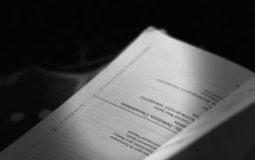

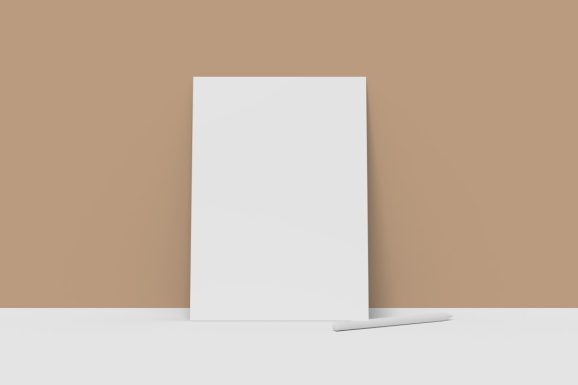



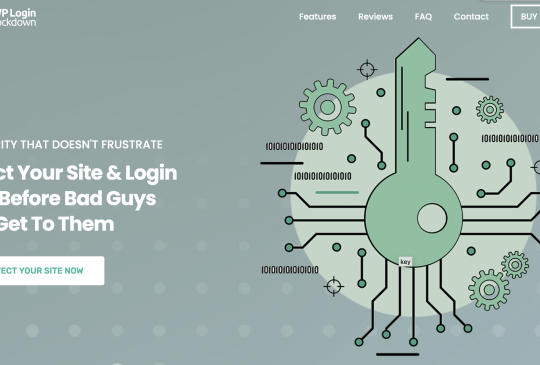
Recent Comments