Verizon hotspots provide a convenient way to share your cellular data connection with multiple devices. However, there are instances when your Verizon hotspot may encounter issues and fail to function as expected.
In this troubleshooting guide, we’ll explore the common reasons behind a malfunctioning Verizon hotspot and offer effective solutions to resolve the problem.
Common Reasons Why Your Verizon Hotspot Might Not Be Working
All Heading
There are a few reasons why your Verizon hotspot might not be working.
- Device Compatibility: Ensure that your device is compatible with Verizon hotspots. Check your device’s manual or visit the Verizon website to verify compatibility.
- Hotspot Feature Not Enabled: If the hotspot feature is not activated on your device, it won’t function as a hotspot. Enable it by navigating to Settings > Network & Internet > Mobile Hotspot & Tethering.
- Missing Password: Without a password set for your hotspot, unauthorized devices can connect to it. Set a password to protect your hotspot in the hotspot settings.
- Hotspot Turned Off: Double-check that your hotspot is turned on. Enable it via Settings > Network & Internet > Mobile Hotspot & Tethering by toggling the Mobile Hotspot switch.
- Data Plan Exceeded: If you’ve surpassed your data plan limit, your hotspot won’t work until you renew your data or add additional data to your plan.
- Verizon Network Issue: Occasionally, problems with the Verizon network can affect your hotspot’s functionality. Visit the Verizon website for updates on network outages.
Troubleshooting Guide For Verizon Hotspot Not Working
let’s explain the fixes for the common reasons why your Verizon hotspot might not be working:
1. Device Compatibility
If your device is not compatible with Verizon hotspots, it won’t be able to establish a connection. To fix this, check your device’s manual or visit the Verizon website to ensure that it supports hotspot functionality. If your device is not compatible, consider using a different device that supports Verizon hotspots.
2. Hotspot Feature Not Enabled
On most devices, the hotspot feature needs to be enabled manually before it can be used. To fix this, go to your device’s settings, usually under “Settings > Network & Internet > Mobile Hotspot & Tethering,” and turn on the Mobile Hotspot switch. Once enabled, your device will be ready to function as a hotspot.
3. Missing Password
Without a password set for your hotspot, anyone nearby can connect to it without your permission. To fix this security issue, go to your hotspot settings and set a password. This way, only those who know the password can access your hotspot.
4. Hotspot Turned Off
If your hotspot is turned off, no devices will be able to connect to it. To fix this, go to your device’s settings and ensure that the hotspot is turned on. Usually, this can be done under “Settings > Network & Internet > Mobile Hotspot & Tethering.”
5. Data Plan Exceeded
If you have exceeded your data plan limit, your hotspot will not function until you renew your data or add more data to your plan. To fix this, check your data usage and consider upgrading your data plan or purchasing additional data if needed.
6. Verizon Network Issue
Sometimes, network issues on the Verizon side can affect your hotspot’s functionality. To check if there’s a network problem, visit the Verizon website for updates on network outages. If there’s a known issue, you may need to wait for Verizon to resolve it.
Conclsuion
By following these fixes, you can address the common reasons for a non-functioning Verizon hotspot and ensure that your hotspot works smoothly, allowing you to share your cellular data connection with other devices effectively.
Remember to verify your device compatibility, enable the hotspot feature, set a password, and keep an eye on your data plan to ensure uninterrupted hotspot usage. If you encounter persistent issues, contacting Verizon customer support can provide additional assistance and guidance.





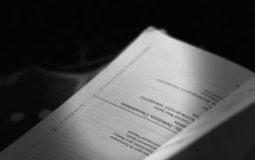



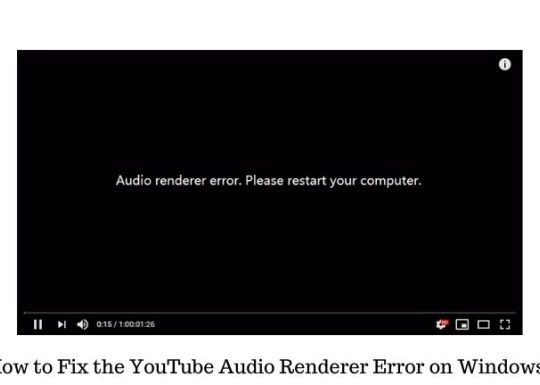
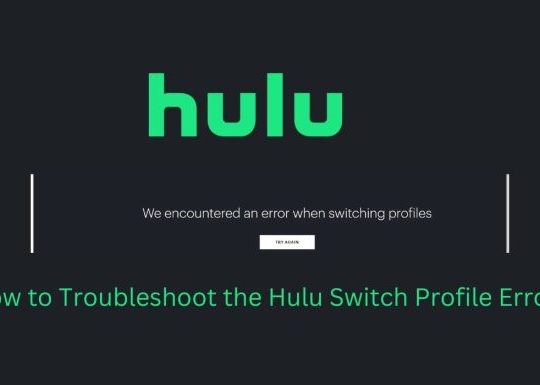
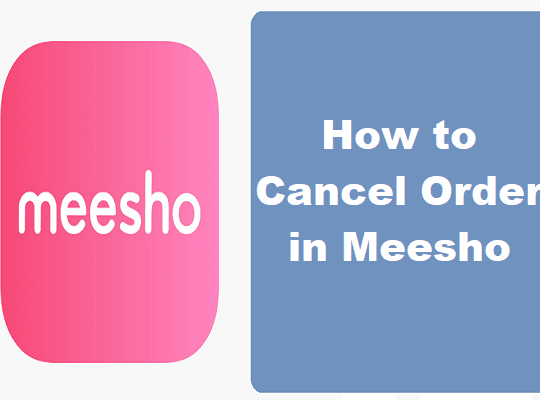
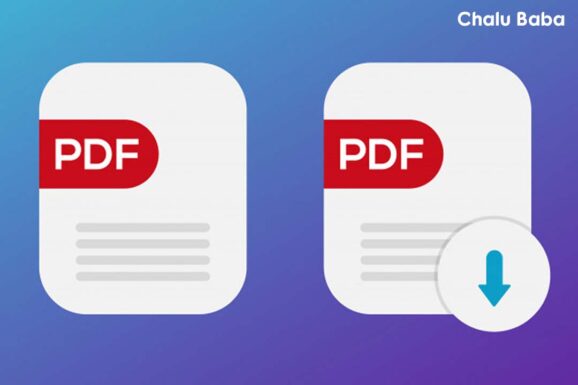
Recent Comments