If you’ve received the perplexing error message “Connect to the internet” on YouTube, which also suggests that you’re offline and prompts you to check your connection, you’re not alone. As an expert in this field, I can shed light on the underlying causes of this error and offer effective solutions to resolve it.
So, what could be causing this frustrating error message? And how can you fix it? Read on to find out.
Why does YouTube says you’re offline check your connection.
All Heading
It’s highly probable that the reason behind the error message “YouTube you’re offline check your connection” is either a software glitch or an issue with your internet connection. As an expert in this field, I can delve into the specifics of these potential causes and provide actionable insights on how to address them effectively.
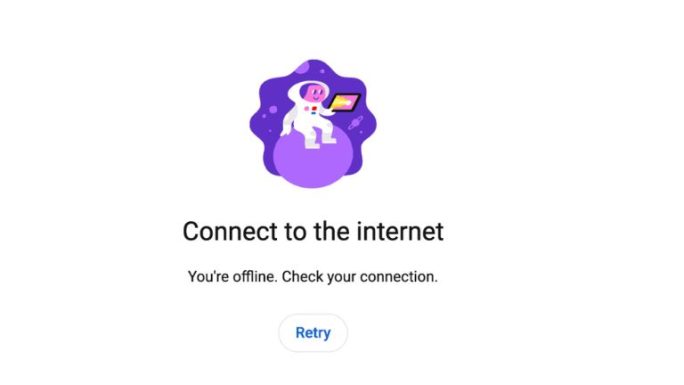
Have you ensured that you’re using the latest version of the YouTube app and that your account is properly logged in and connected? It’s also worth checking whether the YouTube service is currently online.
If you’re still experiencing the “YouTube you’re offline check your connection” error, try the following troubleshooting steps:
- Is the YouTube service online?
- Restart the Youtube app
- Sign out of the Youtube app
- Soft Reset your Streaming Source Device
- Reset your Router
- Update your Youtube and your streaming device
- Disconnect other devices in your home from the internet
- Decrease Video Streaming Quality
- Close any other apps that are running
- Use an Ethernet cable rather than a Wi-Fi
- Upgrade your Internet Connection
- Disable VPNs or Ad blockers
- Contact the Youtube app Support
By following these steps, you can increase your chances of resolving the error and enjoy uninterrupted access to YouTube’s vast library of content.
How to fix the youtube you’re offline check your connection error
When Youtube TV is choppy or says it’s offline, most of the issues will usually be with your network or streaming device.
Before you go into the other fixes listed below, it is worthwhile to check that there are no issues or outages with the Youtube platform.

Method 2: Restart the YouTube app
It is a good idea to restart the YouTube app or web browser when you get the offline check your connection message.
By restarting the Youtube app or web browser, you allow any updates to be correctly installed and establish a new connection with the Youtube servers.
Method 3: Sign out of the YouTube
Singing out of YoutTube is another potential quick fix to Youtube to the “Youtube you’re offline check your connection” error.
By signing out of your YouTube account you can resolve any account-related issues that are causing the check your connection problems to occur.
See if you are able to sign back into YouTube.
Method 4: Restart your Streaming Source Device
To access the YouTube app, you will be using a streaming device or web browser to access the service.
The most common streaming devices for the Youtube TV app are:
- Smart TVs
- Streaming Stick such as Apple TV, Firestick, or Roku
- Games Consoles such as PlayStation and XBOX
- A PC or MacBook Laptop
We recommend that your completely restart your streaming device or web browser.
To restart your streaming devices, simply unplug them for 60 seconds before plugging them back in.
The restart allows any updates that have been downloaded in the background to successfully install and start and can help in fixing the “Youtube you’re offline check your connection” error message.
Method 5: Reset your Router
A commonly effective trick to resolve the “YouTube you’re offline check your connection” error message is to reset your router.
How do I reset my router?
The easiest way to reset your router is to simply unplug it from the wall socket for 30 seconds before plugging it back in.
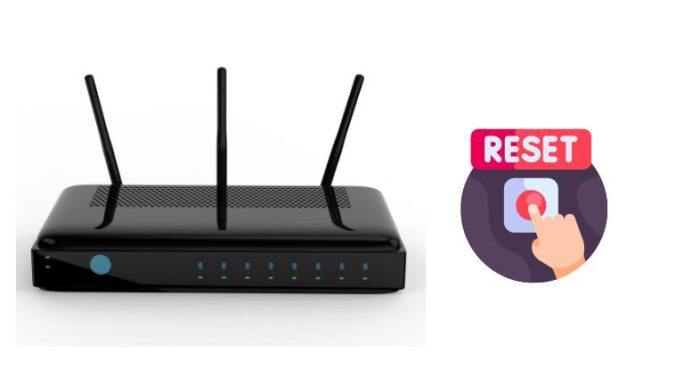
This action will “power-cycle” your router and provide more bandwidth to increase your ability to stream content faster on the YouTube app.
Why does resetting your router reduce the “YouTube you’re offline check your connection” error message?
Your router is like a mini-pc and over time, when more are more devices connect to it, it can become overwhelmed with tasks.
Resetting the router allows you to get rid of any potential internet conflicts that are preventing YouTube from working.
Method 6: Update your YouTube app
I would advise you to upgrade the app if you can if you are watching YouTube via a Firestick, Roku, or smart TV.
Method 7: Update your streaming device software/firmware before downloading
Whether you are using a TV, Streaming Stick, or Games console, updating your firmware or software to the latest version can help in preventing issues from arising over time.
Sometimes updates can be missed, or an installation can be interrupted and cause issues with your streaming device.
Old firmware or a partial firmware installation could cause the Youtube TV app to be choppy.
Ensuring that you have the latest software on your devices also gives you access to new apps and an improved viewing experience.
Method 8: Use a wired internet connection
It is almost always true that when you use an Ethernet (Wired Connection) rather than Wi-Fi, you will get a better download speed.
Wired connections transmit data quicker and with less interference. There are also fewer variables that can hinder the quality of connection.
Wi-Fi connections are slower and generally have a slower response time.
The distance from your streaming device along with the walls, floor, and ceilings can all deteriorate the quality of your internet connection, causing YouTube internet connection errors.
Method 9: Disable any Ad blockers or VPNs
VPNs and Ad blockers can negatively affect the streaming performance on YouTube and can cause an internet connectivity error…
We understand that using a VPN can be a sensible choice, especially due to privacy concerns.
Unfortunately, by using a VPN, you are creating another dependency that can cause YouTube connectivity errors.
Method 10: Contact Youtube TV Support
The tips above should resolve the issue however if for some reason you are still getting the connection error, then you can contact YouTube support for further assistance.
Conclusion
If you have followed the guide, then you would have been successful in resolving the Youtube “you’re offline check your connection” error message.
We hope that you enjoy your streaming.





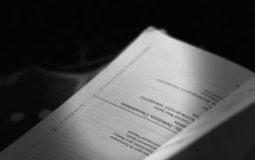


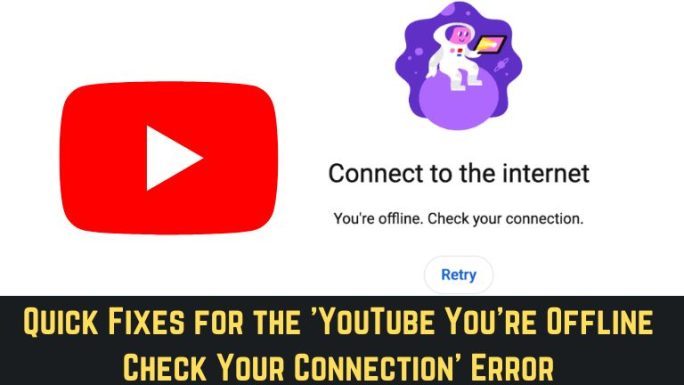
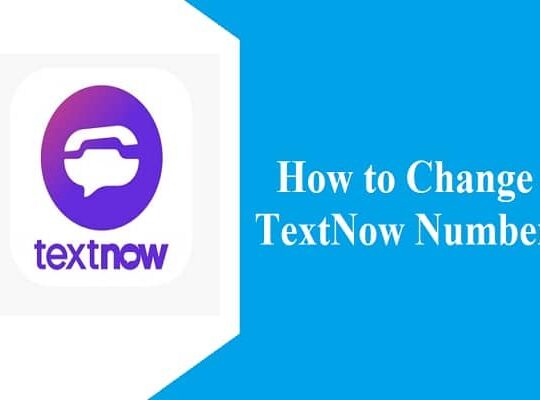

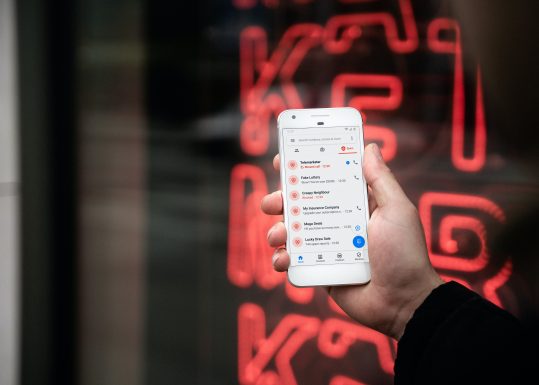
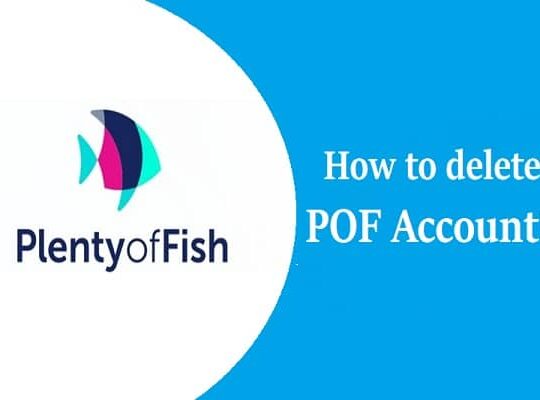
Recent Comments