If you’re an Xfinity customer and your remote isn’t pairing the way it’s supposed to, frustration can quickly mount. You just want to sit down and watch your favorite show, but instead, you’re stuck pressing buttons, trying to figure out what’s going wrong. One of the most common issues people face is confusion between the remote’s IR (Infrared) and RF (Radio Frequency) modes—which significantly impact how the remote communicates with your Xfinity box. Understanding the difference between these two modes and knowing how to troubleshoot them can help you resolve pairing issues quickly and effectively.
Understanding IR and RF Modes
All Heading
The first step in resolving your pairing issues is grasping the fundamental difference between IR and RF remote technologies.
- IR (Infrared): This is a traditional remote mode where the remote sends an infrared signal to the set-top box. The key limitation here is that it requires a direct line of sight. If something blocks the path—say, a coffee table or even a thick carpet—the signal won’t get through.
- RF (Radio Frequency): Unlike IR, this mode allows the remote to communicate wirelessly over radio waves. This means you can use the remote even if the set-top box is hidden behind a cabinet or in another room, as long as it remains within a certain distance.
Most modern Xfinity remotes, such as the XR15 and XR11, support RF mode by default. However, if a remote has been reset, or if it’s malfunctioning, it may revert to IR mode, which could be the root of your pairing issues.
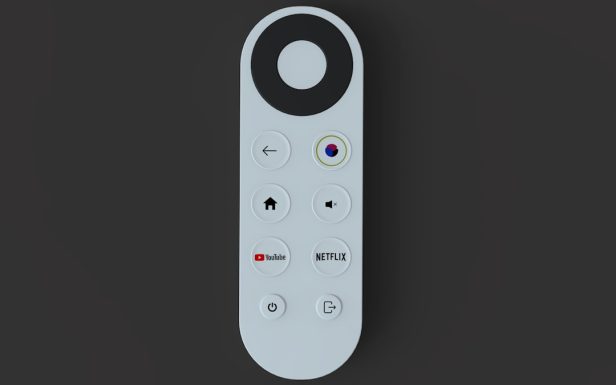
Signs That You’re in the Wrong Mode
Here are a few indicators that your remote might be stuck in IR mode when it should be using RF:
- You have to point the remote directly at the box for it to work.
- The voice command feature doesn’t respond.
- Some buttons—like volume or power—work, but others that require RF transmission do not.
- You received a message on screen stating “Please pair your remote” but nothing happens when you follow instructions.
Understanding these symptoms can help you take targeted corrective actions instead of guessing what’s wrong.
Step-by-Step Troubleshooting Guide
If your Xfinity remote isn’t pairing correctly, here are logical steps to follow to troubleshoot whether it’s an issue with IR or RF mode.
1. Check the Batteries
This might seem obvious, but sometimes the remote isn’t actually malfunctioning—it’s just running on low power. Replace the batteries with a fresh pair to eliminate this variable from the equation.
2. Perform a Factory Reset
If you suspect your remote was switched to IR mode or is generally acting up, a factory reset can help. Here’s how to reset two of the most common models:
- XR11: Press and hold the Setup button until the LED turns green, then press 9-8-1. The LED will blink blue three times to confirm the reset.
- XR15: Press and hold both the A (triangle) and D (diamond) buttons at the same time until the red LED turns green, then press 9-8-1.
After a successful reset, your remote will be in IR mode. You’ll need to re-pair it to enable RF features again.
3. Re-Pair the Remote
To switch your remote back to RF mode and pair it with your TV box, follow these instructions:
- Turn on your TV and cable box.
- Press and hold the Setup button until the status LED changes from red to green.
- Type in the code 9-8-1 to ensure the remote is reset.
- Then press the Microphone (Voice) button and follow the on-screen instructions to pair your remote using RF mode.
If pairing is successful, your remote will now support voice functions and no longer require a direct line of sight to the cable box.
4. Test the Remote
Try using the voice function, adjusting volume, and changing channels from different spots in the room. If these functions work without pointing directly at the TV box, you’ve successfully switched to RF mode.
When the Issue Persists
Even after trying all the steps above, some users may still face ongoing pairing problems. In such cases, here are a few more tips:
- Remove Electronic Interference: Devices like routers, microwaves, and baby monitors can interfere with RF signals. Try relocating these devices and see if that helps.
- Distance & Obstructions: While RF remotes don’t need to be pointed directly, extreme distances and thick walls can still cause signal drop-off. Try re-pairing with the remote close to the box.
- Try Another Remote: If possible, use another Xfinity remote to test pairing and functionality. This can rule out whether the issue is with the remote or the TV box.
If all else fails, contacting Xfinity support or visiting an Xfinity store for a replacement might be your best option.

Tips to Avoid Future Pairing Issues
Once you’ve resolved your current issue, it’s worth taking a few preventative steps to avoid running into the same problem down the road:
- Label your remotes: Especially in households with multiple setups, confusion about which remote belongs to which TV can lead to unintentional pairing errors.
- Keep firmware updated: Remote and box software updates often include bug fixes and improved connectivity. Ensure your TV box is set to receive updates automatically.
- Avoid excess resets: Only perform system or remote resets when necessary. Frequent resets can easily knock your remote back into IR mode.
IR Mode Isn’t Useless—Just Limited
It’s worth noting that IR mode isn’t necessarily “bad”—in fact, it can serve as a fallback in emergency situations. For example, if the remote has lost RF pairing and you’re temporarily unable to re-pair, IR can hold you over. But for full functionality—including voice controls and out-of-sight usage—RF is the way to go.
Final Thoughts
Whether you’ve accidentally unpaired your remote or you’re navigating setup for the first time, understanding the distinction between IR and RF modes can save you a lot of trouble. While IR mode limits your remote to line-of-sight use, RF mode unleashes the full potential of voice commands and flexible usage. By following the troubleshooting steps outlined in this guide, you’ll be better equipped to restore or maintain RF pairing—and more importantly, return to binge-watching your favorite content without a hitch.
And remember, if you’ve tried everything and you’re still having trouble, Xfinity’s customer support is just a call or click away. Sometimes the best solution is a fresh remote or a quick expert fix.










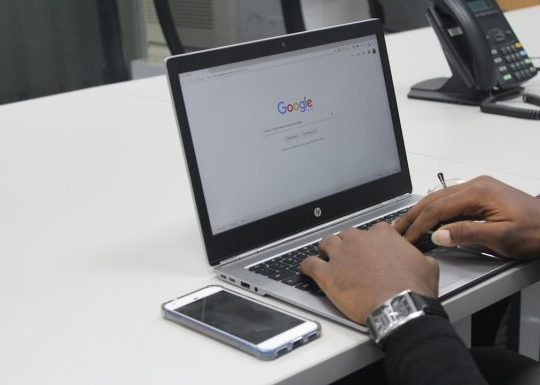


Recent Comments