If you’re an avid flight simulation enthusiast, encountering errors in X-Plane can be frustrating, especially when they interfere with an otherwise immersive experience. One particularly troubling issue many users have faced is Error 1114. Understanding what this error means and how to address it is essential for getting back in the virtual cockpit. Whether you’re running X-Plane on Windows 10 or 11, on a high-end rig or something more modest, this error can bring your simulation to a halt — so it’s worth unpacking what exactly is going wrong.
TL;DR: What You Need to Know About X-Plane Error 1114
All Heading
Error 1114 in X-Plane is not actually caused by the simulator itself but rather by your Windows operating system. It specifically points to an issue with dynamic link library (DLL) management, often tied to insufficient system resources or a misconfiguration related to dynamic-link library loading policies. In most cases, the fix involves adjusting a registry setting or modifying control panel power options. Fixing this error does not typically require reinstalling X-Plane itself.
What Is X-Plane Error 1114?
Error 1114 is a Windows system error that reads:
DLL Initialization Failed: The dynamic link library initialization routine failed.
This message usually appears when the operating system fails to load a library required by an application — in this case, X-Plane. The root of the problem often lies in the system’s congestion or in settings that determine how and when these libraries are loaded.
The error often originates from Windows’ handling of GPU-switchable systems, especially when you run X-Plane on a laptop with both integrated and dedicated graphics cards. The error can also be related to OpenGL libraries or graphics-related DLLs that X-Plane depends on in order to render flight environments faithfully. When it fails to initialize one of these libraries at launch, Error 1114 is the result.

Causes of Error 1114
This error can be triggered by a variety of underlying causes, but most of them revolve around either GPU switching or system memory issues. Let’s look at the most common culprits:
- Hybrid GPU configuration: Occurs when Windows is unsure whether to use integrated or dedicated graphics for the application.
- Dynamic Graphics Policy: Windows may not allocate enough video memory for dynamic processes, causing DLL initialization failures.
- Corrupted drivers: Outdated or malfunctioning video drivers may prevent X-Plane from accessing vital graphics libraries.
- Insufficient system resources: Low RAM or high CPU usage during startup could interfere with DLL loading mechanisms.
How to Fix X-Plane Error 1114
Fortunately, there are several tested methods for fixing this issue depending on the root cause. It’s generally best to go through these solutions in order, starting with the simplest fixes and working your way toward more advanced configurations as needed.
1. Adjust Dynamic Link Library Settings in Windows
This method changes how the system handles the automatic loading of DLLs for dynamic applications — a known solution for Error 1114.
- Open the Control Panel and go to Power Options.
- Select your current power plan and click on Change plan settings.
- Click Change advanced power settings.
- Scroll to Switchable Dynamic Graphics.
- Set both On battery and Plugged in to Maximum Performance.
- Click Apply and restart your system.
This ensures that your system uses the dedicated GPU consistently, avoiding any confusion or resource allocation issues during DLL initialization.
2. Modify the Registry (Advanced Users)
If updating the Power Options doesn’t resolve the issue, you can manually override DLL loading behavior via the Windows Registry.
- Type regedit into the Start menu and press Enter.
- Navigate to:
HKEY_LOCAL_MACHINE\SYSTEM\CurrentControlSet\Control\Session Manager\Memory Management - Right-click in the right panel and select New > String Value.
- Name the new string value EnableProtectedProcessLight.
- Double-click it and set its value to
0. - Close the Registry Editor and reboot your PC.
Note: Altering the Windows Registry can cause system instability if done improperly. Always create a backup before making any changes.
3. Update Your Graphics Drivers
Outdated or corrupted drivers often get in the way of smooth performance — especially for graphics-intensive applications like X-Plane. Here’s how to update them:
- Press Windows + X and choose Device Manager.
- Expand Display adapters.
- Right-click your dedicated GPU and select Update driver.
- Choose Search automatically for updated driver software.
Alternatively, you can visit the manufacturer’s website (e.g., NVIDIA or AMD) to download the latest drivers manually.
4. Reinstall Microsoft Visual C++ Redistributables
X-Plane relies on a variety of Microsoft libraries to function correctly. If one of these redistributables is corrupted or missing, the application could fail to initialize required DLLs properly.
- Open Settings > Apps > Installed apps.
- Look for any Microsoft Visual C++ Redistributable packages.
- Uninstall them all.
- Go to Microsoft’s official site and download/install all versions from 2008 up to the latest (x86 and x64).
Reboot your computer after installation and try launching X-Plane again.
5. Run X-Plane in Compatibility Mode
This workaround may help if you’re running an older version of Windows or if the simulator runs into compatibility issues with newer system features.
- Right-click the X-Plane shortcut or .exe file.
- Select Properties > Compatibility tab.
- Check Run this program in compatibility mode for and choose Windows 8 or an earlier version.
- Click Apply and restart the application.
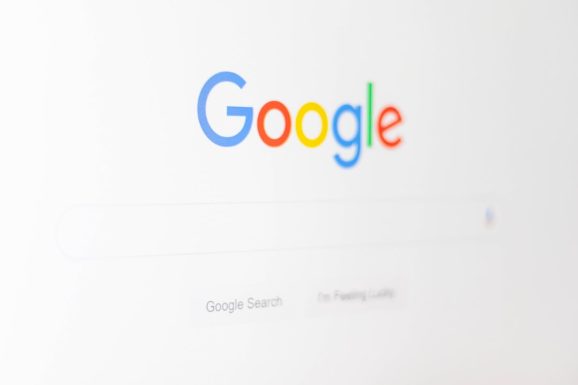
Preventing Future Occurrences
Even after resolving Error 1114, you’ll want to make sure your system remains stable and optimized for X-Plane. Consider the following preventive measures:
- Keep Windows and drivers updated to avoid future compatibility issues.
- Use high-performance mode in your power management settings if you’re frequently running graphics-intensive applications.
- Monitor system resources using Task Manager to minimize background processes while running X-Plane.
- Clean system files regularly with Disk Cleanup or a trusted tool.
Conclusion
Error 1114 can be a particularly annoying bug in your flight simulation setup, but it is often more about your Windows configuration than the simulator itself. By addressing the root causes — external graphics management, system policies, and redistributable faults — and taking a methodical approach to troubleshooting, most users can get X-Plane back up and running efficiently.
If you’ve exhausted all the solutions listed and still face problems, consider reaching out on X-Plane community forums or contacting Laminar Research’s support team directly. Many users have faced and resolved this issue, so you’re definitely not alone.




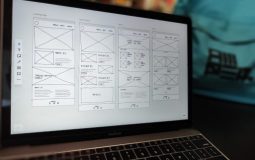






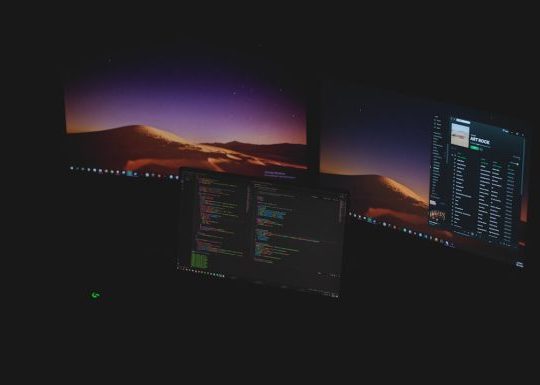
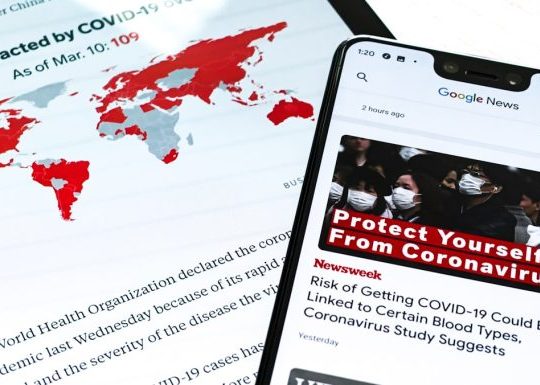
Recent Comments