Looking for a way to test your wireless network security? Look no further than WPS WPA Tester for PC! This handy little app can help you determine whether or not your network is vulnerable to attacks. In this guide, we will show you how to download and use WPS WPA Tester on your computer. So let’s get started!
About WPS WPA Tester App
All Heading
This app is one of the most popular WiFi password cracking apps available for Android. It allows you to test the security of your WiFi network and crack the passwords of any devices that are connected to it. The app is free to download and use, but it does have some in-app purchases that you can make if you want to unlock all of its features.
WPS WPA Tester is a great way to test the security of your WiFi network or crack the passwords of devices that are connected to it. The app is free and easy to use but does have some in-app purchases available if you want to unlock all features. If you’re looking for a way to test WiFi security or crack passwords, then this is the app for you!
Key Features Of WPS WPA Tester
-The app is free to download and use
-It allows you to test the security of your WiFi network
-It can crack the passwords of devices that are connected to your WiFi network
-There are some in-app purchases available if you want to unlock all features
How to Install WPS WPA Tester For PC Using Bluestacks
WPS WPA Tester can be installed on PC using the Bluestacks Emulator.
Once you have downloaded and installed the Bluestacks emulator, you will need to login to your Google account to access the Google Play Store.
Once you have logged in, search for “WPS WPA Tester” in the search bar. You should see the app appear in the search results. Click on it and hit the “Install” button to start installing it on your PC.
The app will take a few minutes to install and once it is done, you will be able to find it in the “All Apps” section of Bluestacks. Click on it to launch it and start using it to test the security of your WiFi network or crack passwords of devices that are connected to it.
How to Use WPS WPA Tester App
Once you have installed the app, launch it and you will see a list of WiFi networks that are in range. Select the network that you want to test and hit the “Scan” button.
The app will scan the selected WiFi network and show you a list of devices that are connected to it. Select the device that you want to crack the password for and hit the “Crack” button.
The app will try to crack the password of the selected device and if it is successful, it will show you the password.
That’s all there is to using this app. You can now use it to test the security of your WiFi network or crack passwords of devices that are connected to it.
How to Install WPS WPA Tester For PC using NoxPlayer
NoxPlayer is a free Android emulator that you can use to install and run WPS WPA Tester on your PC.
To download and install NoxPlayer, head over to their website and download the installer file. Once the file has been downloaded, double-click on it to launch the installation wizard. Follow the prompts to install NoxPlayer on your computer.
Once NoxPlayer has been installed, launch it and login to your Google account to access the Google Play Store. Search for “WPS WPA Tester” in the search bar and hit enter. You should see the app appear in the search results. Click on it and hit the “Install” button to start installing it on NoxPlayer.
The app will take a few minutes to install and once it is done, you will be able to find it in the “All Apps” section of NoxPlayer. Click on it to launch it and start using it to test the security of your WiFi network or crack the passwords of devices that are connected to it.
That’s all there is to using WPS WPA Tester on your PC!
Conclusion
That’s all there is to using WPS WPA Tester! We hope this guide has been helpful in showing you how to use this useful tool. Be sure to check back soon for more great tips and tricks! Thanks for reading!
If you have any questions or comments, feel free to leave them below. We would love to hear from you! Until next time, happy testing!










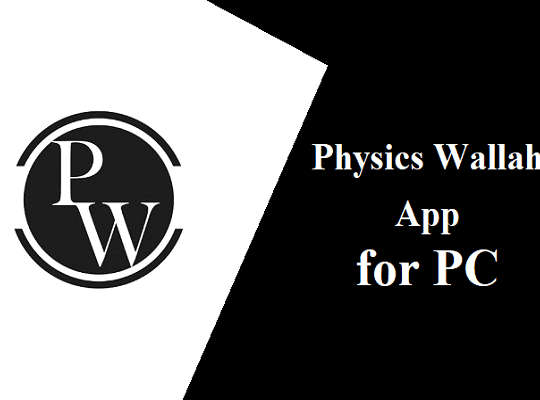
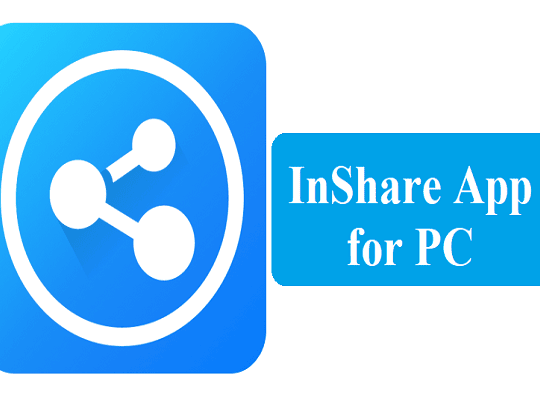
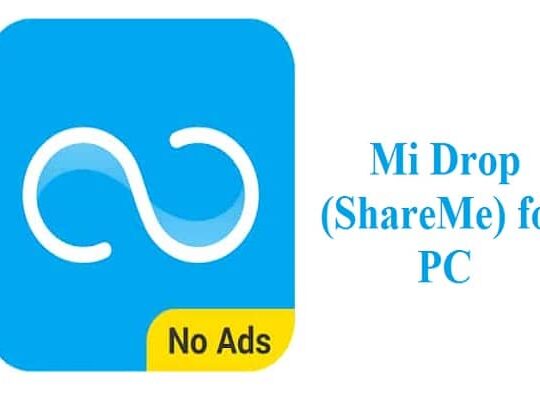
Recent Comments