One of the most dreaded messages a WordPress user can face is the infamous “Error Establishing a Database Connection.” This error halts your website and leaves visitors staring at a blank screen with a cryptic message. However, while it may seem alarming, it’s a common issue that usually has straightforward fixes. Understanding the root cause and how to resolve it swiftly can get your site back online in no time.
What Does “Error Establishing a Database Connection” Mean?
All Heading
This error occurs when WordPress is unable to communicate with the MySQL database. The database is where all your content, user information, settings, and metadata live. If the connection breaks for any reason, WordPress can’t access the data it needs to load your website.
There are several reasons this error might appear, including:
- Incorrect database login credentials
- Corrupted database
- Overloaded server
- Corrupt WordPress files
- Web hosting problems
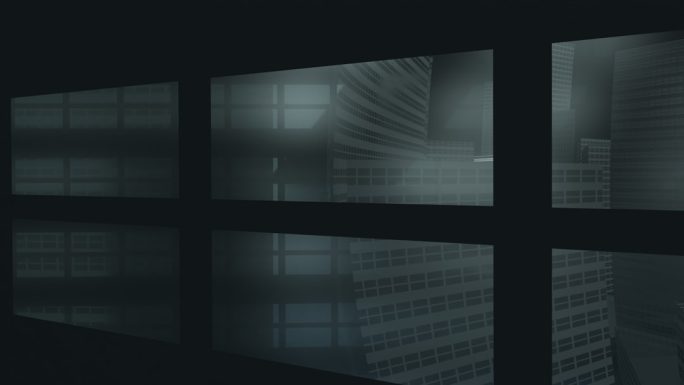
Common Fixes for the Database Connection Error
1. Check Your wp-config.php File
The wp-config.php file contains crucial information including database name, username, password, and host. A tiny typo or change due to migration can cause the error.
Ensure the following values match those from your hosting control panel or database service:
define('DB_NAME', 'your_database_name');
define('DB_USER', 'your_database_user');
define('DB_PASSWORD', 'your_password');
define('DB_HOST', 'localhost');
Note: Some hosts use a different address instead of “localhost” for the DB_HOST value.
2. Repair the WordPress Database
In some scenarios, the database may become corrupted. WordPress has a built-in feature for repair.
Add this line at the bottom of your wp-config.php file:
define('WP_ALLOW_REPAIR', true);
Then visit www.yoursite.com/wp-admin/maint/repair.php and follow the instructions to repair or optimize your database. After the repair, remember to remove that line from the config file.
3. Check Your Web Hosting Server
Sometimes the problem is not within your configuration but with your hosting environment. Overloaded or unresponsive database servers can trigger the error. Contact your hosting provider to verify if there are any ongoing issues at their end.
4. Restore from Backup
If the issue occurred after a recent update or plugin installation, restoring a backup might be the quickest fix. Most managed hosting providers offer daily backups and one-click restoration.
5. Update WordPress Site URL
If you’ve migrated your site or changed domains, mismatched URLs in the database could be to blame. You can adjust the site URL manually in the database using phpMyAdmin by editing the siteurl and home rows in the wp_options table.

6. Reupload Core WordPress Files
Corrupted WordPress core files can also interfere with the database connection. Reuploading clean files (except for the wp-content folder and wp-config.php) from a fresh download can eliminate bad files without affecting your site.
FAQ: Error Establishing a Database Connection
-
Q1: Can a plugin cause this error?
A plugin itself is unlikely to cause this specific error, but poorly coded plugins may cause database corruption that leads to it. Always use reputable and updated plugins.
-
Q2: How can I prevent this from happening again?
Regularly back up your site, keep PHP and WordPress updated, and choose a reliable hosting provider with strong database management features.
-
Q3: Is this a security threat?
No, the error itself is not caused by hacking or malware. However, if your site files are corrupted without known reasons, it’s wise to scan for vulnerabilities.
-
Q4: Should I consider switching hosts if this error happens often?
Yes. Frequent disconnections could indicate a poorly managed hosting service or overcrowded servers. Consider switching to a host specializing in WordPress environments.
Facing the “Error Establishing a Database Connection” can be intimidating, but with a calm, systematic approach, you can identify the root cause and bring your website back to life quickly. Monitoring your site’s health and investing in solid hosting solutions are key to minimizing such downtime in the future.













Recent Comments