If you’re deep into your Discord chats and suddenly smack into Error 2007, we get it—it’s annoying! Don’t sweat it though. This error usually means Discord is having a little hiccup with your connection or settings. But relax—you can fix it pretty easily, and we’re here to show you how.
TL;DR (Too Long; Didn’t Read)
All Heading
Error 2007 usually pops up when your Discord client can’t connect to Discord’s servers properly. This could be caused by a slow or unstable internet connection, issues with your browser or app, faulty cache, or a VPN blocking traffic. Try restarting your device, clearing cache, switching browsers, or disabling your VPN. Follow our step-by-step guide below to get everything running smoothly!
What Even Is Error 2007?
Error 2007 is Discord’s way of saying, “Hey, something went wrong connecting to the server.” It’s not a super rare error, but most people don’t encounter it often unless something is up with their device or network.
You might see this error if:
- You’re trying to log into Discord
- You’re switching channels or servers
- Discord is trying to load something and fails
It looks like a regular “Oops something went wrong” message, but behind the scenes, it’s a connection hiccup.

What Causes Error 2007?
There’s no one-size-fits-all reason, but here are the most common causes:
- Network Problems: Spotty or slow internet can block Discord from loading properly.
- VPNs or Firewalls: These can interfere with Discord’s connection to its servers.
- Corrupted Cache: Old or broken files in your app or browser can mess things up.
- Outdated Software: Running an old Discord app or browser version can cause compatibility issues.
- Browser Glitches: When using Discord in a browser, extensions or buggy settings can crash the connection.
Let’s go through each of these and fix them one step at a time.
How to Fix Discord Error 2007
Step 1: Check Your Internet Connection
Seriously, this sounds basic—but it works. Make sure your device is actually connected to the internet.
- Try visiting another site. If it doesn’t load, your internet may be down.
- Restart your router/modem. This often clears network hiccups.
- Switch from Wi-Fi to mobile data or vice versa, if you can.
Step 2: Clear Your Browser or App Cache
If you’re on a browser version of Discord:
- Go into your browser settings.
- Find “Clear browsing data.”
- Clear cache and cookies (don’t worry, it just signs you out of stuff).
If you’re using the Discord desktop app:
- Completely exit Discord (check system tray too).
- Use this shortcut: Win + R and type
%appdata% - Find the Discord folder and delete it.
- Restart your computer and log in again.
That sounds scary, we know—but don’t worry, Discord will recreate the folder fresh.
Step 3: Disable Your VPN or Firewall
VPNs are awesome for privacy, but sometimes they block the traffic Discord needs.
- Temporarily disable your VPN to see if Discord works without it.
- If yes, add Discord to your VPN’s “allowed” or “whitelist” section.
- Same goes for your firewall—make sure Discord isn’t being blocked.
After checking, turn your VPN or firewall back on for protection.
Step 4: Try on a Different Device or Network
If the error still sticks around, it’s time to test.
- Try logging into Discord on your phone using mobile data.
- Use a different computer or browser to isolate the problem.
If it works elsewhere, the issue is with your original device or setup.
Step 5: Update Everything
It’s easy to skip software updates—but they fix bugs like this!
- Make sure your Discord app is the latest version.
- If you’re using a browser, update it through its About section.
- Check your system updates too—especially network driver updates!
Old software can’t always keep up with Discord’s speedy servers.
Step 6: Flush Your DNS (It’s Easy!)
This one sounds techy, but it’s a cool trick that refreshes your system’s internet connections.
- Press Win + R and type
cmd, then hit enter. - In the black Command Prompt box, type:
ipconfig /flushdns - Hit Enter—you’ll see a “Successfully flushed” message.
This helps clear out old or stuck network paths.
Special Tips for Browser Users
If you’re getting Error 2007 while using Discord in a browser, try this:
- Disable all extensions, especially blockers or VPN add-ons.
- Switch to a different browser—Chrome, Firefox, Edge, etc.
- Use Discord’s browser incognito/private mode to see if it’s one of your cookies/extensions.
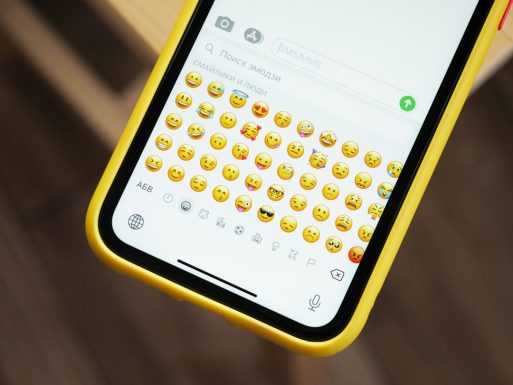
Still Not Working?
If you’ve tried all the tricks above and you’re still stuck, it may not be you.
Sometimes, Discord’s own servers have issues. Check these sites to see if it’s a wider problem:
If there’s an outage, then all you can do is wait and chill with a snack. Discord’s team is usually pretty fast with fixes!
Conclusion
Error 2007 in Discord is frustrating—but not the end of the world. Most of the time, it’s just your connection, a misbehaving VPN, or messy cache.
Let’s review:
- Check your internet
- Clear your cache
- Disable VPN/firewall
- Try a different device
- Update everything
- Flush DNS if needed
- Check if Discord is down
Hopefully, you’ll be back to chatting, gaming, and vibing with your friends in no time!
Now go out there and conquer that error like a tech pro! 🚀










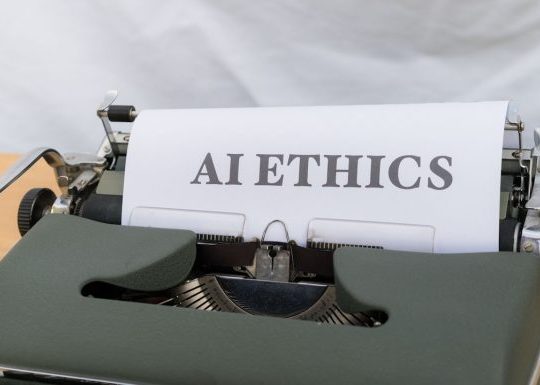

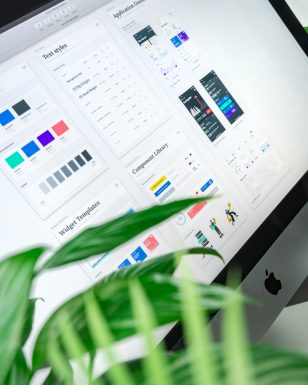
Recent Comments