Modern websites thrive on visual storytelling. From high-resolution image galleries to autoplay looping videos, media-rich content captures attention and engages users like nothing else. However, increased media comes at a cost: performance. For media-heavy pages, fine-tuning Web Vitals is essential not only for SEO but also for user satisfaction and retention.
Whether you’re managing a digital magazine, product showcase, or portfolio site, optimizing for Core Web Vitals—Largest Contentful Paint (LCP), First Input Delay (FID), and Cumulative Layout Shift (CLS)—can make a measurable difference in site speed and user experience. In this article, we’ll deep dive into how you can effectively optimize Web Vitals for media-heavy pages without sacrificing visual richness.
Understanding the Impact of Media on Web Vitals
All Heading
Each of the Web Vitals is influenced in specific ways by media assets like images, videos, and embedded content:
- LCP (Largest Contentful Paint): Media is often the largest element visible in the viewport and heavily contributes to LCP delays if it’s unoptimized or lazy-loaded inefficiently.
- FID (First Input Delay): While media does not directly block interactivity, excessive JavaScript used to manage or render media can increase input delays.
- CLS (Cumulative Layout Shift): Images or videos that load without dimension specifications or resize unexpectedly cause visual instability on the page.
Understanding these relationships is the first step toward intelligent performance tuning and making trade-offs that result in the best of both worlds—visual richness and seamless interaction.
1. Optimize Image Weight Without Compromising Quality
Images are the backbone of media-heavy pages, often accounting for 60–80% of the total page weight. Here’s how to make sure they work for your site, not against it:
- Use modern formats: Convert images to WebP or AVIF formats for much smaller file sizes without noticeable quality loss.
- Leverage responsive images: Implement the
<picture>element withsrcsetattributes for flexible resolutions depending on device type. - Enable lazy loading: Use
loading="lazy"on images that appear after the fold, but do so thoughtfully to avoid LCP delays. - Implement asset compression: Tools like ImageOptim, TinyPNG, or command-line scripts using ImageMagick can reduce unnecessary metadata and compress images effectively.

Properly optimized images alone could double your site’s loading speed and significantly improve LCP scores.
2. Serve Media Through a CDN
Whether it’s static or dynamically rendered, delivering robust media directly from your origin server creates unnecessary latency. Content Delivery Networks (CDNs) help circumvent this by distributing your content closer to users worldwide. Benefits include:
- Reduced latency: Media assets are served from geographically closer locations.
- Intelligent caching: CDNs can store optimized versions of your images and videos for quicker access.
- Advanced features: Many CDNs now support automatic format conversion, image resizing, and adaptive bitrate streaming for videos.
If you’re using services like Cloudflare, Akamai, or Cloudinary, make sure to fully enable their media optimization features.
3. Control Layout Shifts With Static Media Dimensions
One of the most common mistakes developers make is allowing media to load into containers without defining size attributes. This causes layout shifts that negatively impact CLS scores. Here’s how to prevent that:
- Set width and height explicitly: Always specify
widthandheightattributes for images and videos to let the browser allocate space in advance. - Use aspect-ratio containers: For responsive designs, use a parent
divwith a set aspect ratio using CSS properties likepadding-top. - Reserve space for dynamic media: Even if content is injected asynchronously, make sure placeholder containers reserve enough space to avoid pushing other elements around.
Allocate consistent space for media assets in your page structure to eliminate unexpected visual jumps and ensure a smoother user experience.
4. Use Efficient Video Embedding Practices
Embedding videos—especially from third-party platforms like YouTube or Vimeo—introduces not just additional HTTP requests but also scripts that affect TBT (Total Blocking Time) and FID. Here are better practices to follow:
- Implement click-to-play: Load a static preview image and defer heavy iframe loading until interaction occurs.
- Use lightweight embed libraries: Use services like lite-youtube-embed to reduce the overhead of embedded media.
- Consider local hosting and adaptive bitrate: Host videos via your CDN or services that support HLS or DASH, adjusting quality based on bandwidth.
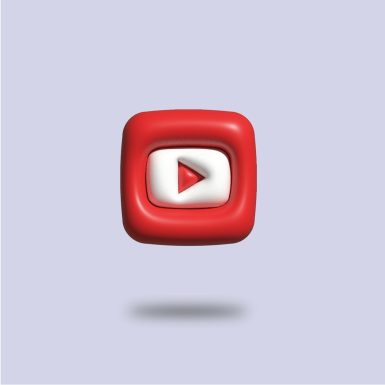
With these approaches, video remains a dynamic part of your page without becoming a bottleneck.
5. Defer and Minify Non-Essential JavaScript
Media-heavy pages frequently rely on JavaScript for carousels, image galleries, or lazy loading routines. Excessive or poorly-structured JavaScript impairs FID and Total Blocking Time. Apply the following practices:
- Defer JavaScript: Use the
deferattribute or dynamically import media scripts after page interaction begins. - Code-split intelligently: Load only required scripts per media type or section of the page.
- Eliminate unused libraries: Avoid bloated libraries when a CSS-only or vanilla JS solution would suffice.
- Minify and bundle: Use tersers or minifiers, and bundle scripts thoughtfully to reduce the number of network requests.
Good JavaScript hygiene is critical to creating responsive, interactive media-heavy experiences.
6. Monitor Real-World Performance Regularly
While Lighthouse and PageSpeed Insights offer lab data, they may not reflect real user scenarios. Utilize these monitoring tools to get field data:
- Google Search Console’s Core Web Vitals reports offer data straight from users’ devices.
- Chrome User Experience Report (CrUX): Provides anonymized performance metrics from millions of Chrome sessions.
- Real User Monitoring (RUM): Implement tools like New Relic, Datadog, or SpeedCurve to track LCP, FID, and CLS in production.
Continuous tracking is the key to sustainable optimization, especially when new media content is published frequently.
7. Consider Progressive Enhancement
Progressive enhancement allows your site to remain functional with minimal resources while upgrading gracefully for users on faster connections or more powerful devices. For media-heavy pages, this means:
- Serve barebones HTML and CSS for baseline structure and add heavier media features conditionally.
- Implement content fallback strategies, such as static image alternatives for video or higher-bitrate assets.
- Use feature detection rather than user-agent sniffing to determine which devices should get full media features.
This strategy ensures your site remains accessible and fast, even on low-end devices or spotty networks.
Conclusion: Achieving Performance Without Compromise
Balancing rich media with good Web Vitals requires careful orchestration—but it’s entirely achievable. By optimizing images, embedding videos responsibly, managing layout shifts, and controlling JavaScript execution, you can create immersive, dynamic pages that load fast and interact smoothly.
Remember, perfect Web Vitals don’t mean stripping all visual elements; it means making smarter decisions about how and when they load. With the right tools and strategies, you can deliver a media experience that’s not just beautiful, but blazing fast and highly usable.
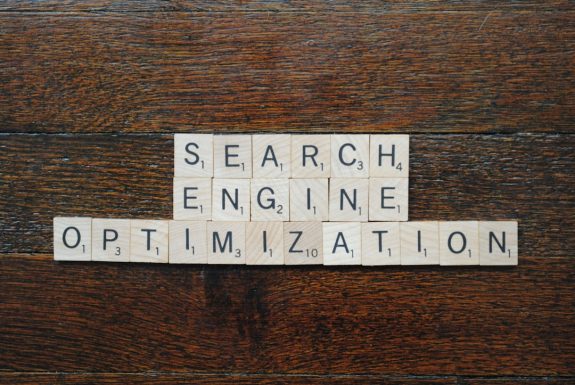
As the web continues to evolve, so too will the standards of performant design. Stay informed, stay optimized, and never underestimate the power of a perfectly tuned load time.








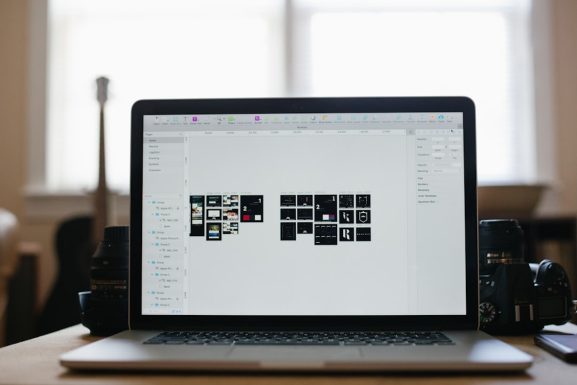




Recent Comments