The CapCut app has quickly become one of the most popular mobile video editing tools available today. Known for its comprehensive editing features and user-friendly interface, many users opt to download modified versions such as the Rexdl CapCut APK to unlock premium features without a subscription. However, sideloading these APK versions often results in multiple installation problems which can be frustrating for users lacking advanced technical knowledge.
This article offers a detailed and trustworthy troubleshooting guide to help you overcome the most common Rexdl CapCut APK installation issues. It provides clear, actionable fixes that can be implemented without risking your device’s integrity or violating any basic ethical guidelines.
Common Rexdl CapCut APK Installation Issues
All Heading
Before diving into fixes, let’s identify the most commonly reported problems:
- Installation Blocked: The system blocks the APK installation due to security settings.
- Parse Error: The APK file cannot be parsed, possibly due to a corrupted download or incompatibility with the device.
- App Not Installed: Even after going through installation steps, the app doesn’t appear or function.
- APK Not Opening or Crashing: The app crashes immediately upon launch post-installation.
- Update Loop: The app keeps requesting an update even after installing the most recent modded version.
Quick Preliminary Checks
Before applying advanced fixes, ensure the following basic prerequisites are met:
- Your phone is running Android 5.0 or later.
- You have at least 200MB of free internal storage.
- Battery is charged at 30% or higher to prevent interruptions.
- You’ve enabled installation from “Unknown Sources.”
To enable installation from unknown sources:
- Go to Settings > Security.
- Find the Install unknown apps section.
- Select the browser or file manager you use and toggle Allow from this source.
Step-by-Step Troubleshooting Methods
1. Installation Blocked by Security Settings
This is the most common scenario. Android security updates often block suspicious installations.
Fix:
- Temporarily disable Google Play Protect. Go to Play Store > Menu > Play Protect > Settings and turn off “Scan apps.”
- Re-attempt the APK installation via your preferred file manager.
Note: Re-enable Play Protect after installation to maintain device security.
2. “Parse Error” During APK Installation
This error usually means the APK file is either incompatible or improperly formatted for your Android OS version.

Fix:
- Download the APK from a reputable source like Rexdl or a verified mirror.
- Ensure you’re picking the version compatible with your OS. Avoid version mismatches (e.g., Android 13 APKs on Android 9).
- Clear browser cache and re-download the file to rule out corruption.
3. APK Installed but App Not Appearing
This happens when the system partially installs the app but rejects final implementation due to signature conflicts.
Fix:
- Uninstall any existing official or previous CapCut APKs from your phone.
- Restart your device to clear system cache.
- Try reinstalling the Rexdl CapCut APK again using a different file manager like File Commander or X-Plore File Manager.
4. Rexdl CapCut APK Crashing Immediately
Frequent app crashes typically suggest compatibility issues, missing files in the APK, or corrupted data.
Fix:
- Navigate to Settings > Apps > CapCut.
- Tap on Storage > Clear Cache and then Clear Data.
- Check permissions. Go to Settings > Apps > CapCut > Permissions and allow access to media, storage, and camera.
- If that doesn’t help, delete and re-install a more stable Rexdl version (preferably one with higher download counts and positive comments).
5. Stuck in an Update Loop
This is particularly frustrating for users of modded apps. The app repeatedly prompts updates despite already using a recent version.
Fix:
- Go to Settings > Apps > CapCut and force stop the app.
- Clear cache and data.
- Avoid logging in with your original CapCut account. Many modded APKs have hardcoded update checks linked to official servers.
- Use an offline version or one with offline patching support.
Tips for Safe Installation
It’s essential to remain cautious when dealing with third-party APKs. Poor installation practices can lead to device malfunctions or security risks. Here are useful safety tips:

- Use Antivirus Software: Apps like Bitdefender or Malwarebytes can check APKs for malicious code.
- Cross-verify Hash Values: Check the SHA-256 checksum of your download against the one provided by credible third-party sites whenever possible.
- Avoid ROOT Access: Never install APKs requiring root access unless you know exactly what you’re doing.
- Avoid Logging into Your Main Google Account: Use guest logins or dummy accounts to access any potentially risky apps.
When to Seek Alternatives
If persistent issues remain despite following these troubleshooting steps, it may be time to consider safer alternatives:
- Use the original CapCut from the Play Store, perhaps combined with free editing tools like Canva, VLLO, or InShot for added functionality.
- Explore Lite or web-based editors that don’t require installation and come with minimal risk.
Final Thoughts
Troubleshooting Rexdl CapCut APK installation errors might seem complex, but with a systematic approach and cautious mindset, solutions are within reach. Always prioritize device safety and personal data protection. When in doubt, choose verified apps over modified ones. Patience, vigilance, and knowledge are your best tools for navigating APK-related issues on Android.









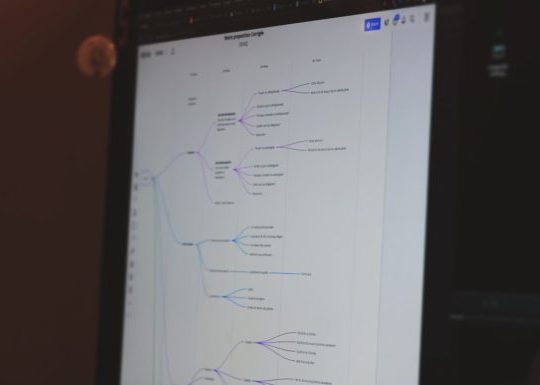

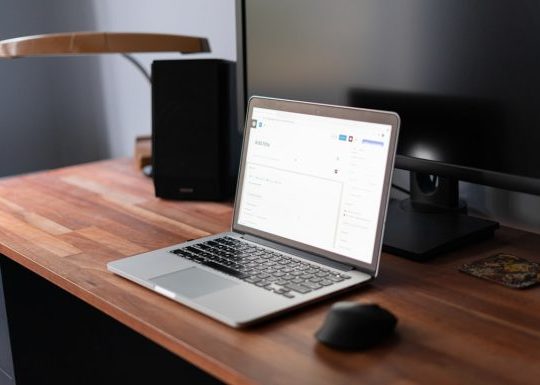
Recent Comments