For many users, their Microsoft account is the gateway to essential services like Outlook, OneDrive, Xbox Live, and Office 365. But with increasing cyber threats and data breaches, securing that gateway is more important than ever. One common and frustrating issue users face is getting locked out of their Microsoft accounts, especially due to security measures like two-step verification or forgotten passwords.
TLDR (Too long, didn’t read):
All Heading
Getting locked out of a Microsoft account can be avoided with strong passwords, updated recovery options, secure devices, and careful use of two-step verification. Creating unique passwords and storing backup codes in safe places can save users from unnecessary stress. It’s also helpful to regularly review your security settings. Following proactive steps ensures smoother access and better account protection.
Why Microsoft Accounts Get Locked
Before delving into solutions, it’s important to understand why accounts are locked. Microsoft’s primary objective is to protect accounts from unauthorized access, so even suspicious behavior from a legitimate user can trigger a temporary lockout. Common reasons include:
- Entering an incorrect password repeatedly
- Suspicious login locations or devices
- Failure to verify identity via two-step verification
- Expired or missing security information
These security layers are for protection, but they can be a double-edged sword if not handled properly by the user.
Use Strong, Unique Passwords
One of the most fundamental steps to prevent account lockouts is to create a strong and unique password. Microsoft, like other services, uses algorithms to detect password guessing attacks and suspicious patterns. Weak or reused passwords can quickly become a vulnerability.
Tips for strong passwords:
- Use at least 12 characters, combining uppercase, lowercase, numbers, and symbols.
- Avoid names, birthdays, or common words.
- Never reuse passwords from other accounts.
- Consider using a reputable password manager to generate and store complex passwords.
Regularly updating passwords—at least once every 6 months—can also help avoid unauthorized access.
Set Up Two-Step Verification Effectively
Two-step verification adds a critical security layer by requiring a second form of authentication. However, improper setup can lead to lockouts if the user loses the second factor (like a lost phone).
Best practices for two-step verification:
- Always add more than one recovery method—such as an alternate phone number or email address.
- Use an authentication app (e.g., Microsoft Authenticator) instead of relying solely on SMS codes.
- Print or securely store backup codes provided during setup.
- Update verification methods if you change phone numbers or devices.

Regular maintenance of your recovery information ensures you won’t be stranded without access during emergencies.
Verify and Update Recovery Information Regularly
It’s easy to forget to update recovery information when changing your email address or phone number. Yet, this is one of the most common culprits behind failed recovery attempts.
What to check:
- Ensure alternate email addresses are current and accessible.
- Make sure your recovery phone number is valid and in use.
- Add a trusted contact in case you need help recovering access.
Microsoft often sends security alerts to these contacts, so having the wrong info on file can delay or block account recovery attempts.
Take Advantage of App Passwords
Some older apps or devices don’t support two-step verification. In such cases, Microsoft allows the use of app passwords—unique, auto-generated passwords that can be used instead of your main password.
When to use app passwords:
- Accessing your Microsoft account from mail clients that don’t support modern authentication
- Configuring older devices such as Xbox 360 or a smart TV
This ensures your account remains secure even when the app itself can’t support advanced login protocols.
Review Device Sign-In Activity
Microsoft allows you to view the activities of devices that have signed into your account. This is particularly helpful in spotting unauthorized access attempts early.
To review your sign-in activity:
- Go to the Microsoft Account Security page
- Click on “Review activity”
- Look for unfamiliar IP addresses or device types
If anything looks suspicious, change your password immediately and consider reconfiguring your two-step verification.
Use Secure and Recognized Devices
Accessing your Microsoft account from public or shared computers can increase the risk of malicious activity. If login attempts from unknown devices or regions are detected, Microsoft may lock the account temporarily to verify it’s you.

Always use a personal or work device with updated antivirus software, and avoid connecting to unsecured public Wi-Fi networks when accessing sensitive accounts.
What to Do If You Get Locked Out
If you find yourself locked out, don’t panic. Microsoft provides a recovery form that asks several questions about your account usage to verify your identity. You should:
- Try logging in from a device and location you’ve used before
- Access Microsoft’s password reset page to begin the recovery process
- Use backup codes or email addresses listed as recovery options
Having up-to-date account details can significantly speed up the recovery process.
Regularly Audit Your Microsoft Account Settings
Maintaining your Microsoft account should be treated like maintaining a home—you need regular “clean-ups” to ensure everything is in good shape. Set a calendar reminder every few months to review:
- Login history
- Security questions and recovery methods
- Linked apps and services
- App passwords you no longer use
This habit ensures you’re always prepared to address any unusual activity swiftly.
Conclusion
A locked Microsoft account can disrupt work, communication, and access to essential tools. However, with a preventive mindset and ongoing diligence—particularly by setting strong passwords, managing two-step verification wisely, and regularly updating recovery methods—such lockout scenarios can be significantly minimized. Microsoft offers robust protection; users just need to be equally proactive in using those tools effectively.
FAQ: Avoiding Future Microsoft Account Lockouts
-
Q: How often should I change my Microsoft account password?
A: It’s recommended to change your password every 3 to 6 months, especially if you use that email for important communications or financial services. -
Q: What’s the best way to store recovery codes?
A: Store them in a secure password manager or print and keep them in a physically secure location like a locked drawer. -
Q: Can I recover a locked Microsoft account without a phone number?
A: Yes, but you must have an alternate security method like a secondary email or backup codes. Microsoft will ask questions only you can answer. -
Q: What triggers Microsoft to lock my account?
A: Suspicious logins, multiple failed login attempts, use of outdated security methods, or access attempts from new locations or devices. -
Q: Is Microsoft Authenticator better than receiving SMS codes?
A: Yes. Authenticator apps are more secure and often quicker than SMS, which can be intercepted or delayed.









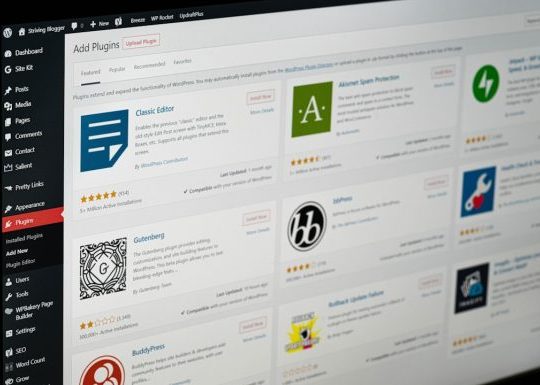
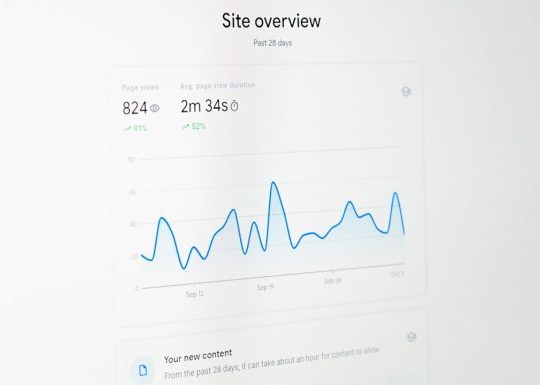


Recent Comments