If you’re a fan of competitive platform fighters, Rivals of Aether is likely a title that’s already on your radar. Its tight gameplay mechanics, pixel art visuals, and customizable controls have helped it build a strong, dedicated community. However, for Nintendo Switch owners, controller issues can surface, potentially compromising the game’s enjoyable experience. If your Switch controller isn’t working properly with Rivals of Aether, don’t worry — this guide is here to help you troubleshoot and solve the problem efficiently.
Understanding the Issue
All Heading
The first step in resolving input issues is understanding what exactly is going wrong. There are several common complaints from users about Switch controllers when playing Rivals of Aether, including:
- Controller not being recognized on the main menu
- Button inputs being delayed or unresponsive
- Controller disconnecting frequently mid-match
- Only one Joy-Con being recognized instead of both
These issues can be caused by a variety of factors, including firmware bugs, controller pairing errors, game settings conflicts, or even hardware issues. This guide offers a structured approach to resolving them.
Step-by-Step Fix Guide
1. Restart Your Switch Console
It might sound trivial, but many controller-related issues can be fixed with a simple reboot. To restart your console:
- Press and hold the power button for about 3 seconds.
- From the menu that appears, select “Power Options”.
- Choose “Restart”, and wait for the console to reboot.
After restarting, open Rivals of Aether again and check if the controller now works properly.
2. Re-Pair the Controller
Controllers can sometimes lose sync with the console, especially if they’ve been paired with another device. Try re-syncing:
- Go to System Settings on the Switch home menu.
- Navigate to Controllers and Sensors > Disconnect Controllers.
- Hold the sync button on the controller until it starts flashing.
- On the Switch, select “Pair New Controller” and complete the process.

This method works with Joy-Cons as well as the Switch Pro Controller.
3. Update the Switch System and Controllers
Missing updates are a common cause of compatibility issues. Ensure both your system and any connected controllers are on the latest firmware version:
To update your system software:
- Navigate to System Settings > System > System Update.
To update controllers:
- Go to System Settings > Controllers and Sensors > Update Controllers.
4. Check In-Game Controller Settings
Sometimes, Rivals of Aether may not be set up to recognize your controller inputs correctly. Open the game’s settings using a working controller or keyboard and check for:
- Input Configuration – Ensure the Switch controller is selected as the input type.
- Assign Controls – Clear existing mappings and rebind the controls manually to confirm recognition.
Make sure to save your settings before exiting the menu.
5. Use Handheld Mode if Docked Mode Fails
If you’re playing in docked mode and encountering issues, try switching to handheld mode. This helps narrow the problem down — if the controller works in handheld but not in docked mode, the problem might be with USB communication or dock-related interference.
6. Change USB Communication Settings
When using wired controllers or charging grips, USB communication settings can interfere with gameplay.
To adjust these settings:
- Navigate to System Settings.
- Go to Controllers and Sensors.
- Toggle the “Wired Communication” setting for Pro Controllers on or off, depending on your usage.
7. Clear Cache and Re-Install the Game (Last Resort)
If none of the above steps work, you may need to reset some of your Switch’s stored data or reinstall the game itself.
To clear cache:
- Go to System Settings > System.
- Select Formatting Options > Clear Cache.
- Choose your user profile.
To reinstall the game:
- Highlight Rivals of Aether on the home screen.
- Press the + button and select Manage Software.
- Choose Delete Software. After it’s removed, redownload it from the Nintendo eShop.

Advanced Troubleshooting
Check for Hardware Defects
If possible, test your controller on another Nintendo Switch or with another game. If it continues to malfunction, the problem might lay with the hardware itself. Joy-Cons, in particular, are prone to wear-and-tear issues such as stick drift or poor battery connectivity, which can prevent them from functioning properly in-game.
Try an Alternative Controller
Using a third-party controller like a Hori Pad or 8BitDo may help determine whether the problem lies in the game or your original controller. Many alternative Switch-compatible controllers offer more robust firmware and connection stability.
Contact Support
If all else fails, it may be time to reach out to Nintendo or Rivals of Aether support. Developers periodically release patches that address control and interface bugs reported by the community. Reporting your issue may also help generate more widespread fixes if the issue is affecting multiple users.
Preventing Future Issues
To minimize the chances of encountering controller issues in the future, consider the following preventative tips:
- Update regularly: Always check for new updates to both the game and console software.
- Maintain your controllers: Clean them regularly, especially around the analog sticks and triggers.
- Avoid third-party docks: Inexpensive third-party docks have been known to damage Switch units or interrupt USB communication.
- Use official accessories where possible: Nintendo-certified hardware tends to be more reliable in the long term.
Conclusion
Running into controller issues can be incredibly frustrating, especially in a timing-critical game like Rivals of Aether. Fortunately, most problems with Switch controllers can be resolved through basic troubleshooting steps or simple settings adjustments. This guide has provided you with a comprehensive path to fix almost any controller dilemma.
Remember to start with the simplest solutions: restart your console, re-pair your controllers, and ensure everything is up to date. If these approaches fail, gradually move toward more involved methods like clearing the cache or reinstalling the game. Knowing how to efficiently diagnose control issues allows you to spend less time troubleshooting and more time battling it out in Rivals of Aether.
Stay updated with official channels and keep your hardware maintained in order to enjoy a smooth and responsive gaming experience every time you load in.





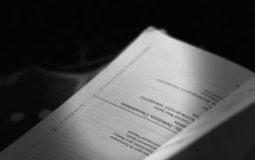




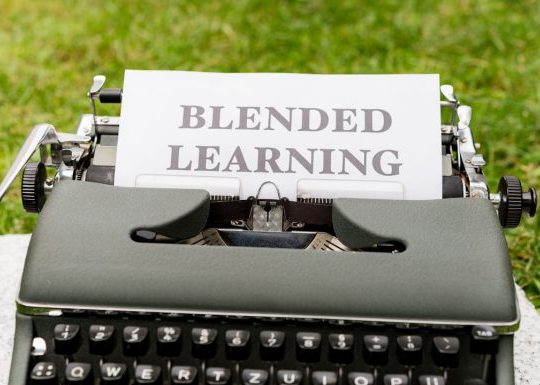

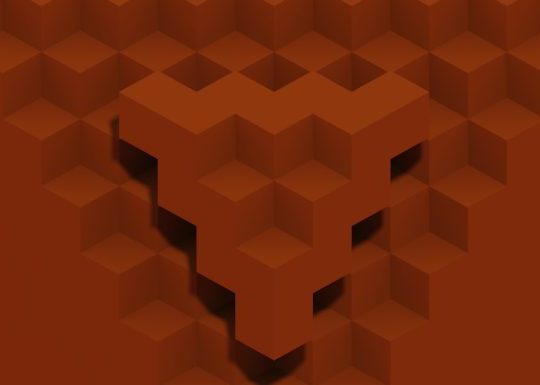
Recent Comments