If you’ve ever tried installing a Python package and got a terrifying message that says something like “subprocess-exited-with-error”, you’re not alone. It sounds like something exploded in your computer, right? But don’t worry — it’s actually more common (and fixable) than you think!
In this guide, we’ll break down what this strange error means, why it happens, and how you can fix it. No tech jargon overload here — just clear, simple steps and helpful tips. Let’s get started!
🤔 What Does “subprocess-exited-with-error” Even Mean?
All Heading
Good question! This error usually pops up when you’re using a tool like pip to install Python packages, and something goes wrong behind the scenes.
In basic terms:
- Subprocess: This is like a mini program that runs while the main program is doing its job.
- Exited with error: That mini program crashed or failed before it could finish.
So really, it’s just your computer saying, “Hey, I tried to do what you asked, but something went wrong and I gave up.”
Let’s look at why it gives up in the first place.
⚠️ Common Causes of the Error
This error can happen for a bunch of reasons. Here are the usual suspects:
- Missing Dependencies: The package you’re installing needs other tools or files that aren’t on your system yet.
- Compiler Problems: Some Python packages aren’t just plug-and-play. They need to build something first — like C or C++ code — and that requires a compiler.
- Python Version Issue: The package might not support your current Python version.
- Outdated pip: Using an older version of pip can cause weird behavior.
- Permission Errors: Sometimes your system won’t let pip do certain things without admin rights.
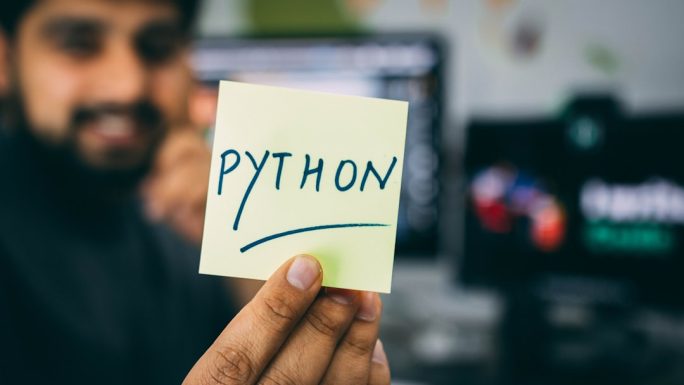
🛠️ How to Fix It
Okay, now that we know the villains, let’s play superhero and fix the issue.
✅ 1. Upgrade pip (Seriously, Just Do It)
It’s the easiest first step and fixes a ton of problems. Run this:
python -m pip install --upgrade pipPip gets smarter with each update. Let it help you!
✅ 2. Check the Error Message
Don’t just look at the bottom line! Scroll up in your terminal and read the full error message.
Look out for lines like:
- “Failed building wheel”
- “error: command ‘gcc’ failed”
- “could not find xyz.h”
These little messages are huge clues.
✅ 3. Install Missing Tools
If you saw “Failed building wheel” or errors about C compilers, you probably need to install build tools.
For Windows:
- Install Microsoft C++ Build Tools
- Or install the full Visual Studio Community Edition and select “Desktop development with C++”
For Mac:
- Run this in Terminal:
xcode-select --installFor Linux (Ubuntu/Debian):
sudo apt update
sudo apt install build-essential python3-dev✅ 4. Use a Virtual Environment
Sometimes the global Python environment gets messy. Avoid headaches and use a virtual environment!
python -m venv myenv
source myenv/bin/activate # On Windows use: myenv\Scripts\activateNow try installing your package again. You’re in a fresh, clean space.
✅ 5. Try Installing a Binary Wheel (Pre-Built Version)
If compiling is what’s breaking, look for a pre-built version of the package.
For example, if you’re trying to install lxml and it keeps failing, try:
pip install lxml‑4.9.1‑cp39‑cp39‑win_amd64.whlYou can find these “.whl” files on sites like:
✅ 6. Install a Specific Version
Sometimes the latest version is broken or not compatible with your setup. Try installing a stable, older version:
pip install package-name==1.2.3Replace 1.2.3 with the version that suits you best.
✅ 7. Use Alternate Installation Methods
If pip fails, other methods might work.
Try:
conda install package-nameConda can handle complex installations better than pip in some cases.
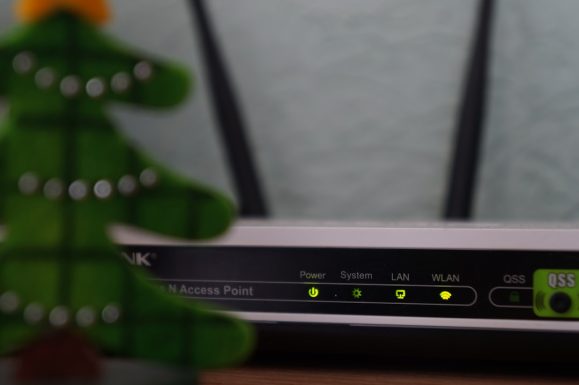
💡 Bonus Tips
- Google the error message! Seriously, copy and paste the full error — chances are someone else has faced it too.
- Check the GitHub repo of the package. There may already be open issues or fixes shared by others.
- Try Docker: If nothing works and you need a super-specific setup, Docker can help isolate and replicate environments easily.
🧼 What NOT to Do
Let’s avoid some common pitfalls:
- Don’t randomly delete files trying to fix things — you may break Python totally!
- Don’t forget to run commands with the right environment activated or with admin rights (use
sudowhere needed). - Don’t give up too soon — many errors look scary, but they just need the right fix.
🚀 Wrapping Up
Errors like subprocess-exited-with-error are annoying, for sure. But now you’ve got the superpowers to track them down and fix them fast.
It’s like debugging a mystery — and you’re now the detective with all the tools!
Next time you see the error, don’t panic. Breathe, scroll up, read the message — then try the tips above. You’ve got this!













Recent Comments