Ever seen the setting called “Hardware Accelerated GPU Scheduling” and wondered what the heck it does? Don’t worry—you’re not alone! It’s one of those techy-sounding things in Windows that leaves most people scratching their heads. Let’s break it down, have a little fun, and help you decide whether to turn it on or leave it off.
What is Hardware Accelerated GPU Scheduling?
All Heading
Your computer has a graphics card (also called GPU). It’s responsible for making games, videos, and apps look good and run smooth. Usually, your CPU (that’s your computer’s brain) tells the GPU what to do, kind of like a boss giving orders.
But with Hardware Accelerated GPU Scheduling, your GPU becomes more independent. It can schedule its own tasks instead of asking the CPU all the time. This can speed things up—sometimes.
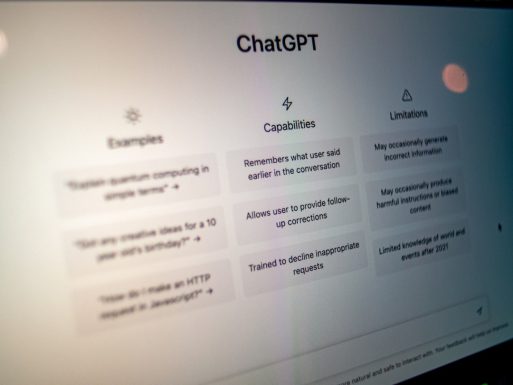
Sounds Cool, But What’s the Catch?
It’s not all fireworks and speed boosts. While this setting can improve performance, the benefits are often small. You might see:
- Lower latency (less delay during gaming)
- Slightly higher FPS (frames per second)
- Less CPU usage in some cases
However, you might also experience:
- Crashes or stuttering in some games
- No noticeable change at all
- Driver issues if you’re not up to date
Who Should Enable It?
If you’re a gamer or use heavy graphic applications like video editors or 3D software, this setting might help. But you’ll need:
- Windows 10 (version 2004 or newer)
- A supported GPU (NVIDIA 1000 series or newer, or recent AMD cards)
- Latest graphics drivers
If you’ve got all that, go ahead and give it a try!
How to Turn It On
It’s easy! Just follow these steps:
- Go to Settings
- Click System
- Select Display
- Scroll down and click Graphics settings
- Toggle “Hardware-accelerated GPU scheduling” to On
Don’t forget: You may need to restart your PC after enabling the feature.
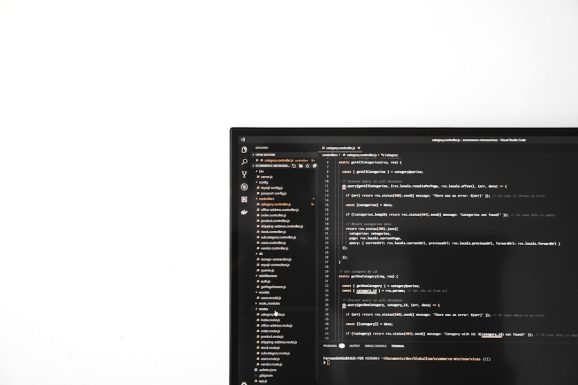
Should You Enable It?
If you’re curious—sure, try it! It won’t break your computer. You can always turn it off if things go sideways.
This setting is one of those “your mileage may vary” kind of features. Some people see improvements. Others? Not so much.
Choose to turn it on if:
- You like experimenting with new performance features
- Your games feel laggy or choppy
- You’re running a modern system with the latest drivers
Keep it off if:
- Your system runs smooth and stable already
- You’ve had crashes or weird bugs after enabling it
- You have an older GPU that doesn’t support it
Still Not Sure?
That’s okay! You can test it out for a few days. See how your games and apps behave. Benchmark tools like MSI Afterburner or FRAPS can help track the difference.
Just remember: bigger upgrades—like updating your graphics card—will give you much better results than flipping this one tiny switch.

The Final Verdict
Hardware Accelerated GPU Scheduling is a nice little feature. It won’t make magic happen, but it might give you a small edge—especially if you’re a tech-savvy gamer. Try it out if you’re curious, or leave it off if you’re happy with how things are.
Sometimes the best way to learn is to play around. So go ahead, flip the switch and see what happens. Just don’t forget where the off button is!









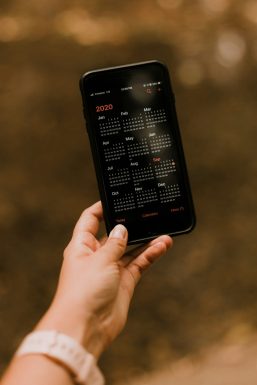



Recent Comments