EmuDeck is a powerful tool that transforms your Steam Deck into a retro gaming powerhouse by simplifying emulator setup and ROM management. However, from time to time, users encounter the frustrating issue of EmuDeck not detecting the SD card. If you’ve run into this error, don’t worry — you’re not alone. This comprehensive guide will walk you through the exact steps needed to resolve the “Error Detecting SD Card” issue on EmuDeck, so you can get back to enjoying your favorite classic games.
Understanding the Problem
All Heading
Before diving into solutions, it helps to understand why EmuDeck might fail to detect your SD card. Here are the most common culprits:
- Improperly formatted SD card
- SD card not mounted correctly
- Incorrect directory or storage path
- Conflicts with EmuDeck installation
- Hardware issues with the SD card
Knowing what to look for can save you time and effort in troubleshooting.
Step-by-Step Troubleshooting Guide
1. Check if the SD Card is Properly Inserted
This may sound basic, but it’s worth rechecking. Make sure the SD card is firmly inserted into the Steam Deck’s slot. You might also want to remove and reinsert it just to be sure.
Image not found in postmeta
2. Verify SD Card is Mounted and Recognized
Fire up your Steam Deck and open the Dolphin File Manager. Navigate to the left-hand menu and look for your SD card under Devices. If you don’t see it there, it means it’s not mounted.
To mount the card:
- Click on the SD card icon
- If prompted, enter your password
- Wait for the SD card to appear under mounted volumes
3. Format Your SD Card Correctly
If your SD card is detected by the device but not by EmuDeck, formatting might be the issue. EmuDeck requires the SD card to be formatted in ext4 or fat32 (depending on the version and platform).
To format the card:
- Backup any important files
- Open the KDE Partition Manager on SteamOS
- Select your SD card, right-click, and choose Format
- Choose either ext4 or fat32 depending on your preference
- Apply changes and wait for the process to complete
After formatting, try reinstalling or reconfiguring EmuDeck.
4. Reinstall or Reconfigure EmuDeck
If EmuDeck is still not detecting the card, a reinstallation can often resolve deeper configuration errors.
- Download the latest version of EmuDeck from the official website
- Run the installer in Desktop Mode on your Steam Deck
- Choose the SD card as your storage path during setup

5. Ensure Directory Structure is Correct
Sometimes EmuDeck won’t recognize an SD card if it’s missing crucial folders. After installation, your SD card should include folders like:
- Emulation/roms
- Emulation/bios
- Emulation/tools
If you notice these folders are missing, you may need to manually create them or re-run the EmuDeck setup process.
6. Test Another SD Card
If nothing seems to work, consider testing another SD card. Hardware failure isn’t common, but it’s not impossible. A different card can help determine whether the issue is with EmuDeck or the card itself.
Extra Tips for Smooth Performance
- Label your cards: Especially if you’re using multiple SD cards for different emulators or ROM libraries
- Avoid cheap knock-offs: These often lead to compatibility issues and data corruption
- Keep EmuDeck updated: The dev team frequently releases fixes and improvements
Conclusion
While EmuDeck’s “Error Detecting SD Card” message can be an unwelcome roadblock, the issue is usually easy to fix with the right steps. Whether it’s a simple mount issue or a more complex formatting requirement, this guide has walked you through all the necessary troubleshooting techniques.
With the SD card properly working and EmuDeck running smoothly, you can once again immerse yourself in the golden age of gaming, right from your handy Steam Deck.










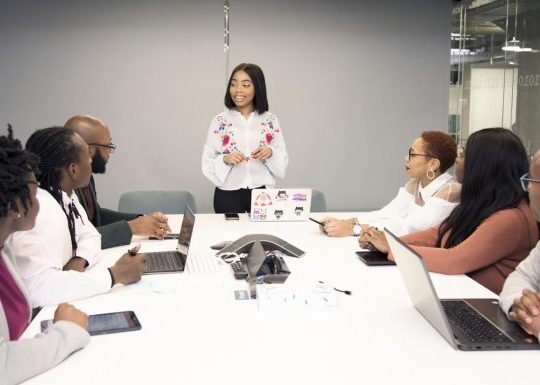
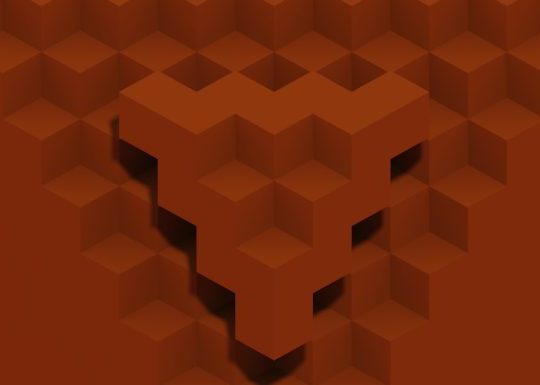
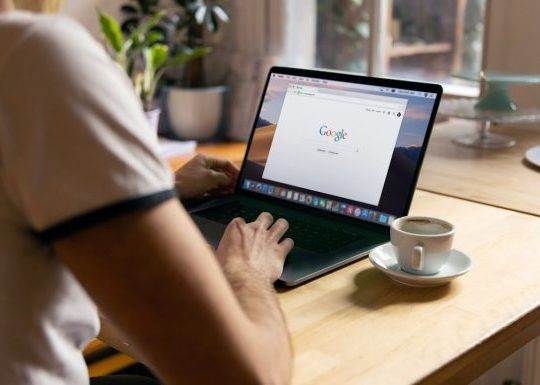
Recent Comments