If you’re a fan of tactical shooters, chances are you’ve already spent countless hours playing Ready or Not—the intense, realistic SWAT game that challenges you to think, plan, and execute like a real-life operative. But nothing ruins the mood faster than clicking play and… nothing happens. Game won’t load? Don’t panic. Whether you’re stuck at a black screen, seeing endless loading, or crashing to desktop, we’ve got a toolkit of quick fixes that might just get you back in the game instead of stuck on the sidelines.
Common Reasons Why Ready or Not Won’t Load
All Heading
First things first: before diving into solutions, it’s useful to understand why this might be happening in the first place. Here are the most frequently encountered causes:
- Outdated GPU drivers
- Corrupted game files
- Incompatible system settings
- Faulty mods or third-party software
- Overlay conflicts from applications like Discord or GeForce Experience
Now that we know the potential culprits, let’s look at quick, efficient solutions for each issue.
1. Restart Steam and Your PC
Yes, it sounds obvious, but this is a classic for a reason. If Ready or Not is stuck and not loading properly, a simple restart of your PC or just Steam can sometimes clear the cobwebs.
Steps:
- Exit Steam completely via Task Manager.
- Reboot your PC.
- Reopen Steam and try launching the game again.
This helps reset temporary cache errors or simple software hiccups.
2. Check System Requirements
Before hunting for sophisticated solutions, double-check that your system meets the minimum requirements. Not every PC can handle the intense level of realism Ready or Not demands.
Minimum Requirements:
- OS: Windows 10 64-bit
- Processor: Intel Core i5-4430 / AMD FX-6300
- Memory: 8 GB RAM
- Graphics: NVIDIA GeForce GTX 960 / AMD Radeon R7 370
- DirectX: Version 11
- Storage: 50 GB available space
If your system is below par, it’s likely the game is choking at load time.

3. Verify Game Files Through Steam
Corrupted or missing files are a common issue that prevents the game from launching. Fortunately, Steam has a built-in tool to fix this quickly.
How to Verify:
- Open your Steam Library.
- Right-click Ready or Not and select Properties.
- Go to the Installed Files tab.
- Click Verify integrity of game files.
This process may take a few minutes but can automatically fix problems caused by corrupted downloads or missing installs.
4. Update Your Graphics Drivers
Outdated drivers can prevent modern games like Ready or Not from launching. Be sure your GPU software is up-to-date before launching the game.
Auto-update links:
Always do a clean install of your drivers to avoid lingering compatibility issues from previous versions.
5. Disable Unnecessary Overlays
Application overlays are notorious for clashing with games. If you’re experiencing black screens, freezing, or crashes, disabling overlays like Discord, GeForce Experience, or even Steam’s in-game overlay may help.
Disable Discord Overlay:
- Open Discord settings.
- Go to Game Overlay.
- Toggle off Enable in-game overlay.
Likewise, for Steam, uncheck Enable the Steam Overlay while in-game under the game’s properties.
6. Run As Administrator
Sometimes the fix is as easy as giving the game the privileges it needs. Running Ready or Not as an administrator ensures it can access all necessary directories and system permissions.
Steps:
- Navigate to the game’s installation folder.
- Right-click the .exe file and choose Properties.
- Go to the Compatibility tab.
- Check Run this program as an administrator.
- Click Apply, then OK.
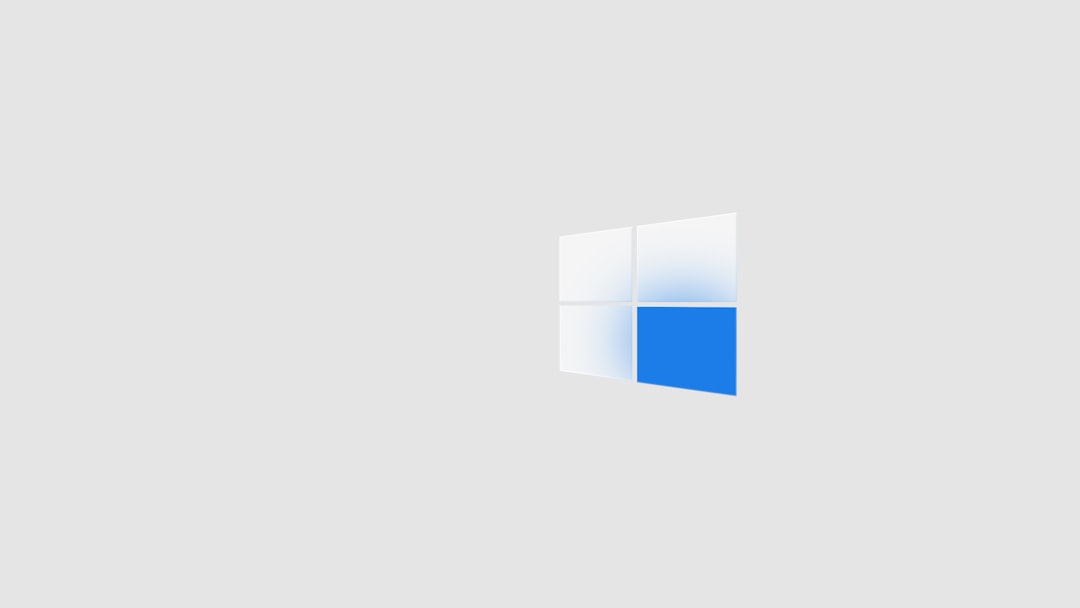
7. Temporary Mods? Disable Them
If you’re using mods to enhance your gameplay or visuals, they might be causing compatibility issues, especially after a new update to the game.
Try launching the game without any mods enabled. Remove or relocate mod files from the following folder:
C:\Users\[YourName]\AppData\Local\ReadyOrNot\Saved\Paks
After doing this, verify your game files through Steam again and relaunch.
8. Adjust Launch Options
Custom launch options can override engine settings that may be incompatible with your system. Setting launch parameters can help the game load more reliably.
Recommended launch commands:
-dx11– Forces DirectX 11 mode-windowed– Forces windowed mode-novid– Skips intro videos
How to set launch options:
- Right-click Ready or Not in your Steam Library.
- Select Properties.
- Under the Launch Options, type in one or more of the commands above.
Try launching the game now to see if the changes made a difference.
9. Background Apps: Less is More
Heavy applications running in the background (looking at you, Chrome, and multi-tab Discord) can eat up precious memory and CPU. Shut them down before playing.
Suggestions:
- End unnecessary tasks via Task Manager.
- Disable startup-heavy apps like Skype, OneDrive, etc.
- Use Game Mode (if on Windows 10/11) for performance boost.
10. Reinstall if All Else Fails
If none of the above solutions works and Ready or Not still refuses to load, a clean reinstall might be your only bet.
Steps:
- Uninstall the game via Steam.
- Navigate to the game’s directory and delete any leftover folders.
- Reboot your PC.
- Reinstall the game from Steam.
Though time-consuming, this method can resolve deeply rooted file corruption or conflicting settings.
Bonus Tip: Keep an Eye on Developer Updates
Sometimes, the problem isn’t even on your end. Developers regularly patch issues and roll out hotfixes. Monitor the Ready or Not Steam page, Reddit channels, or official Discord for updates and user-reported bugs. It might save you from hours of tinkering.
Final Thoughts
It’s frustrating when you’re ready for some high-stakes action and your game flat out refuses to load. But in most cases, these quick fixes help eliminate the most common culprits and get you back in command. Remember










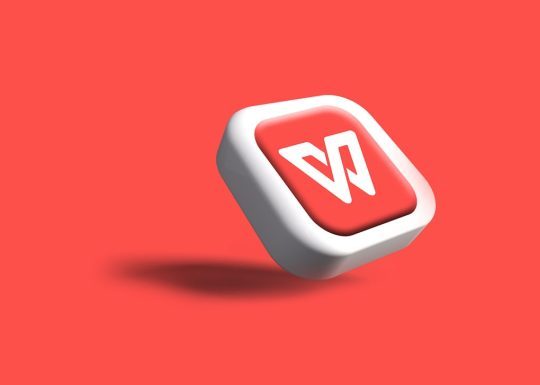

Recent Comments