Trying to convert a PDF to a Word document only to end up with a jumbled mess of misaligned text, missing images, or unusable formatting can be incredibly frustrating. Whether it’s an important report, brochure, or form, formatting issues during conversion can slow you down and derail your productivity. The good news is—this problem is more common than you might think, and thankfully, there are several effective ways to fix it.
Why Does PDF to Word Conversion Fail?
All Heading
PDFs (Portable Document Format) were designed to preserve formatting regardless of platform or software. But that preservation can become a hurdle during conversion. Here are a few typical reasons why a PDF may not convert correctly:
- Complex formatting: PDFs with tables, columns, or graphics often don’t translate well into editable Word formats.
- Non-selectable or scanned text: If the PDF is an image or was created from a scan, there’s no actual text for the converter to extract.
- Fonts and characters: Some fonts may not be supported or embedded properly, resulting in gibberish characters.
- Outdated or unreliable software: Using poor or outdated converters can lead to inferior results.
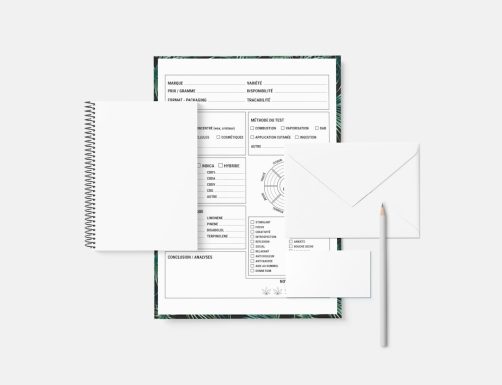
How to Fix PDF to Word Conversion Issues
Now that we understand the causes, here are practical solutions to ensure your PDFs convert cleanly into Word documents.
1. Use a More Reliable Converter
Not all converters are created equal. Try using reputable tools such as:
- Adobe Acrobat Pro: Paid but ideal for high-fidelity conversions.
- Microsoft Word (2013 and later): Drag and drop the PDF into Word, and it will automatically attempt to convert the document.
- Online tools: Websites like Smallpdf, PDF2DOC, and ILovePDF offer decent free services.
If one tool fails, try another. Some handle certain formats better than others.
2. Use Optical Character Recognition (OCR)
If your PDF contains scanned pages or non-selectable text, regular conversion tools won’t work correctly. In this case, you’ll need a converter with OCR capabilities. OCR scans the page, recognizes the characters, and builds a text-based version for editing.
Great OCR tools include:
- Adobe Acrobat Pro DC
- ABBYY FineReader
- Online OCR (web-based)
Tip: OCR tools are not 100% accurate, especially with poor image quality or handwriting. Always proofread the output.
3. Check for Embedded Fonts and Elements
Embedded fonts, graphics, and layered objects can fail to translate correctly in Word. Open the original PDF in Adobe Acrobat and go to File > Properties > Fonts to ensure all fonts are embedded. If they’re not, try converting using a system where those fonts are installed.
4. Simplify the Source PDF
If possible, edit the PDF to reduce complexity:
- Flatten layers and remove unnecessary images or backgrounds.
- Simplify tables or columns into plain text before converting.
- Split large PDFs into smaller sections and convert them individually.
This gives the converter less potential for errors and improves the final output.
5. Convert with Google Docs
Google Docs is a surprisingly effective alternative for converting simple PDFs:
- Upload the PDF file to Google Drive.
- Right-click and choose “Open with Google Docs.”
- Once it opens, click File > Download > Microsoft Word (.docx).
This method preserves basic formatting well and is accessible from anywhere.

Preventing Conversion Problems in the Future
To avoid issues down the road, consider the following practices when creating or receiving PDFs:
- Export to PDF from Word or similar programs, rather than printing to PDF. This keeps text live and editable.
- Embed fonts and avoid exotic or decorative fonts unless necessary.
- Store an editable version (e.g., .docx) alongside your PDFs for emergencies or future edits.
Final Thoughts
PDF to Word conversion doesn’t need to be an exercise in frustration. With the right tools and a bit of know-how, you can streamline your file conversion tasks and preserve formatting with ease. If one method fails, don’t hesitate to try others—what works best may vary depending on the complexity and contents of your PDF document.
Remember, successful conversion often comes down to using the right tool for the job and preparing your files wisely from the start.








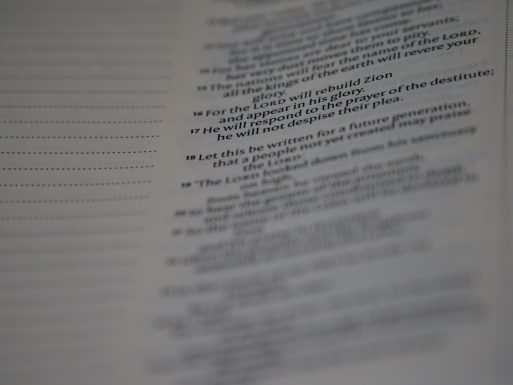



Recent Comments