When developing or running web-based 3D applications using WebGL, encountering cryptic error codes such as OpenGL Error 1282 can be frustrating. This particular error is an indication of an invalid operation, which can arise from multiple causes. While this issue occurs in traditional OpenGL as well, in the context of browsers, it may point to backend rendering challenges, driver mismatches, or misconfigurations in WebGL or browser settings. Increasingly, developers and users alike are discovering that platform abstraction layers such as ANGLE and browser rendering flags play critical roles in mitigating or solving these issues—especially on macOS devices using Metal through ANGLE’s translation layers.
Understanding OpenGL Error 1282 in a Browser Context
All Heading
Error 1282, or GL_INVALID_OPERATION, can be raised by most WebGL functions in browsers if their context or usage violates the API’s contract. However, due to the abstraction of hardware drivers, browser engines, and platforms, pinpointing the source is not always straightforward. Rather than indicating a flaw in your code, this error might be related to how the browser translates WebGL commands to native GPU instructions. With the growing reliance on graphics abstraction layers such as ANGLE (Almost Native Graphics Layer Engine), the error can surface from underlying backend implementations such as Direct3D, Vulkan, or Metal.
What is ANGLE and Why It Matters
ANGLE is an open-source project that translates OpenGL ES calls to native graphics APIs of the host platform. It was originally designed for Windows to route rendering calls through Direct3D for better compatibility and performance. However, its functionality has expanded across platforms, especially on platforms like macOS where native OpenGL support remains deprecated and subpar.
On macOS devices, ANGLE translates WebGL (based on OpenGL ES) calls into the Metal API—a low-overhead, high-performance rendering API created by Apple. This not only maintains compatibility but also boosts the performance of web-based 3D applications. However, this additional abstraction can, under certain conditions, introduce mismatches or bugs that trigger OpenGL 1282 errors.
Browsers such as Chrome, Edge, and Firefox now commonly use ANGLE to support WebGL in consistent and performant ways. Web developers and power users alike might interact repeatedly with ANGLE-related configurations when diagnosing rendering or compatibility problems.
Common Causes of OpenGL 1282 in Web Browsers
Here are some prevalent causes for OpenGL error 1282 in the context of browsers, especially when ANGLE and Metal backends are involved:
- Driver inconsistency: The underlying GPU driver might not interact well with ANGLE’s translation logic, causing invalid GPU operations.
- Unsupported WebGL features: Some WebGL calls may be legal in OpenGL ES but not supported or incorrectly translated in the backend.
- Translation errors between languages: ANGLE translating from GL ES to Metal (or Vulkan) may not map one-to-one, leading to undefined operations.
- Over-reliance on deprecated features: Code relying on deprecated OpenGL/WebGL functions may not run consistently across ANGLE backends.
- Graphics memory limitations: Complex shaders or large textures can fail silently before issuing invalid calls.

Browser Flags Worth Trying
Modern browsers allow users to experiment with a wide range of low-level flags intended for developers. Some of these can help mitigate WebGL/ANGLE issues or even switch between rendering pipelines. Here are a few key ones worth experimenting with:
In Chrome-based Browsers:
- Use Metal for ANGLE backend: chrome://flags, search for “Use GPU rendering via Metal”. Enable it to prioritize Metal over OpenGL or SwiftShader.
- Override ANGLE backend: Search for “Choose ANGLE graphics backend” and try switching between options like Default/Metal/OpenGL/SwiftShader.
- WebGL Draft Extensions: Enabling these will offer more recent features that may bypass bugs in older extension logic.
- Disable WebGL 2.0: In rare cases, downgrading to WebGL 1.0 resolves translation errors when the backend has partial support for newer APIs.
In Firefox:
- Navigate to about:config and tune the following preferences:
- webgl.force-enabled: Set to true to override WebGL restriction settings.
- webgl.enable-webgl2: Set to false to avoid WebGL 2 path.
- gfx.webrender.all: Set to true to force hardware acceleration with WebRender (when applicable).
Web developers can easily check what backend is in use by executing the following in the browser console:
var gl = document.createElement('canvas').getContext('webgl');
console.log(gl.getParameter(gl.RENDERER));
The value returned might include strings like ANGLE (Apple, Apple M2, Metal) or ANGLE (NVIDIA, Direct3D11). These indicate how your browser is routing GPU calls under the hood. Knowing this will help guide flag switching or driver updates.

Developer-Side Workarounds and Best Practices
If you’re a developer facing persistent OpenGL 1282 errors in your WebGL-based application, there are a few tactical approaches worth trying:
- Break down your rendering code: Instead of large composite functions, isolate your rendering logic to detect exactly which call triggers the error.
- Manually check for errors: Regularly use
gl.getError()after crucial calls to pinpoint where the error occurs. - Avoid deprecated or undefined behaviors: Use sanitizers like WebGL Report to verify coverage.
- Test across platforms: Run your app on different OS/browser combinations to check for backend-specific bugs.
- Fallback gracefully: If a user’s system is incompatible with WebGL 2.0 or Metal, allow reverting to a simpler mode or 2D rendering scenario.
When to File Bugs or Report Issues
It’s important to recognize when a problem stems not from your application but from browser internals or ANGLE backends. If, for instance, you identify that the same WebGL code works reliably across other systems or browsers but throws a 1282 error only on a particular ANGLE-Metal configuration, it’s likely a GL-to-Metal translation bug.
In such cases:
- Use crbug.com to file issues for Chromium-based browsers.
- Attach logs from chrome://gpu to help the rendering team reproduce the issue.
- Specify ANGLE and backend details (as obtained from
gl.RENDERER).
Conclusion
OpenGL error 1282 in browsers often masks deeper platform or translation inconsistencies. As WebGL continues evolving and backends like Metal become more prominent through tools like ANGLE, it is essential for developers and power users to understand these interactions to effectively troubleshoot rendering bugs. By adjusting flags, understanding backend pathways, and applying careful diagnostics, one can often avoid or gracefully handle these errors.
As always, actively engaging with browser documentation and following ANGLE project updates will provide insights into current rendering behaviors and future improvements.









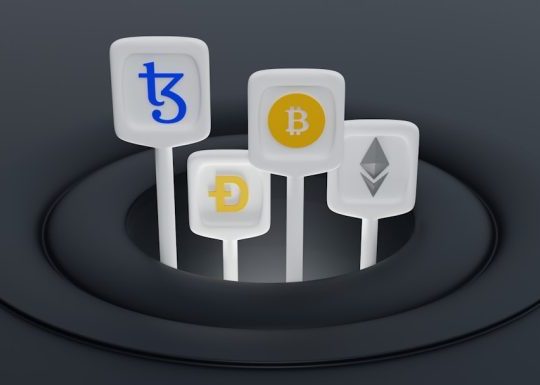


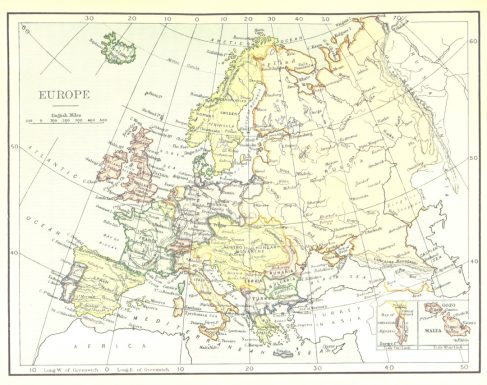
Recent Comments