MsMpEng.exe, also known as the Antimalware Service Executable, is a core component of the built-in Windows Defender solution in Windows operating systems. Designed to protect your computer from malware threats, it runs continuously in the background. However, many users report experiencing high memory usage by MsMpEng.exe, which can slow down system performance and cause frustration.

What Causes High Memory Usage by MsMpEng.exe?
All Heading
There are several reasons why MsMpEng.exe may be consuming excessive memory or CPU resources:
- Full Scan Running: Windows Defender may be performing a full system scan. This process is resource-intensive and can lead to noticeable performance drops.
- Real-Time Protection: With real-time protection enabled, MsMpEng.exe continuously scans files being accessed on the system, contributing to its high memory footprint.
- Conflict With Other Antivirus Software: Running multiple antivirus programs simultaneously can lead to conflicts, which often cause MsMpEng.exe to behave inefficiently.
- Corrupt Windows Defender Files: Damaged or corrupt security definitions and related files can create bugs that result in abnormal memory usage.
- Large Files Being Scanned: If Windows Defender is scanning large archives or files, the CPU and RAM load may spike significantly.
Effective Fixes for MsMpEng.exe High Memory Usage
To resolve the issue and bring your system back to peak performance, consider the following solutions:
1. Adjust Windows Defender Scheduled Scan Settings
Reducing the frequency or scheduling scans during off-peak hours can prevent performance issues.
- Open the Task Scheduler.
- Navigate to: Task Scheduler Library > Microsoft > Windows > Windows Defender.
- Right-click Windows Defender Scheduled Scan and choose Properties.
- Modify the trigger to a less disruptive time.
2. Add MsMpEng.exe to the Windows Defender Exclusion List
This might sound counterintuitive, but excluding its own process prevents MsMpEng.exe from scanning itself, which sometimes happens and consumes excess memory.
- Go to Settings > Update & Security > Windows Security.
- Select Virus & Threat Protection > Manage Settings.
- Click Add or remove exclusions and add the path: C:\Program Files\Windows Defender\MsMpEng.exe.
3. Turn Off Real-Time Protection Temporarily
Disabling real-time protection can confirm if it’s the main cause of the high memory usage. However, this action reduces your system’s active protection, so it should be a temporary measure only.
4. Update Windows and Defender Definitions
Outdated virus definitions or system bugs can be the root of the problem. Ensure all updates are installed correctly.
- Go to Settings > Update & Security > Windows Update.
- Check for updates and install all available patches.
5. Check for Third-Party Antivirus Conflicts
If you’re using another antivirus program alongside Windows Defender, consider disabling Windows Defender or uninstalling the third-party solution to prevent conflicts.

When to Be Concerned?
It’s normal for MsMpEng.exe to use more resources during a scan or system startup. However, if the usage remains high for long periods or consistently impacts performance, it likely requires a more in-depth fix or system optimization.
Frequently Asked Questions (FAQ)
-
Q: Is MsMpEng.exe a virus?
A: No, MsMpEng.exe is a legitimate process associated with Windows Defender. However, some malware may disguise itself using similar names, so always verify the file location: it should reside in C:\Program Files\Windows Defender. -
Q: Can I disable MsMpEng.exe permanently?
A: You can disable Windows Defender through Group Policy Editor or by installing a third-party antivirus, which deactivates Defender automatically. However, this leaves your system vulnerable if no other protection is in place. -
Q: Will excluding MsMpEng.exe reduce protection?
A: No, excluding the executable from being scanned prevents Defender from accidentally scanning its own process. Your system’s protection remains intact. -
Q: What if none of the fixes work?
A: If problems persist, creating a new Windows user profile or performing a system restore may help. As a last resort, consider reaching out to Microsoft Support. -
Q: Does high disk usage mean my PC is infected?
A: Not necessarily. High resource usage by MsMpEng.exe is often due to scheduled scans or system file interactions. However, running a full scan can rule out any infection.
By understanding the functions and behavior of MsMpEng.exe, users can take appropriate steps to reduce its memory impact while maintaining essential protection levels on their system.








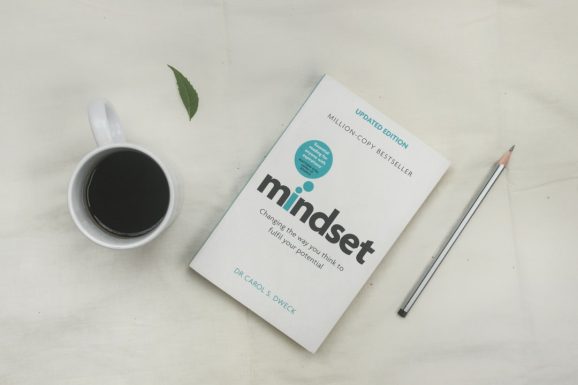
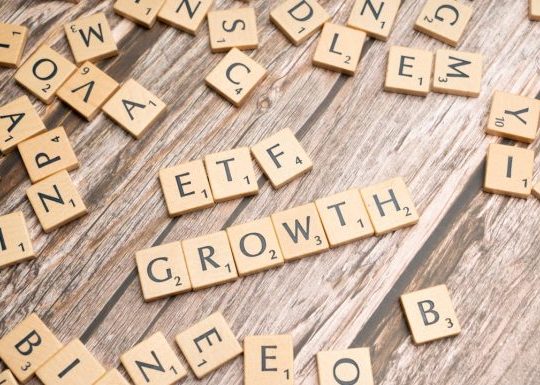
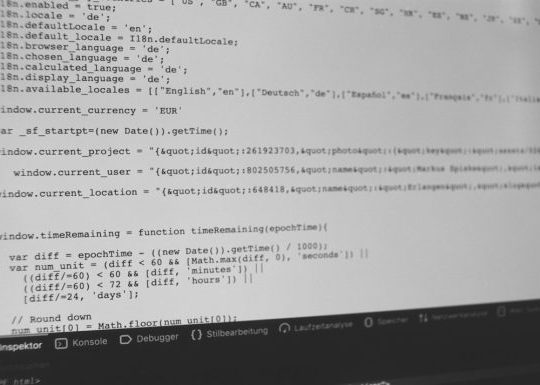


Recent Comments