If you’re attempting to log into Instagram and see the message “An Unexpected Error Occurred”, you’re not alone. This cryptic error message has frustrated countless users. While it may seem like a serious issue, the root causes are usually minor glitches related to your device, app version, or network configuration. In this article, we’ll cover reliable and effective solutions to help you regain access to your Instagram account.
What Does “An Unexpected Error Occurred” Mean?
All Heading
This error typically appears when there is a problem between the Instagram app and its servers. It could stem from a range of issues, including:
- Corrupted app cache
- Outdated app version
- Unstable internet connection
- Device-specific bugs
- Violations of Instagram’s security policies
Although the message is vague, it usually does not mean your account is suspended or banned. That being said, taking the right steps can resolve the issue fairly quickly.
Effective Fixes for the Instagram Login Error
1. Restart Your Device
This simple step often resolves temporary glitches. Power off your phone, wait for about 30 seconds, then restart and try logging in again.
2. Check Instagram’s Server Status
Sometimes, the problem isn’t on your end. Visit websites like Downdetector or Instagram’s official Twitter handle to see if others are experiencing a similar issue.

3. Switch Network Connections
If you’re connected to Wi-Fi, try switching to mobile data—or vice versa. Network issues, such as DNS failures or unstable connections, can cause login problems. A VPN app might also help if your ISP has temporary routing issues.
4. Clear App Cache (Android)
On Android devices, corrupted cache files can interfere with the app’s functionality. To clear the cache:
- Go to Settings > Apps > Instagram
- Tap on Storage
- Press Clear Cache
After this step, restart your device and try logging in again.
5. Reinstall the Instagram App
Deleting and reinstalling the app can eliminate hidden bugs or corrupted files. This ensures you’re using the latest version and that the app is cleanly installed.
- Uninstall the app
- Reboot your device
- Download the latest version from the App Store or Google Play
6. Disable Third-Party Apps or Plugins
If you use any automation tools or modified Instagram apps, they could trigger security flags that result in errors. Remove any unauthorized apps or browser extensions that interact with Instagram.
7. Temporarily Switch Devices
Try logging in from a different device, such as a computer or another smartphone. If the login is successful, the issue likely lies with your primary device—and you may need to perform a system update or factory reset.
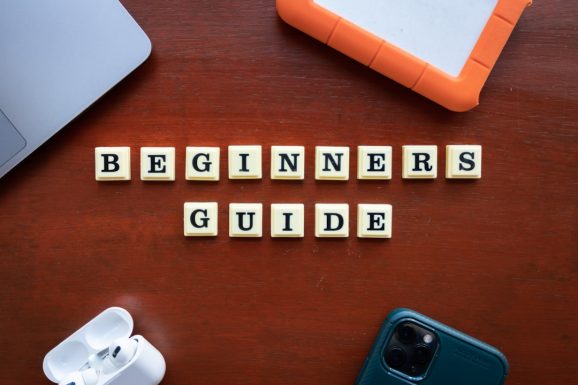
8. Reset Instagram Password
As obvious as it might seem, resetting your password can sometimes resolve authentication issues behind the “unexpected error.” From the login screen, select “Forgot password” and follow the instructions sent to your email or phone.
9. Contact Instagram Support
If none of the above methods work, you should reach out to Instagram support:
- Go to the Instagram Help Center
- Submit a report explaining your issue, including screenshots if possible
- Check your email for any follow-up from the support team
Responses can take a few days, so be patient—especially if the error is due to security verification or account restrictions.
Preventing Future Issues
Once you’ve regained access, consider taking some preventative steps to avoid a repeat of this issue:
- Keep the app up to date
- Avoid using third-party apps
- Regularly clear cache and unnecessary data
- Make sure your internet connection is stable and secure
Conclusion
While seeing the message “An Unexpected Error Occurred” can be unnerving, it’s rarely a sign of a permanent issue. Following the above methods should help you get back into your account swiftly and avoid similar disruptions in the future. If the error persists, don’t hesitate to reach out to Instagram’s support team for further assistance.
Instagram is a powerful platform, and technical errors like this shouldn’t hold you back from connecting with your community and sharing your story. Keep your app healthy, follow best practices, and you’ll likely encounter far fewer errors in the long run.








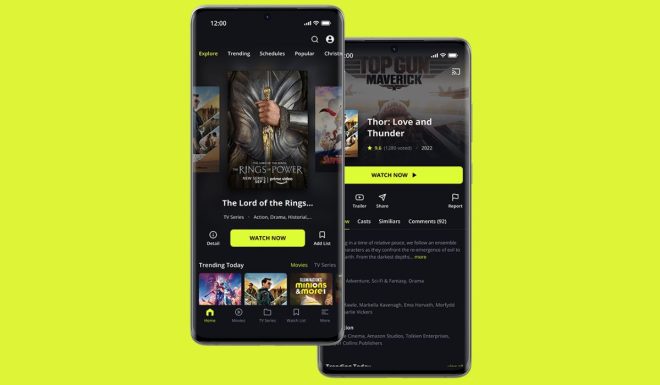




Recent Comments