Spilling liquid on a laptop is an all-too-common accident, and when it results in a black line on your HP laptop’s screen, it can be particularly disheartening. Whether your laptop is used for work, school, or entertainment, having display issues could significantly disrupt your daily activities. Many users facing this issue wonder what extent of the damage is repairable and how to proceed. Understanding the symptoms, potential damage, and viable repair options can help you make informed and cost-effective decisions.
What Causes a Black Line on an HP Laptop Screen After a Spill?
All Heading
When a liquid spill occurs, it can seep into various internal components of your laptop. The screen, being one of the most sensitive parts, is particularly vulnerable. A black line—whether vertical or horizontal—typically appears due to one or more of the following issues:
- Physical damage to the LCD panel caused by moisture infiltration.
- Short circuits within the display assembly.
- Corrosion on the ribbon cable or connectors linking the screen to the motherboard.
- Burned pixels or backlight failure due to electrical surge brought on by the spill.
It’s crucial to understand that even though the laptop may continue to function after drying out, unseen moisture can continue to cause damage over time. The black line is often a sign of damage that could become progressively worse if not addressed soon.

Initial Steps: What to Do Immediately After a Spill
If your HP laptop has recently been exposed to liquid and you notice a black line on the screen, it’s important to take immediate action to prevent further damage. Here’s what you should do:
- Turn off the laptop immediately and disconnect it from power.
- Remove the battery if possible, to prevent short circuits.
- Dry the exterior with a soft cloth and allow the laptop to air dry in a ventilated area.
- Do not try to turn it on until you are sure all moisture has evaporated, ideally after 24 to 48 hours.
Even if the laptop powers on, monitor any changes in screen behavior. If a black line appears and persists, you likely have more serious internal damage.
Diagnosing the Problem
Before jumping into repair options, it’s important to determine exactly what component has been affected. There are a few ways to isolate the issue:
- Connect the laptop to an external monitor. If the image on the external screen is clear, but your laptop’s display shows a black line, the issue is likely isolated to the internal screen or its connections.
- Move or apply pressure to the hinge or back of the screen. If the line flickers or changes, a connection problem or partially damaged cable could be at fault.
- Restart in safe mode to rule out software-related screen rendering issues. In spill-related cases, however, software is rarely the cause of visual distortions.
These steps can help you determine whether the damage is hardware-based and if it’s confined to the screen or could involve more critical internal components.
Components That May Need Repair or Replacement
Once the diagnosis is done—or at least the symptoms are clear—you can consider which parts might need repair or replacement. These are the most common components damaged in liquid spill scenarios leading to screen issues:
- LCD Panel: If moisture has reached the actual screen, it may be beyond repair and require a full replacement.
- Display Cable: Sometimes the black line is a result of a damaged or corroded video/display cable. This part is more affordable to replace than the entire screen.
- Screen Connectors: Short circuits or corrosion at the screen’s contact points with the motherboard can also result in display deformities.
- Motherboard or GPU: If the graphic processor or board has been affected by the spill, the screen might glitch or show consistent black lines regardless of panel or cable condition. This scenario can be costly to fix.
Evaluating If Repair is Economically Viable
The cost of repair largely depends on the age and model of the HP laptop and the available replacement parts. Here’s how you can evaluate whether to repair or replace the device:
- If the black line is minimal and the laptop is relatively new, repairing by replacing the screen or the cable is often worth the cost.
- If the motherboard or GPU is affected, the repair might approach or exceed the cost of a new laptop, especially in mid-range models.
- For business or high-performance HP laptops, even expensive repairs might be justifiable to retain data and performance continuity.
Always request a written estimate before authorizing repairs, and compare the cost with the potential resale or replacement value of your device.

Can You Attempt a DIY Repair?
Some tech-savvy users consider repairing their HP laptop screens themselves. While this is possible in certain cases—such as replacing a display cable or screen panel—it’s not without risks. Here are some points to keep in mind:
- Manufacturer warranty: Opening your HP laptop may void any existing warranty.
- Delicate components: Laptop internals are sensitive, and further damage during a DIY repair can make repairs more costly.
- Proper tools and knowledge: Disassembly requires specialized tools and a grounding environment to avoid electrostatic damage.
If you do decide to repair it yourself, follow official HP disassembly guides or reputable online tutorials for your specific model. Make sure to source high-quality replacement components from reliable vendors.
Reducing the Risk of Future Damage
Preventive care can save you from facing a similar issue in the future. After you resolve the current repair, consider the following tips to protect your HP laptop:
- Always use a spill-resistant keyboard cover.
- Avoid consuming drinks around your laptop workspace.
- Invest in a liquid-resistant laptop sleeve or case.
- Back up your data regularly in case future failures happen without warning.
Conclusion: What’s Repairable and What’s Not?
A black line on an HP laptop screen following a spill most often indicates hardware damage that ranges from easily fixable cable issues to severe LCD or motherboard failures. Simple cases like display cable corrosion can be relatively quick and affordable to address. However, more extensive damage to the LCD panel or internal circuitry might require professional repair or even justify a full replacement.
The key is acting swiftly after a spill and conducting a careful assessment—either on your own or through a technician. With timely intervention and proper diagnosis, many cases are repairable without excessive cost. Be informed, act promptly, and always weigh repair costs against the long-term value of your device.








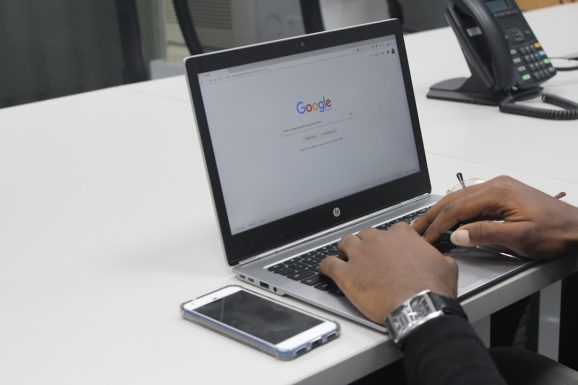

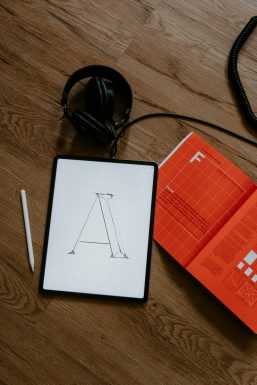
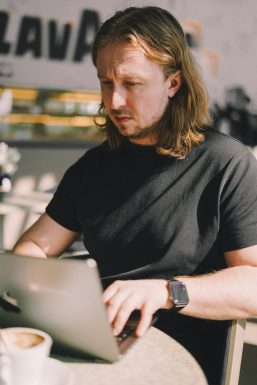
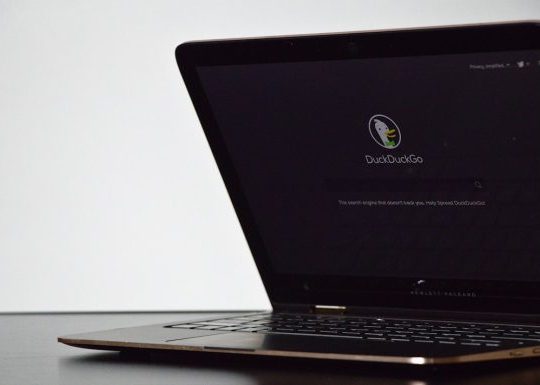
Recent Comments