Ever wondered what Bing knows about your online searches? Bing keeps a record of your search history to give you better results and suggestions. Great, right? But sometimes, you might want to check that history—or even delete it. Don’t worry. It’s super easy!
In this guide, we’ll walk you through how to view and manage your Bing search history. We’ll keep it simple and even a bit fun!
Why Bother with Your Bing Search History?
All Heading
- Privacy: Don’t want others to see what you searched? Check and clear it!
- Control: See what data is stored and decide what stays.
- Memory lane: Ever searched for something cool but forgot it? Your history remembers it!
Let’s dive into the steps, shall we?
How to View Your Bing Search History
Checking your search history is a breeze. Just follow these steps:
- Go to Bing.com.
- Click on the menu icon (three horizontal lines) on the top-right corner.
- Select Search history.
And voila! You’ll see a list of all your past searches. You can even filter it by date.
How to Clear Your Bing Search History
If you want to keep things private, clearing your history is a good idea. Here’s how:
- While on the Search History page, look for the option that says Clear all.
- Click it. You might get a warning. Confirm that you really want to delete everything.
Poof! Your search history is gone. That was easy, right?
Managing History with a Microsoft Account
If you’re signed into a Microsoft account, Bing saves your search history across devices. This is helpful but also means you need to double-check what’s being kept.
Here’s how to manage that:
- Go to the Microsoft Privacy Dashboard.
- Sign in with your Microsoft account.
- Click on Search History.
Here, you can:
- View searches done while signed in
- Delete individual searches
- Clear everything with one click
- Turn off search history saving altogether
It’s like a control panel for your Bing brain!

What If You Don’t See Your History?
Sometimes, your history might appear empty. Here’s why:
- You weren’t signed in while searching
- You cleared your browser cache
- You’ve turned history saving off
No worries. Once history is enabled, Bing starts recording again.
Extra Tips to Stay in Control
Here are a few more things you can do to manage your Bing experience:
- Use Private Browsing: Open an incognito window to keep your search secret.
- Regularly Clear History: Make it a habit if privacy is your thing.
- Check Privacy Settings: Visit your Microsoft account to tweak who sees what.
Hold On! What About Mobile?
Good question! If you’re using the Bing app or browsing on mobile, it’s just as easy:
- Open the Bing app or go to Bing.com on your phone.
- Tap the menu.
- Choose Search history.
From there, you can view and clear history just like on a desktop. Simple!

That’s a Wrap!
Managing your Bing search history is quick, simple, and surprisingly satisfying. Whether you’re clearing data for privacy or just browsing old searches for fun, now you know what to do.
So go ahead—take control of your search world. Bing’s history is in your hands!











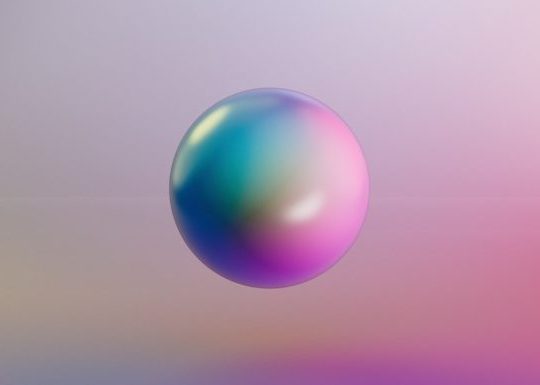
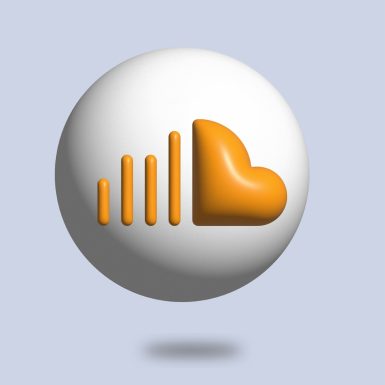
Recent Comments