When your Windows computer begins to slow down or you start experiencing mysterious errors, one possible culprit is a faulty or damaged hard drive. Fortunately, Windows provides built-in tools to help repair disk-related issues. One of the most powerful and frequently used tools is the CHKDSK utility, short for “Check Disk.” In this article, we’ll explore how to use CHKDSK /F /R /X to identify and repair hard drive errors on Windows 10 and Windows 11. This process can help fix file system corruption, bad sectors, lost clusters, and more.
What Is CHKDSK?
All Heading
CHKDSK is a command-line utility that scans and repairs common problems with hard drives on Windows systems. It checks file system integrity and can perform surface scans to detect and even recover readable data from bad sectors. Over time, frequent write operations or sudden shutdowns can damage a drive’s structure, and CHKDSK is a first line of defense for resolving these issues.
Understanding CHKDSK Parameters: /F, /R, and /X
Before diving into the steps, it’s important to understand the specific switches you’ll be using:
/F– Fixes errors on the disk./R– Locates bad sectors on the disk and attempts to recover readable information./X– Forces the volume to dismount if necessary, which allows CHKDSK to run on it.
By combining these parameters (CHKDSK /F /R /X), you’re telling Windows to dismount the drive if needed, fix any errors, and check for physical issues with the disk surface. This comprehensive scan is highly effective but can take some time, especially on larger drives.
Step-by-Step Guide: Running CHKDSK /F /R /X
To run CHKDSK with these advanced options, follow these steps carefully:
Step 1: Open Command Prompt as Administrator
Running CHKDSK with disk modification privileges requires elevated permissions.
- Click on the Start menu.
- Type cmd into the search bar.
- Right-click on Command Prompt and select Run as administrator.

If prompted by User Account Control (UAC), click Yes to allow administrative access.
Step 2: Execute the Command
Once the Command Prompt is open, type the following command:
chkdsk C: /F /R /XThis command will initiate a scan on the C: drive. Replace C: with the appropriate drive letter if you’re targeting a different partition.
The system may return a message that CHKDSK can’t run because the volume is in use by another process. It will then ask if you’d like to schedule the scan for the next system restart. Simply type Y and press Enter to schedule it.
Note: Make sure to save all your work before restarting the system, as it will initiate a scan during the boot-up process.
Step 3: Restart Your Computer
Once the command is scheduled, restart your PC. During startup, CHKDSK will run before Windows loads. The scan may take several minutes to several hours depending on the size and condition of the drive.
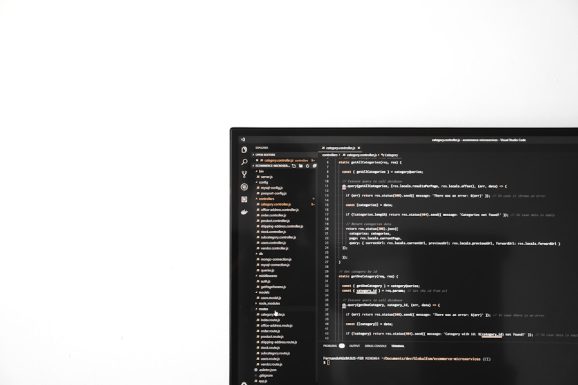
Step 4: Review Results After Reboot
After CHKDSK completes its scan and repairs, the system will restart and load Windows as usual. To see the results of the CHKDSK operation, you can check the Event Viewer:
- Press Win + X and choose Event Viewer.
- In the left panel, navigate to Windows Logs > Application.
- Look for entries with Wininit as the source. This contains the CHKDSK log info.
The CHKDSK results will tell you whether errors were found and if they were successfully corrected.
When Should You Run CHKDSK?
While you don’t need to run CHKDSK regularly, there are specific scenarios where it could potentially save your hard drive from worsening damage:
- Files and folders suddenly disappear or become inaccessible
- You’re experiencing frequent system crashes or the dreaded Blue Screen of Death (BSOD)
- Your computer makes strange noises, such as clicking or grinding
- Consistent software errors not resolved by reinstalling the program
- Unexplained slowdown in system performance or file copying
Important Tips Before Using CHKDSK
Running CHKDSK with the /F and /R switches is a powerful method to fix drive issues, but it’s not without risks. Keep the following best practices in mind:
- Always back up important data – CHKDSK might move misplaced data or mark sectors as bad, which could cause file loss.
- Allow adequate time – Disk checking can be lengthy. Interrupting it can cause further corruption.
- Do not use on failing drives – If your drive is physically failing, CHKDSK could exacerbate problems instead of fixing them. In such cases, consult a data recovery expert first.
What Do CHKDSK Results Mean?
After CHKDSK runs, it returns a summary that includes things like:
- Total disk space and free space – Useful for understanding how much storage is in use.
- Bad sectors – If any are detected, Windows will try to recover readable data and mark the sectors to prevent use.
- File record segment repairs – These indicate that corruption has been found and corrected within the file system.
If the tool consistently finds problems, even after repairs, it could be a sign of a bigger issue, such as aging hardware or physical drive failure.
Alternative Methods if CHKDSK Doesn’t Work
If CHKDSK fails to run or complete, you might need to try these methods:
- Use SFC or DISM – The System File Checker (SFC) and Deployment Image Servicing and Management (DISM) tools can repair system files that might be blocking disk diagnostics.
- Boot into Safe Mode – This can eliminate conflicts from third-party drivers or software.
- Try using Windows recovery disk or environment – You can run CHKDSK from a Windows installation USB or DVD by accessing the command prompt from recovery mode.

Conclusion
CHKDSK is one of the most effective built-in tools in Windows 10 and 11 for diagnosing and resolving issues with your hard drive. Running CHKDSK /F /R /X provides a comprehensive scan and correction method that can extend the life of your drive and prevent data loss. However, like any powerful utility, it should be used with caution and only after backing up essential data.
Regular disk maintenance, awareness of system performance, and understanding the signs of potential drive failure are keys to ensuring your system stays healthy and responsive. When used correctly, CHKDSK is your first line of defense against hard drive errors.








![How to Use CHKDSK /F /R /X to Repair Hard Drive Errors [Win 10/11] How to Use CHKDSK /F /R /X to Repair Hard Drive Errors [Win 10/11]](https://tipsmafia.org/wp-content/uploads/2025/08/a-group-of-men-in-uniform-marching-down-a-street-command-prompt-administrator-diskpart.jpg)



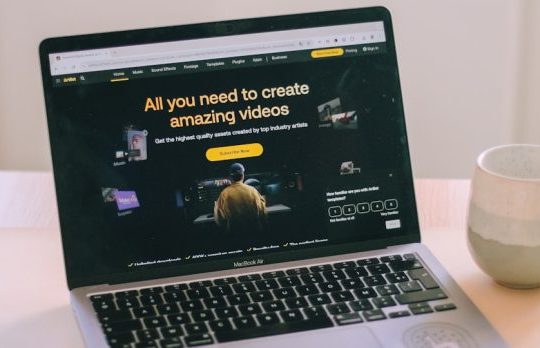
Recent Comments