Getting locked out of an Android phone due to a forgotten pattern lock can be a frustrating experience. Whether you’re in a rush or simply forgot, it’s essential to find a way back into your device without risking personal data loss. While factory resetting a device is a popular solution, it also wipes out all your stored data. Fortunately, several methods allow users to unlock Android pattern locks *without losing data*. This guide walks readers through the most effective techniques, including steps for using built-in services, recovery tools, and other professional options.
1. Use Google’s Find My Device (for Android 8.0 and below)
All Heading
One of the simplest ways to bypass a pattern lock without erasing data is by using Google’s Find My Device service. This method works only if the device is running Android 8.0 or below and has the remote unlock feature enabled.
Requirements:
- The locked device is connected to Wi-Fi or mobile internet.
- You have access to the logged-in Google Account.
- Location and Find My Device are enabled on the phone.
Steps:
- On a computer or another device, go to Find My Device.
- Sign in using the same Google Account that’s on the locked phone.
- Select your device from the list.
- Click Lock.
- Set a new password (this will replace your previous pattern).
- Use the new password to unlock your phone.
Note: This feature may not work on more recent Android versions due to security updates.
2. Use Samsung’s Find My Mobile (For Samsung Devices)
Samsung has its own proprietary service called Find My Mobile that allows remote unlocking of Samsung phones. This option preserves user data and works efficiently if the device is logged in to a Samsung account.
Requirements:
- Samsung account linked to the device.
- Device connected to the internet and location services enabled.
Steps:
- Visit Samsung Find My Mobile.
- Log in with your Samsung account.
- Select the locked device.
- Click Unlock.
- Follow on-screen instructions. Once successful, your device’s pattern lock is removed.
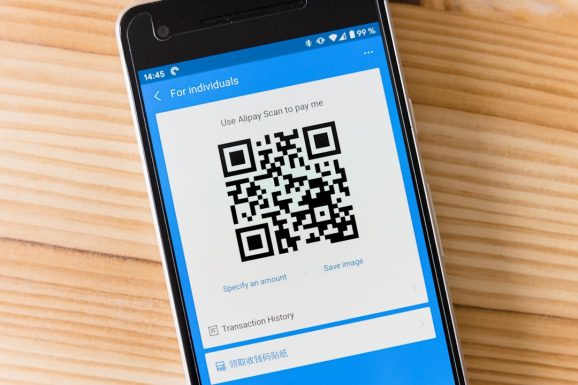
3. Use ADB to Delete Password File
For tech-savvy users, Android Debug Bridge (ADB) can be a powerful tool. If USB debugging is enabled on the device beforehand, users can delete the pattern lock file via computer without data loss.
Steps:
- Connect the Android device to a computer via USB.
- Open Command Prompt (Windows) or Terminal (Mac/Linux) on your PC.
- Type the command:
adb shell rm /data/system/gesture.key
- Reboot the phone. The lock screen should be gone, allowing normal access.
Note: This only works if the USB debugging setting was enabled prior to getting locked out. Otherwise, the phone cannot be accessed via ADB.
4. Use Third-Party Software (No Data Loss)
Another recommended option is using professional third-party software designed to unlock Android phones. Programs such as Dr.Fone – Screen Unlock (Android), iMyFone LockWiper (Android) and Tenorshare 4uKey for Android can bypass the pattern lock without erasing data, depending on the device’s model and Android version.
Advantages:
- User-friendly interface.
- No need for technical knowledge.
- Works with several Android brands and models.
Steps to Use Dr.Fone – Screen Unlock:
- Download and install the software on your PC or Mac.
- Connect the locked phone using a USB cable.
- Choose Unlock Android Screen from the tool interface.
- Select the correct device model from the given list.
- Follow on-screen instructions and enter download or recovery mode.
- Once completed, your phone will restart without the lock screen.
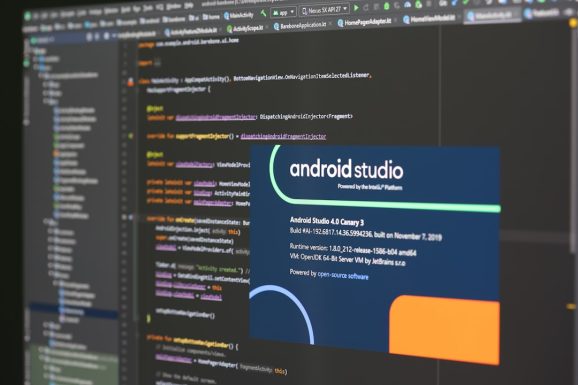
Tip: Always ensure you’re downloading the software from the official website to avoid malware or data compromise.
5. Use Emergency Dialer (Some Android Versions)
Some older versions of Android had a vulnerability that allowed users to bypass the lock screen through the emergency dialer. This rarely works on newer phones but may still help in some very specific circumstances.
Procedure:
- Tap Emergency Call on the lock screen.
- Enter a string of special characters (e.g., asterisks or dots) until the input field crashes.
- If successful, the phone will temporarily glitch and may grant access to home screen.
Note: This is a dated bug and has been patched on most updated Android devices. Not a guaranteed method.
Precautions & Tips
- Always try to remember or recover the original pattern first—it’s the simplest non-risky way.
- Ensure that USB Debugging is enabled if you’re considering ADB techniques.
- Link your Android device to both a Google and OEM-specific account (e.g., Samsung account) for safety.
- Regularly backup your device to cloud services to prepare for unforeseen lockouts or data risks.
Conclusion
Being locked out of an Android phone doesn’t always require a drastic step like a factory reset. With the right solutions, users can regain access without compromising their data. Whether through Google, Samsung, ADB, or trusted third-party tools, there’s a method for almost every situation. Prevention is always better than cure, so make sure to enable important features like remote unlock and USB debugging wherever possible.
FAQs
- Q1: Can I unlock my Android phone pattern without losing data?
- Yes, depending on the method you use. Services like Google’s Find My Device, Samsung Find My Mobile, and third-party software may help unlock your device without deleting any data.
- Q2: What if USB debugging is not enabled?
- If USB debugging is off, ADB will not work. In this case, third-party tools or OEM services like Find My Mobile are your best chances.
- Q3: Are third-party unlocking tools safe?
- Reliable third-party tools like Dr.Fone and iMyFone are safe if downloaded from official sources. Avoid cracked or pirated versions as they may compromise your privacy.
- Q4: Will a factory reset definitely erase all data?
- Yes. A factory reset removes all apps, settings, files, and photos unless you’ve backed up your data externally or to the cloud.
- Q5: Is it legal to unlock my phone using these methods?
- Yes, provided you are the lawful owner of the device. These techniques are meant for recovery, not unauthorized access.








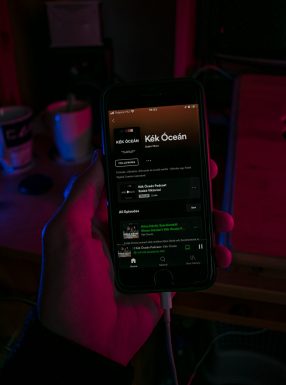




Recent Comments