Whether you’re a gamer seeking precision or a designer needing absolute control over your mouse movements, mouse acceleration can be more of a hindrance than a help. It may seem convenient to have your pointer move faster the quicker you move your hand, but for many users, this feature introduces inconsistency in cursor movement, making tasks feel imprecise and unpredictable.
In this guide, we’ll dive into how to disable mouse acceleration on both Windows and macOS, and why doing so might improve your productivity and performance. By the end of this article, you’ll be able to fine-tune your mouse settings for better accuracy and response.
What Is Mouse Acceleration?
All Heading
Mouse acceleration is a feature that adjusts the speed of your cursor relative to the speed you move your mouse. In practical terms, it means quick, short mouse movements will move the cursor a little, while faster, longer motions make the cursor travel farther—even if the distance moved by your hand is the same in both cases.
While this might sound useful, it introduces variability that makes precise movements difficult. Imagine you’re aiming in a first-person shooter game or editing tiny design pixels in Photoshop—mouse acceleration will make your pointer behave differently depending on how fast or slow you move your hand, not just how far. Disabling this feature often means regaining full control.

Why You Might Want to Turn It Off
Here are a few situations where turning off mouse acceleration can be beneficial:
- Gaming: Many gamers turn off mouse acceleration to ensure that their cursor or crosshair moves predictably. This is vital for consistent aim and faster reflexes.
- Design Work: Designers need precise control over every pixel. Acceleration makes it harder to gauge exactly how your pointer will respond to inputs.
- Productivity: On larger screen setups or dual-monitor configurations, consistent mouse behavior can speed up workflows by reducing the learning curve of movement dynamics.
How to Turn Off Mouse Acceleration in Windows
Disabling mouse acceleration in Windows is straightforward. Here’s how to do it:
- Press Windows + R to open the Run dialog.
- Type main.cpl and hit Enter to open Mouse Properties.
- Click on the Pointer Options tab.
- Under Motion, you’ll see an option labeled Enhance pointer precision. This is the technical term for mouse acceleration in Windows.
- Uncheck the box next to it.
- Click Apply and then OK to confirm.
That’s it! Your mouse is now set to move consistently regardless of how fast you move your hand.
Optional Tweaks for Gamers
For gamers, especially those using high-DPI mice, it’s also advisable to:
- Disable mouse acceleration in individual game settings if available.
- Adjust sensitivity and DPI settings through your mouse software (e.g., Logitech G Hub, Razer Synapse).
- Calibrate your mousepad size against your on-screen sensitivity for optimal performance.
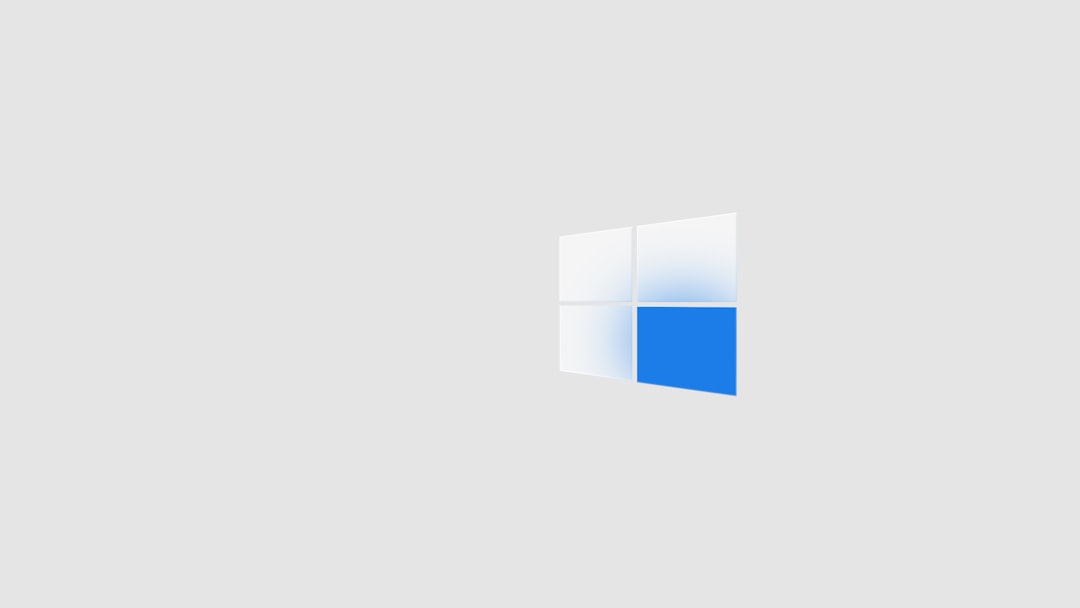
How to Turn Off Mouse Acceleration in macOS
macOS doesn’t offer a user-friendly checkbox like Windows for disabling mouse acceleration. However, it can still be done using Terminal or third-party apps. Follow these steps carefully.
Method 1: Using Terminal
If you’re comfortable using command-line tools, this method will allow you to disable acceleration using Terminal:
- Open Terminal (found in Applications > Utilities).
- Type the following command:
defaults write .GlobalPreferences com.apple.mouse.scaling -1 - Press Enter.
- Restart your computer for changes to take effect.
Setting the scaling to -1 disables mouse acceleration. If you wish to re-enable it at any point, replace -1 with a value like 1.0.
Method 2: Using a Third-Party App
If Terminal commands aren’t your style, you can use a utility like USB Overdrive, SteerMouse, or LinearMouse. These apps give you detailed control over your mouse behavior.
- USB Overdrive: Allows disabling acceleration and setting custom sensitivity per device.
- SteerMouse: Offers fine adjustments as well as advanced features like button remapping and scrolling tweaks.
- LinearMouse (free and open-source): A lightweight app ideal for users who just want to reset pointer acceleration without fancy features.
To use LinearMouse, for example:
- Download and install LinearMouse.
- Open the app and go to the Pointing section.
- Toggle on Disable Mouse Acceleration.
Simple and effective!
Tips to Fine-Tune Your Mouse Settings After Disabling Acceleration
After you’ve disabled mouse acceleration, your pointer may feel sluggish or too sensitive. Here are some tips to fine-tune your setup:
- Adjust DPI Settings: Most modern mice allow DPI adjustments. A DPI of 800–1600 is recommended for daily use, while some gamers prefer even lower settings for more control.
- Set Consistent Sensitivity: Make sure your OS and any apps (especially games) use the same sensitivity settings to avoid mismatches.
- Use a Quality Mouse Pad: A good mouse pad enhances accuracy, reduces wear on your mouse feet, and supports smoother tracking.
Benefits You’ll Notice Immediately
After disabling mouse acceleration and doing some adjustments, you’ll likely observe:
- Improved Consistency: Movements become more predictable and proportional.
- Better Muscle Memory: Especially useful in gaming, where exact replication of actions is crucial.
- Boost in Accuracy: Ideal for tasks that demand pixel-perfect interaction, like editing or CAD work.
Final Thoughts
Turning off mouse acceleration might seem like a small tweak, but for many users—gamers, professionals, or even casual computer users—it can redefine the way they interact with their machines. It adds predictability, precision, and peace of mind, especially when accuracy really matters.
Whether you’re on a Windows PC or a macOS device, understanding and controlling your input methods goes a long way toward optimizing your digital experience. So go ahead, switch it off, fine-tune your settings, and take back control.










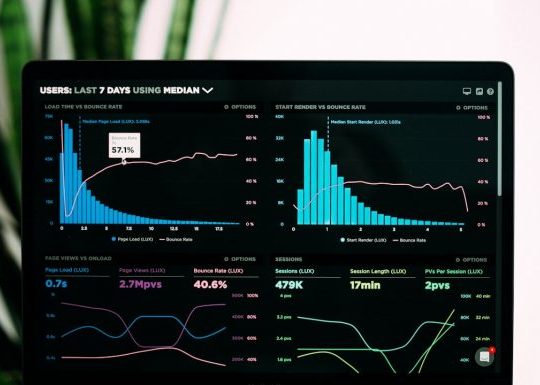

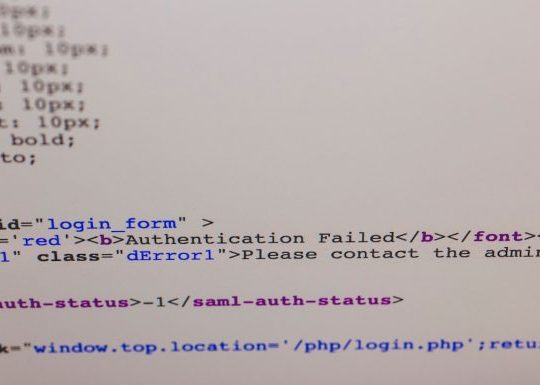
Recent Comments