Facebook has become one of the most widely used social media platforms in the world, connecting friends, families, and communities. One feature that often grabs attention—especially in group chats or posts—is the @everyone tag. When someone uses the @everyone tag, all members of a Facebook group or event are notified. While this can be useful for important announcements, it can also become overwhelming, especially if you’re part of multiple groups.
Luckily, Facebook provides options for controlling notifications, including turning off @everyone mentions. If you’re looking to reduce the amount of unwanted notifications from @everyone, here’s how you can do it.
Step-by-Step Guide: Turning Off @everyone Mentions on Facebook
All Heading
1. Adjust Group Notifications
If you’re part of a Facebook Group, you can change your notification settings to avoid receiving notifications every time someone uses the @everyone mention.
On Desktop:
- Go to the Group: Open Facebook on your computer and navigate to the group where you want to adjust notifications.
- Click on the Three Dots: On the top right of the group page, you will see three dots (•••). Click on it.
- Select “Notification Settings”: From the dropdown, click on “Notification Settings.”
- Choose “Off” or “Highlights Only”: You will be given options like “All Posts,” “Highlights,” or “Off.” Select “Off” if you want to turn off all notifications, or choose “Highlights Only” if you want to receive only the most important updates without @everyone mentions.
- All Posts: Get notifications for every new post in the group.
- Highlights: Receive only key notifications, which may help filter out @everyone mentions.
- Off: Disable all notifications for that group, including @everyone.
On Mobile:

- Open the Facebook App: Launch the Facebook app on your smartphone.
- Go to the Group: Tap on the group where you want to adjust notifications.
- Tap on the Three Dots: Look for the three dots (•••) at the top of the group page and tap it.
- Tap “Notification Settings”: In the menu that appears, tap “Notification Settings.”
- Select Your Preference: You can select “All Posts,” “Highlights,” or “Off.” To turn off @everyone mentions, choose “Off” or “Highlights.”
2. Turn Off Event Notifications
If you’re attending events on Facebook and getting overwhelmed by @everyone mentions within the event page, you can adjust your notification settings for events.
On Desktop:
- Go to the Event: Open the event page where you’re being tagged.
- Click on the Three Dots: Look for the three dots in the top-right corner of the event page.
- Select “Notification Settings”: From the dropdown menu, click “Notification Settings.”
- Choose Your Preference: You can opt for “All Notifications,” “Event Posts,” or “Off.” Select “Off” to stop receiving notifications about @everyone mentions.
On Mobile:
- Open the Event Page: In the Facebook app, go to the event where you’re being tagged.
- Tap on the Three Dots: Tap the three dots (•••) on the event page.
- Tap “Notification Settings”: Tap “Notification Settings” in the menu.
- Select “Off”: You can choose “Off” to stop receiving notifications from that event.
3. Control Facebook Messenger Group Chat Notifications
If you’re receiving too many notifications from a Facebook Messenger group chat where @everyone is being used frequently, you can mute the conversation entirely or set custom notifications.
On Desktop:
- Go to Messenger: Open Facebook Messenger in your browser or app.
- Select the Group Chat: Find the group chat where @everyone mentions are common.
- Click on the Gear Icon: This is located in the upper-right corner of the chat window.
- Choose “Mute Notifications”: From the dropdown menu, click on “Mute Notifications.” You can choose to mute notifications for a specific time or forever.
On Mobile:
- Open Messenger: Launch the Messenger app.
- Go to the Group Chat: Select the group chat where you’re getting @everyone notifications.
- Tap on the Group Name: This will open the chat settings.
- Tap “Notifications”: From here, you can mute notifications or adjust them according to your preferences.
4. Turn Off General Facebook Notifications

If you are still receiving unwanted notifications in general, including from @everyone tags across different groups or events, you can turn off specific notification types in the settings.
On Desktop:
- Go to Settings: Click the downward arrow in the top right corner of your Facebook homepage and select “Settings & Privacy.”
- Click “Notifications”: In the menu, select “Notifications.”
- Edit Your Preferences: You can choose how to receive notifications (email, push notifications, etc.) and adjust your preferences for different categories, including group updates, event mentions, and more.
On Mobile:
- Go to Menu: In the Facebook app, tap on the three horizontal lines (menu) in the top-right (iOS) or bottom-right (Android).
- Select “Settings & Privacy”: Tap on “Settings & Privacy,” then select “Settings.”
- Tap “Notifications”: From the settings menu, select “Notifications.”
- Adjust Your Preferences: You can control what notifications you receive and how they appear, including turning off @everyone mentions for specific activities like posts, events, and group chats.
Conclusion
While @everyone mentions on Facebook can be helpful for spreading important messages in groups or events, they can also become overwhelming. Fortunately, Facebook offers multiple ways to control these notifications so you can tailor your experience and avoid unnecessary alerts.
By adjusting your notification settings for groups, events, and Messenger, you can easily turn off @everyone mentions and make your Facebook experience more manageable. Whether you’re using the desktop version or the mobile app, these steps allow you to take control and reduce distractions on the platform.








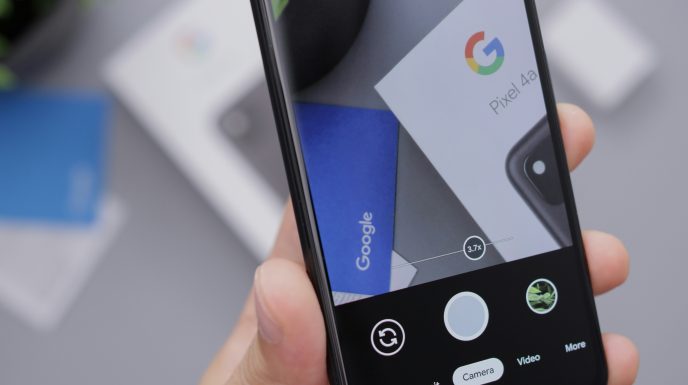


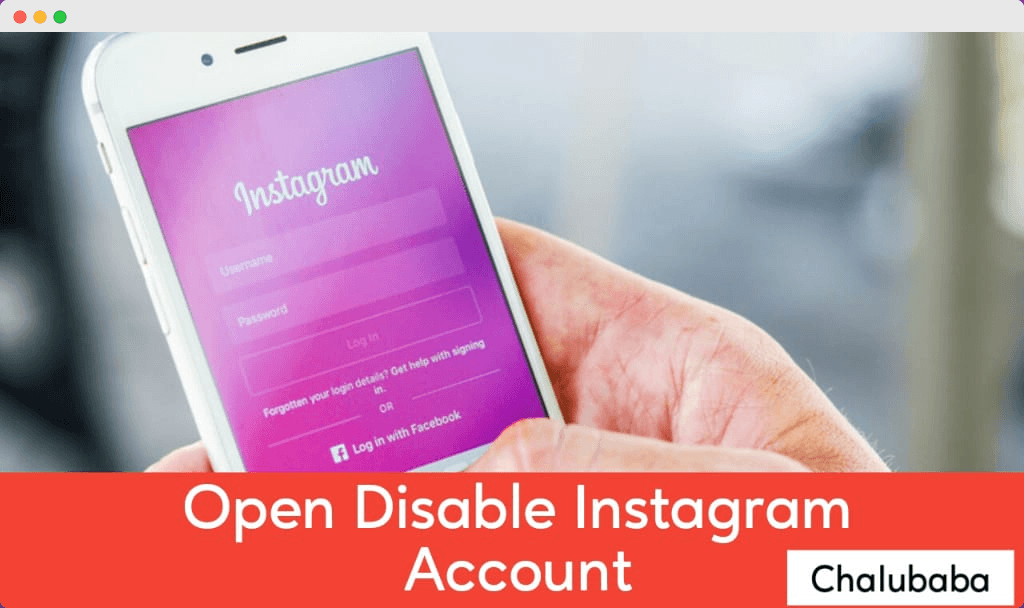

Recent Comments