If you’ve ever worked with Git and encountered the error message “remote origin already exists”, you’re certainly not alone. This error is a common stumbling block, particularly for developers who are setting up a Git repository or trying to push code to a remote repository like GitHub, GitLab, or Bitbucket. While the error can be a bit cryptic at first glance, it’s actually quite straightforward to resolve once you understand what’s happening under the hood.
In this article, we’ll explore why this error happens, how to fix it quickly, and share best practices to avoid it in the future. By the end, you’ll not only know how to solve the problem but also deepen your understanding of how Git remotes function.
Understanding Git Remotes
All Heading
Before diving into the fix, let’s first understand what a remote in Git is. A remote is essentially a reference to a version of your repository that is hosted somewhere else — most commonly on a service like GitHub. When you clone a repository, the default name given to the remote is origin.
For example, when you run:
git clone https://github.com/yourusername/yourrepo.gitGit will assign the name origin to the URL so that later when you push or pull, you can simply type:
git push origin mainNow, when you initialize a repository yourself using git init and later try to manually add a remote called origin, you might run into the “remote origin already exists” error if Git has already set it.
Decoding the Error: What It Really Means
The full error message usually looks something like this:
fatal: remote origin already exists.This indicates that your local Git repository already has a remote named origin, and you’re trying to add it again, most likely using a command like:
git remote add origin https://github.com/yourusername/yourrepo.gitThere are a few different causes for this:
- You cloned a repository and are now trying to add an origin manually (which is redundant).
- You initialized a new repo and previously added a remote, then forgot about it.
- You’re trying to change the remote URL without first removing or updating the existing one.

How to Solve the Error
There are two main ways to resolve this problem, depending on what your situation is. Let’s walk through both options.
Option 1: Change the Remote URL
If the origin remote is already set, but you just want to redirect it to a new URL, then you don’t need to remove it. You can simply use:
git remote set-url origin https://github.com/yourusername/yourrepo.gitThis is the most common and safest way to fix the problem. It updates the existing origin rather than attempting to create a new one with the same name.
Option 2: Remove Then Re-Add the Remote
If you’re unsure whether the origin is correct or if you want to start fresh, you can remove it and add it back. Run the following commands:
git remote remove origingit remote add origin https://github.com/yourusername/yourrepo.gitThis completely deletes the current reference to origin and replaces it with the one you want.
How to Check Existing Remotes
If you’re not sure what remotes are already configured for your repository, use this command:
git remote -vIt will list all remotes and their respective URLs. For instance:
origin https://github.com/yourusername/yourrepo.git (fetch)
origin https://github.com/yourusername/yourrepo.git (push)
If origin is already listed here, you don’t need to add it again — just update it if needed.
Quick Summary of Fixes
To recap, here’s a compact list of what you can do when you face the “remote origin already exists” error:
- Run
git remote -vto inspect existing remotes. - If the URL needs to change, use
git remote set-url origin <new-url>. - If you want to start fresh, remove the remote with
git remote remove originand re-add it.
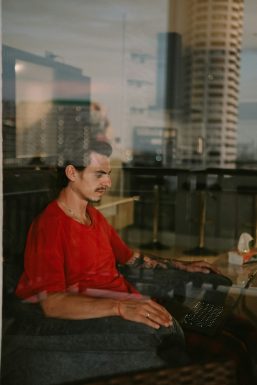
Best Practices to Avoid This Error
Although it’s easy to fix, this error can be prevented with a few best practices in your workflow:
- Always check remotes after initializing a repository. Before adding a remote, use
git remote -vto verify if one already exists. - Stick to a naming convention. Use consistent remote names, such as
originfor the main repository orupstreamfor forks. - Use Git GUI clients. Tools like GitKraken or SourceTree show remotes visually, reducing chances of duplication.
- Automate setup with scripts. If you’re working on multiple projects, use scripts that check for existing remotes before adding new ones.
When Multiple Remotes Are Useful
Interestingly, Git supports more than one remote. If you’re contributing to a forked project, for example, you might have:
originpointing to your fork.upstreampointing to the original repository.
This is completely valid and often encouraged, but make sure not to reuse the same name, or you’ll run into the same error.
Troubleshooting Bonus Tip
If you’re working in a team or using CI/CD pipelines, make sure that the remote URLs match what the team has agreed upon. Sometimes, everyone may use SSH while you’ve used HTTPS, which can complicate remote interactions. Standardize these early on in the project setup.
Conclusion
Running into the Git error “remote origin already exists” can be puzzling at first, especially when you’re focused on pushing code and getting results. However, understanding what causes the error and the simple commands to resolve it will make your Git journey smoother and more efficient. With just a few terminal commands and some cautious planning, you can avoid this problem entirely in your future projects.
So the next time this error pops up, you’ll know exactly what to do—and more importantly, why you’re doing it.








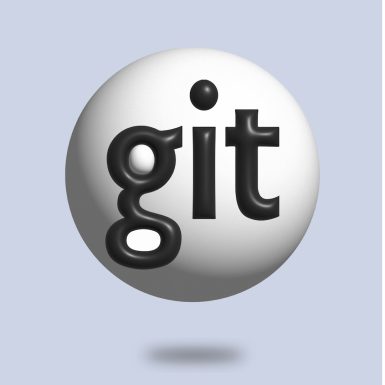
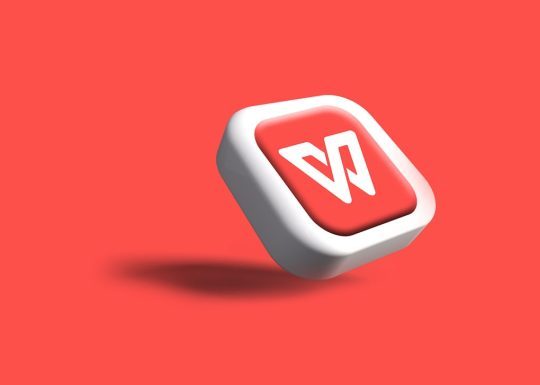


Recent Comments