Whether you’re going on vacation, taking a business trip, or simply stepping away from your inbox for a few days, setting an “Out of Office” message in Microsoft Outlook ensures that colleagues, clients, and customers know you’re temporarily unavailable. The best part? It only takes a few minutes to set up, and it’s an essential tool for maintaining professional communication standards.
In this step-by-step guide, we’ll walk you through how to set an automatic reply in both Outlook’s desktop and web versions. Follow along to ensure you’re covered while away!
Why Set an Out of Office Message?
All Heading
An Out of Office message not only tells people you’re unavailable but also gives them helpful information like when you’ll return and who they can contact in your absence. Without it, you might give off the impression of being unresponsive or disorganized.

How to Set Out of Office in Outlook (Desktop App)
Here’s how to enable automatic replies in the Outlook desktop application, typically used with Outlook 2016, 2019, or Outlook for Microsoft 365.
- Open Outlook: Launch the Outlook desktop app on your computer.
- Go to the File Tab: In the top-left corner, click on File.
- Select “Automatic Replies (Out of Office)”: This option may appear directly in the menu.
- Enable Automatic Replies: A dialog box will open. Check the option that says “Send automatic replies.”
- Set the Date Range: Under the checkbox, you’ll find options to set the Start time and End time for when these automatic replies should be active.
- Write Your Message: There are two tabs – one for internal contacts (within your organization) and one for external contacts (outside your company). Write a professional and concise message in each.
- Click OK: Once everything is set, click OK to activate your out-of-office message.
Example message:
Hello,
Thank you for your email. I’m currently out of the office and will return on [return date].
For urgent matters, please contact [colleague’s name and email].
Best regards,
[Your Name]
How to Set Out of Office in Outlook Web (Outlook.com or Office 365 Online)
If you use Outlook from a web browser, setting up your away message is just as simple.
- Sign in to Outlook Web: Visit outlook.office.com and log in to your account.
- Access Settings: Click the gear icon in the top-right corner to open the settings menu.
- View All Outlook Settings: Scroll down and click “View all Outlook settings.”
- Go to Mail > Automatic Replies: In the settings sidebar, select Mail, then Automatic replies.
- Turn On Automatic Replies: Toggle on the feature to enable your vacation response.
- Set the Time Range: Choose when you want the replies to start and stop.
- Write Your Messages: Enter your automatic reply for internal and external contacts, just like in the desktop version.
- Click Save: Don’t forget to save your changes before you exit!
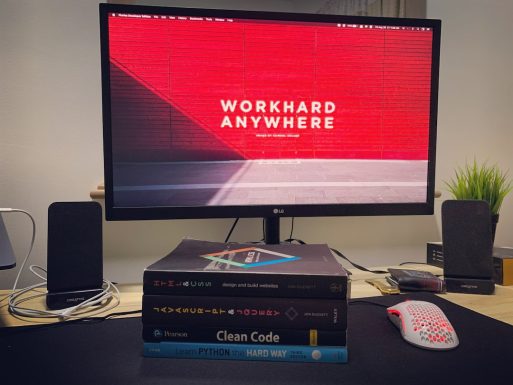
Tips for Writing a Great Out of Office Message
- Be clear and concise: Mention the exact dates of your absence and when you’ll return.
- Provide backup contact: Include the name and contact information of a colleague who can assist in your absence.
- Keep the tone professional: Even if you’re headed to a beach holiday, your message should remain courteous and work-appropriate.
Bonus: Setting It from Your Mobile Device
Out of the office and just remembered to set your auto-reply? No problem! If you use the Outlook mobile app:
- Open the Outlook app on your phone.
- Tap the profile icon or menu (depending on your OS).
- Go to Settings > Account > Automatic Replies.
- Toggle the feature on and write your message.
Final Thoughts
Setting an out of office message in Outlook is a simple task that can go a long way in maintaining transparent communication with your contacts. Whether you’re answering emails directly or redirecting users to someone who can help in your absence, automatic replies make you look organized and professional.
Now that you’re equipped with this knowledge, you can head into your next trip — or just a peaceful weekend — knowing your digital presence is taken care of!








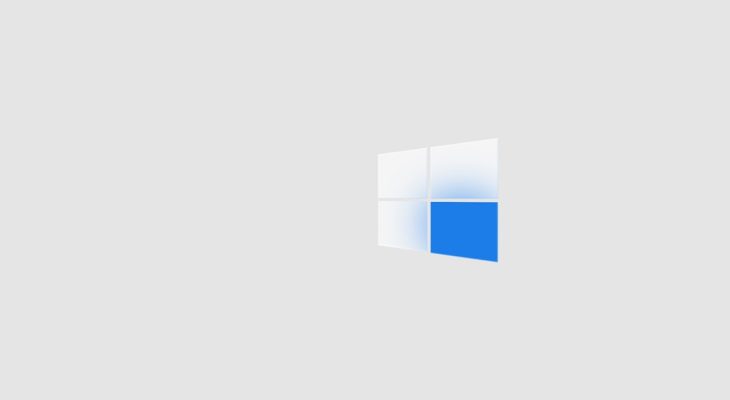
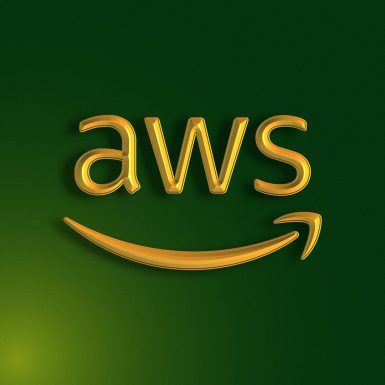



Recent Comments