So, you’ve been playing around with Docker—spinning up containers like a magician pulling rabbits out of hats. But now your system is groaning. Why? Because all those images, containers, and volumes are just sitting there, doing nothing but eating up precious space.
Time to clean up! Don’t worry—it’s easier than washing dishes, and we’ll make it fun. Let’s learn how to wave goodbye to all the unneeded bits in Docker.
TLDR (Too Long, Didn’t Read)
All Heading
If your Docker system is getting clogged with old containers, images, and volumes, it’s time for a tidy-up. You can remove containers with docker rm, images with docker rmi, and volumes with docker volume rm. Need to wipe everything clean? Docker gives you tools for that too. Keep reading for easy commands and cool tricks.
Why Removing Stuff Matters
Containers, images, and volumes are like leftovers in your fridge. If you don’t clean them out, things get messy.
- Containers are the running pieces of your apps.
- Images are like blueprints for those containers.
- Volumes hold all your application data.
Over time, these pile up. And your system starts looking like a hoarder’s garage.
How to Remove Containers
Let’s begin with containers. First, see what’s lying around:
docker ps -a-a shows all containers, not just the running ones.
Want to get rid of one?
docker rm container_idReplace container_id with the actual ID or name.
Need to delete many at once? Try:
docker rm $(docker ps -aq)This removes all stopped containers. Speedy cleanup!
But hold on! What if your containers are still running?
docker stop $(docker ps -q)This stops them. Then you can delete them.
How to Remove Docker Images
Images can be sneaky space-eaters. To see what’s lurking:
docker imagesNow, delete one like this:
docker rmi image_idSame deal—use the actual ID or name.
Some images may refuse to delete if containers use them. Force them out with:
docker rmi -f image_idWant a full wipe of all images?
Here’s a nuke-all command:
docker rmi $(docker images -q)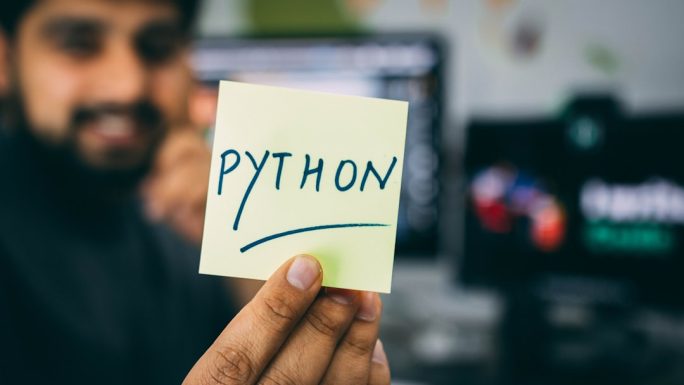
How to Remove Volumes
Volumes store important data, but they also take space. Be careful!
First, look at your volumes:
docker volume lsTo remove a specific volume:
docker volume rm volume_nameIf you want to get rid of all unused volumes (not in use by any container):
docker volume pruneTip: It will ask for confirmation. Type y and hit Enter!
One Command to Clean Them All
Feeling brave? Need to clean everything—including networks and other handhelds?
This command is your ultimate broomstick:
docker system pruneWant to be even more savage? Try this:
docker system prune -a --volumes- -a removes all unused images, not just dangling ones.
- –volumes says goodbye to unused volumes too.
Warning: It really wipes a lot. Make sure you really want to do it!

Helpful Shortcuts and Tricks
Let’s say you’re only interested in getting rid of “dangling” images. These are images with no tag, often created when builds go wrong.
docker images -f dangling=trueTo delete them:
docker image pruneNeed to free up space fast? Run this combo weekly:
- Stop all containers:
docker stop $(docker ps -q) - Remove all containers:
docker rm $(docker ps -aq) - Delete all images:
docker rmi $(docker images -q) - Wipe volumes:
docker volume prune
Got Errors? Here’s Why
Sometimes Docker gets moody. A removal might fail. Why?
- The container is still running. Stop it first.
- An image is in use. Remove the containers first.
- A volume is tied to a container. That container must go first!
Always follow the chain: Stop → Remove Containers → Remove Images/Volumes
A Metaphor for Motivation
Think of Docker like a LEGO set. Containers are your built LEGO cars, images are the instruction booklets, and volumes are the plastic bins holding extra wheels and doors.
Too many unused sets? Time to disassemble, toss unneeded parts, and vacuum the bin.
Bonus: Remove Untagged Images Only
Sometimes builds leave behind weird half-baked things. These are untagged images, also called “dangling.”
docker images -f dangling=trueTo remove them:
docker image pruneFinal Pro Tip
You can create a simple bash script to clean things fast:
#!/bin/bash
docker stop $(docker ps -q)
docker rm $(docker ps -aq)
docker system prune -a --volumes -f
Save it, make it executable, and run it when Docker gets messy. Just be careful—it’s like a digital spring cleaning tool.
Conclusion
There you go! Cleaning Docker isn’t scary. It’s like housekeeping for your containers. And with a few fun commands, you can keep your system lean, fast, and happy.
So next time things feel cluttered, go ahead—tidy up your Docker world. Your computer silently thanks you ❤️




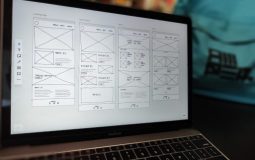





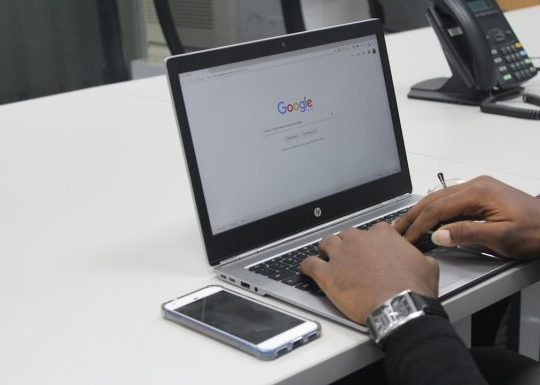
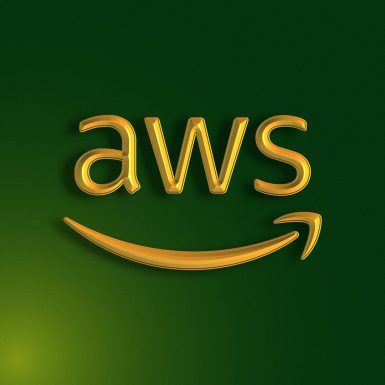

Recent Comments